Managing probe traffic analysis tasks – H3C Technologies H3C Intelligent Management Center User Manual
Page 168
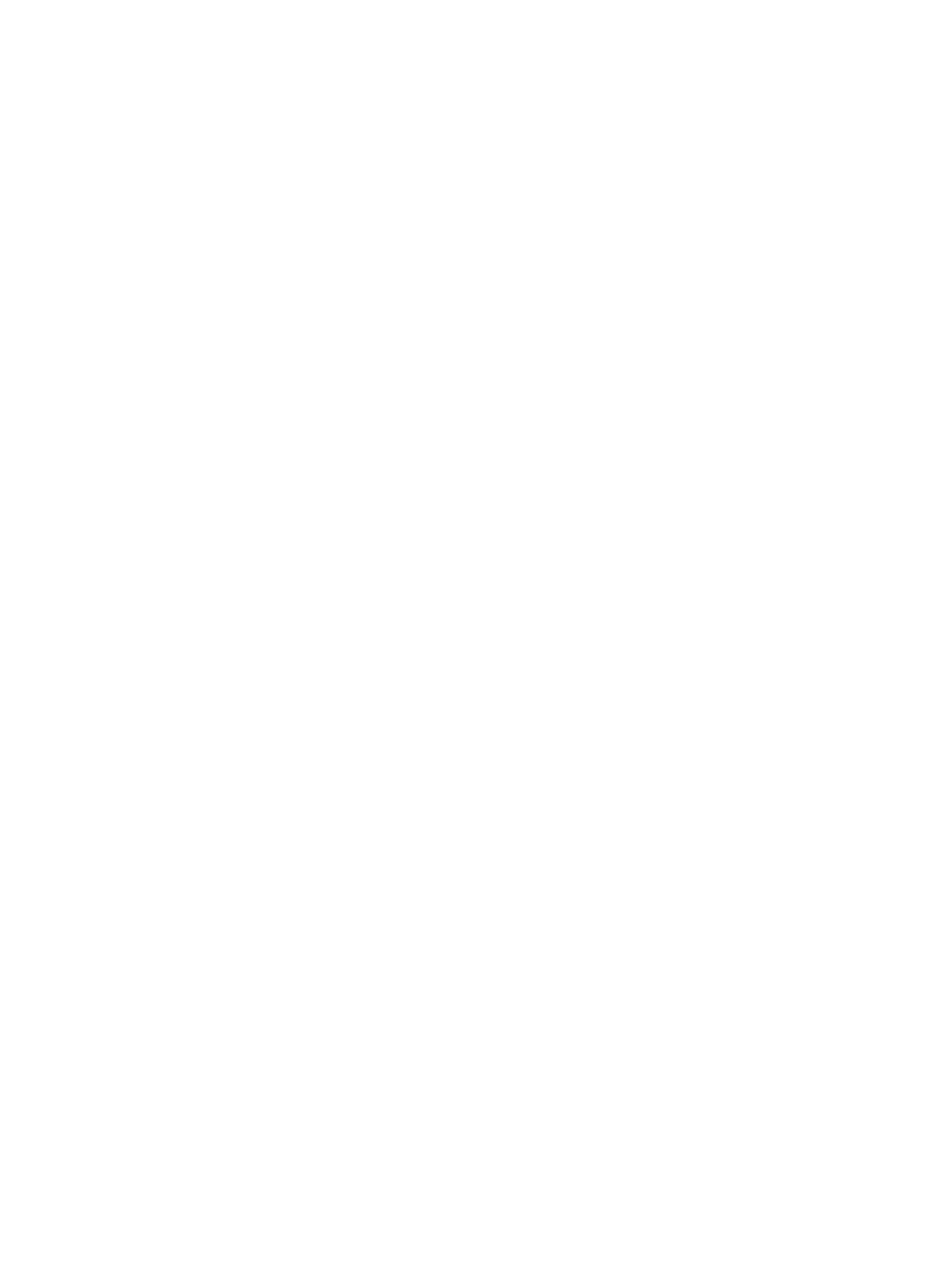
158
more detailed reporting for the selected task including reporting for traffic rates, application, source,
destination, and session statistics. Each of these detailed report types also include several reports
for the selected task including:
{
Traffic—Reports include traffic trends that display the average rate within 1 minute and the
individual data samples for the selected task.
{
Application—Reports include a table that displays the percentage of application traffic
generated by the probe in a task, and a graph that displays the average rate of application
traffic for the probe in the task.
{
Source—Reports include a pie chart the TopN source hosts and a list displaying the TopN
source hosts in the selected task. The contents of the chart link to more detailed reporting for the
selected host.
{
Destination—Reports include a pie chart the TopN destination hosts and a list displaying the
TopN destination hosts for the selected task. The contents of the chart link to more detailed
reporting for the selected host.
{
Session—Reports include a chart the TopN source and destination pairs and a list displaying
the TopN sessions for the selected task. The contents of the chart link to more detailed reporting
for the selected host.
•
Traffic Trend and TopN Application for Selected Task (Last 1 Hour)—This set of line charts provides
traffic summarized by probe traffic analysis task for traffic for all probes for all tasks. A second set
of pie charts reveals the distribution of traffic for the TopN applications.
•
Summary List (Last 1 Hour)—Provides traffic statistics summarized by probe traffic analysis task for
all tasks.
Probe traffic analysis configuration considerations
Consider the following when adding a probe to a task:
•
By default, NTA does not report on any data received by probes. Therefore, you must create a task
for every probe or group of probes that you want to monitor and report on.
•
You can add only one probe a single task. However, a probe can only belong to one task.
•
Add only those probes that you want to view statistics for. Do not add all of the probes unless you
want to view reporting for all probes
•
When you add probes to a task, NTA displays a list of all probes that NTA knows about. This list
is generated from the probes that have been added to NTA using the Probe Management feature.
If the probes you want to add do not appear on this list, and if they are not already included in
another traffic analysis task, it is most likely because the probe has not been added to NTA or it has
not been selected in the NTA server configuration found under Server Management. For more
information on selecting probes in NTA server management, see "
•
If you do not add a probe to a task, NTA does not report on the task.
Managing probe traffic analysis tasks
NTA processes, analyzes, and reports on network flow data through the tasks that administrators create.
Until a task is created, NTA does not analyze the data that probes forward to it or that it is configured to
receive. The following information describes the process for adding, modifying, or removing probe traffic
analysis tasks in NTA.