H3C Technologies H3C Intelligent Management Center User Manual
Page 241
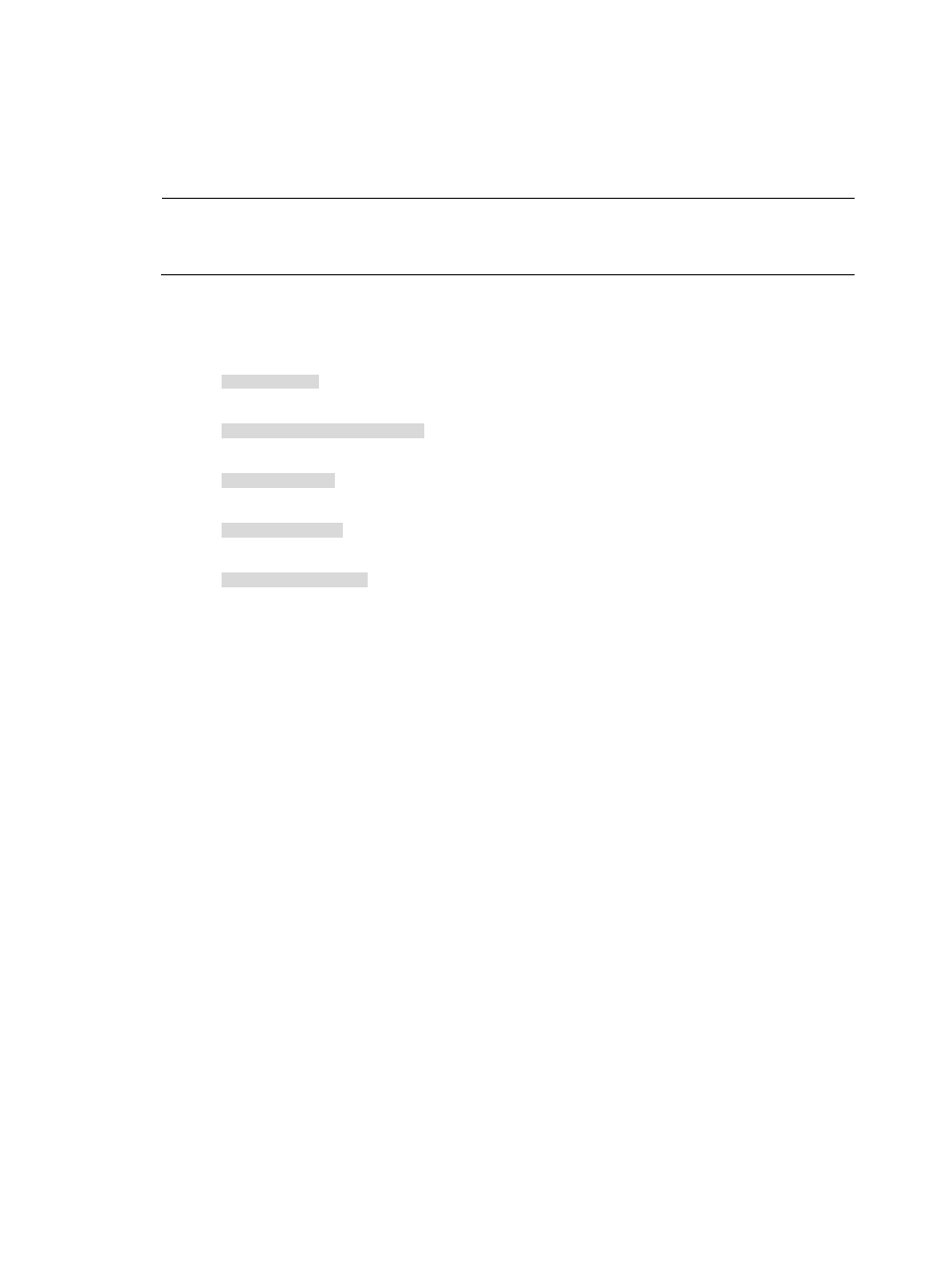
231
analysis. Or, you can enter a combination of IP host addresses and IP address ranges to be
included or exclude in the analysis. No two addresses or address ranges entered in the Host IP
field can overlap. You must configure at least one host address or address range and no more than
fifty host entries for a task.
NOTE:
For considerations about organizing application into tasks, see "
Host traffic analysis configuration
."
10.
Add IP address entries in the Host IP field.
a.
To enter the IP address for a single host, enter the IP address using dotted decimal notation.
An example of a valid IP address entry:
10.153.89.10
An example of a valid network/subnet mask in dotted decimal notation:
10.153.89.0/255.255.255.0
A valid network/subnet mask entry using CIDR notation:
10.153.89.0/24
An example of a valid IPv6 address entry:
a001:410:0:1::1
A valid IPv6 address and subnet mask using CIDR notation:
a001:410:0:1::1/64
b.
To the right of the Host IP field, click the Add button.
The addresses and masks you entered are added to the Host IP List field displayed below the
Host IP field.
c.
To remove one or more hosts from the task, highlight the hosts and/or address ranges you
want to remove.
d.
To the right of the Host IP List field, click the Delete button.
e.
Click OK to confirm the deletion of the selected hosts or addresses ranges.
The Host IP List is updated to reflect the host or address range deletions.
Configure host analysis tasks to include applications. Traffic data for the selected applications
is included in report processing and presentation.
Configure more than one application per task but you must configure at least one application
and no more than fifty applications configured for a host traffic analysis task.
11.
To the right of the Application List field, click the Add button to add applications to the task.
The Query Applications dialog box appears and an empty Application List appears in the lower
portion of the dialog box.
To select applications to add to your task, you must first query the Application List as follows:
12.
In the Query Applications area of the dialog box, enter or select one or more of the following
search criteria:
a.
Application—Enter a partial or complete name for the applications you want to search for in
the Application field.
b.
Pre-defined—To search for applications that are predefined, select Yes from the Pre-defined
list.
To filter for applications that are user-defined, select No from the list.