Query sessions – H3C Technologies H3C Intelligent Management Center User Manual
Page 228
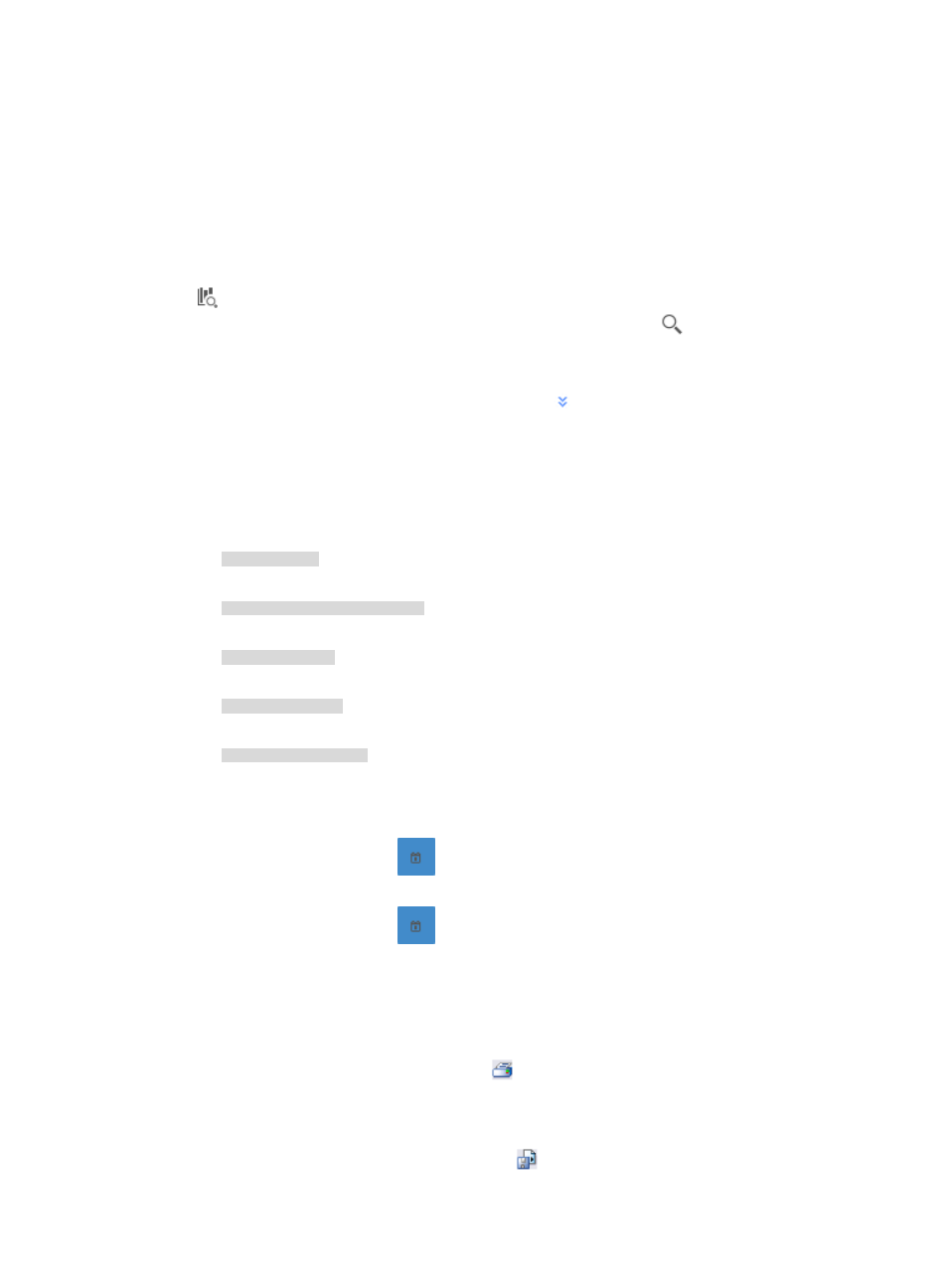
218
To view the reports for an application task, click the Session tab to view traffic reports for the selected
application traffic analysis task.
Query sessions
NTA enables you to change the filter criteria for session reports. You can change the default settings for
source or destination session pair information, or time range to customize the charts and lists displayed
under the Session tab.
1.
In the query criteria area in the upper right corner of the session report, click the query criteria icon
. On the list that appears, select Last 1 hour, Last 3 hours, Last 12 hours, Last 24 hours, Last 7
days, Last 30 days, Last 3 months, or Custom. Click the Query icon
in the query criteria area
to set the time range for the session report.
2.
To customize the time range for the destination report, select Custom from the list that appears in
the query criteria area, or click the Advanced icon
to the right of the query criteria field to
expand the query criteria setting area.
3.
Enter or select the following query criteria:
•
Source Host—Enter the IP address or address range in the Source Host field. To enter the IP
address for a single host, enter the IP address using dotted decimal notation.
An example of a valid IP address entry:
10.153.89.10
An example of a valid network/subnet mask in dotted decimal notation:
10.153.89.0/255.255.255.0
A valid network/subnet mask entry using CIDR notation:
10.153.89.0/24
An example of a valid IPv6 address entry:
a001:410:0:1::1
A valid IPv6 address and subnet mask using CIDR notation:
a001:410:0:1::1/64
•
Destination Host—Enter the IP address or address range in the Destination Host field. To enter
the IP address for a single host, enter the IP address using dotted decimal notation.
•
Start Time—Enter the start time of the time range, in the format of YYYY-MM-DD hh:mm. Or,
click the Calendar icon
to the right of the input box to manually specify a start time.
•
End Time—Enter the end time of the time range, in the format of YYYY-MM-DD hh:mm. Or,
click the Calendar icon
to the right of the input box to manually specify an end time.
4.
Click OK.
The page will update to display the results of your query.
5.
Click the Export button to view reports using the IMC Intelligent Analysis Report Viewer and to
print or export all reports found on this page.
a.
To print this report, click the print icon
on the toolbar.
b.
From Page Range, select the page range.
c.
To export the data, click Export.
d.
To export this report, click the export icon
on the toolbar.