Deleting an application category – H3C Technologies H3C Intelligent Management Center User Manual
Page 53
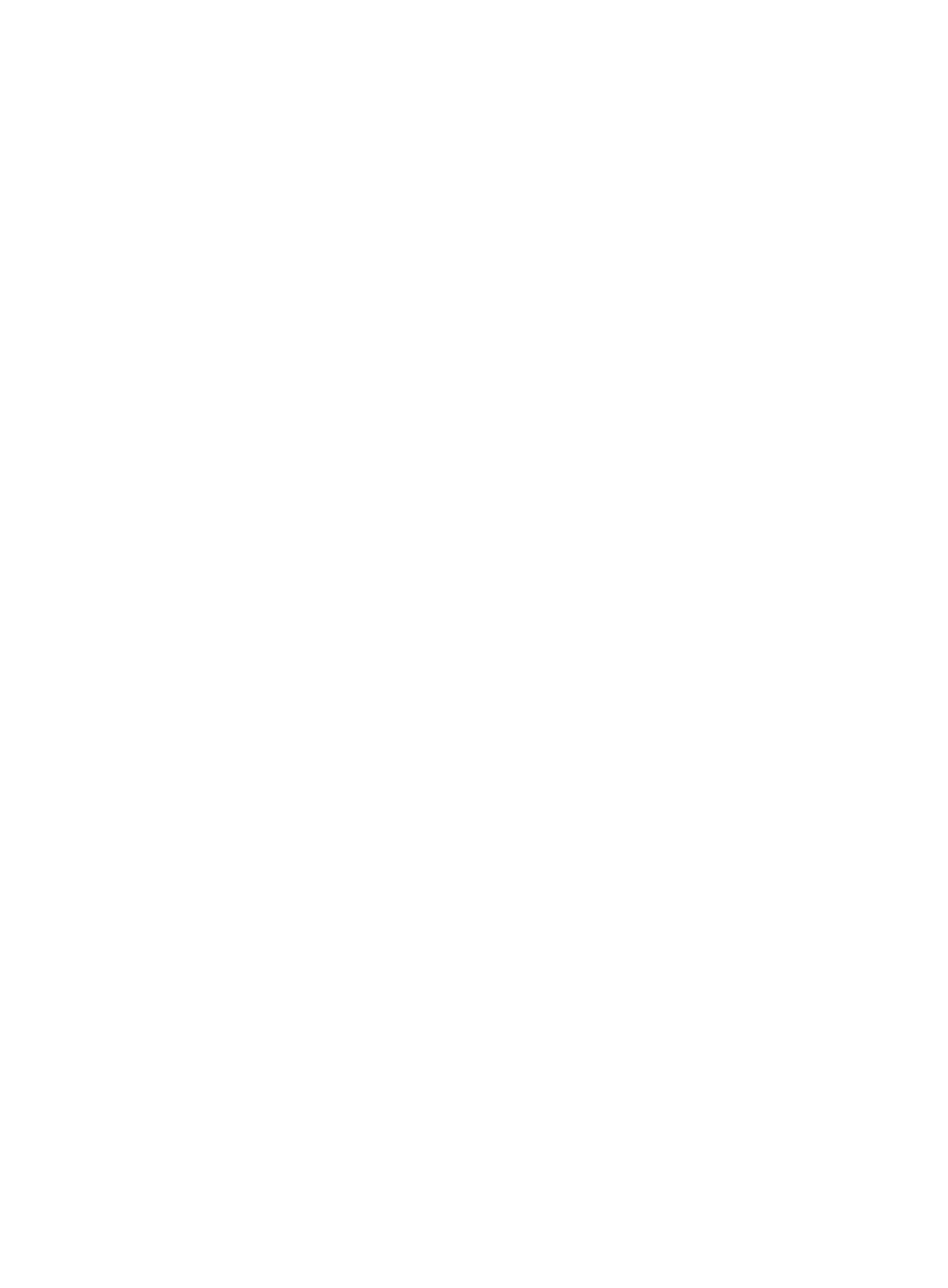
43
can add it as a user-defined application. For more information about adding applications to
."
c.
Click Query to begin your search.
The results of your query appear in the Application List displayed below the Query
Applications area.
d.
Select the check boxes next to the applications you want to add to the application category.
e.
Click OK to add the applications to the application category you want to create.
f.
To delete applications from the list, highlight the applications you want to delete.
g.
To the right of the Application List field, click Delete.
h.
Click OK to confirm the deletion of the selected applications.
If the application category type is Protocol, you can add or remove one or more protocols from
the category.
8.
Click the Add button next to the Application List field to add one or more protocols.
The Query Protocols dialog box appears and an empty Protocol List appears in the lower portion
of the dialog box.
To populate this list in order to select protocols to add to your category, you must first query the
Protocol List as follows:
a.
In the Query Protocols area of the dialog box, enter or select one or more of the following
search criteria:
•
Protocol—Enter a partial or complete name for the protocols you want to search for in the
Protocol field.
•
Pre-Defined—From the Pre-defined list, click Yes to search for protocols that are
predefined. To filter for protocols that are user-defined, select No from the list. To include
system or predefined as well as user-defined protocols, select Not limited.
b.
To display the full Protocol List, click Query without entering any search criteria.
The results of this query appear on the Protocol List below the Query Protocols area.
c.
Click Query to begin your search.
The results of your query appear in the Protocol List below the Query Protocols area.
d.
Select the check boxes next to the protocols you want to add to the application category.
e.
Click OK to add the protocols to the application category you want to create.
f.
To delete protocols from the list, highlight the protocols you want to delete.
g.
Click Delete next to the Application List field.
h.
Click OK to confirm the deletion of the selected protocols.
9.
Click OK to accept your modifications to the application category.
Deleting an application category
You can delete predefined and user-defined application categories. Deleting an application category
from NTA does not delete the data for the associated application category. The data for all deleted
application categories are retained in the database in accordance with the NTA server configuration.
To delete an application category:
1.
Select Service > Traffic Analysis and Audit > Settings.