Configuring nta traffic analysis parameters, Basic and advanced settings – H3C Technologies H3C Intelligent Management Center User Manual
Page 54
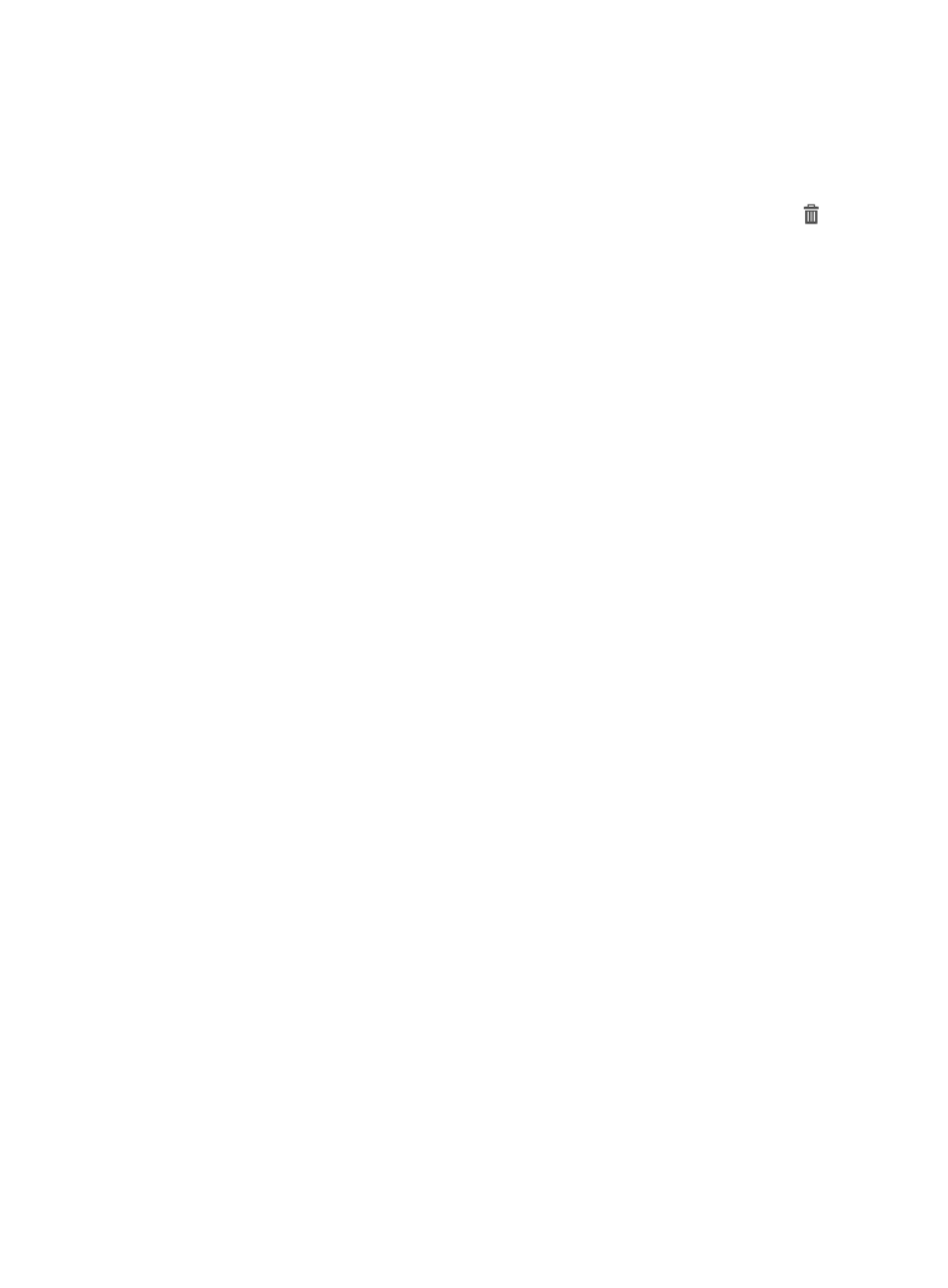
44
2.
In the Settings area of the Traffic Analysis and Audit page, click the Application Management link.
3.
In the upper left corner of the Application Management page, click the Application Category tab.
NTA displays all application categories in the Application Category List in the main pane of the
Application Management page.
4.
In the Delete field for the application category you want to delete, click the Delete icon
.
5.
Click OK to confirm the deletion of the selected application category.
The Application Category List will update to reflect the deletion of the selected application
category.
Configuring NTA traffic analysis parameters
You can configure and tune many of the configuration parameters that define how data is analyzed and
presented in NTA. The following information describes the parameters that can be configured by an NTA
administrator and the configuration.
Basic and advanced settings
To view and configure NTA basic and advanced configuration parameters:
1.
Select Service > Traffic Analysis and Audit > Settings.
2.
In the Settings area of the Traffic Analysis and Audit page, click the Parameters link.
NTA displays the configurable parameters in the main pane of the Parameter Management page.
3.
To configure basic settings:
•
Report TopN—Enter the number of entries you want analyzed and reported on for all TopN
reports in the Report TopN field. The range for TopN entries is 1-50. After completing the
configuration, click OK to the right of the parameter to make the configuration take effect.
•
Log Lifetime—Enter the number of days you want to retain NTA logs in the Log Lifetime field.
The range for retaining logs is 1 to 1,825 days (5 years). If you enable the data export
function, the logs whose log lifetime expires are exported from the database to an external file.
An operator can use the log auditing tool to audit the traffic data of the exported file.
After completing the configuration, click OK to the right of the parameter to make the
configuration take effect.
•
Exported File Lifetime—Enter the lifetime of the file to which the logs are exported. The lifetime
of an exported file is the current time minus the time of logs in the file. It is set to 90 days by
default. After completing the configuration, click OK to the right of the parameter to make the
configuration take effect.
4.
To configure advanced settings:
•
Max. Displayed Entries for Audit—NTA enables you to search the original data source logs
for traffic data containing specific ports and source and destination hosts for a specific time
period. You can configure how many results NTA displays for a given search or audit in the
Max. Displayed Entries for Audit parameter. Enter the number of search/audit results you
want NTA to display in this field. The valid range of entries is 1 to 100,000. After completing
the configuration, click OK to the right of the parameter to make the configuration take effect.
•
Unknown Application Traffic Analysis—NTA enables you to decide if NTA will analyze and
report on applications that are unknown to NTA. Selecting Enable from the Unknown