Deleting an application – H3C Technologies H3C Intelligent Management Center User Manual
Page 43
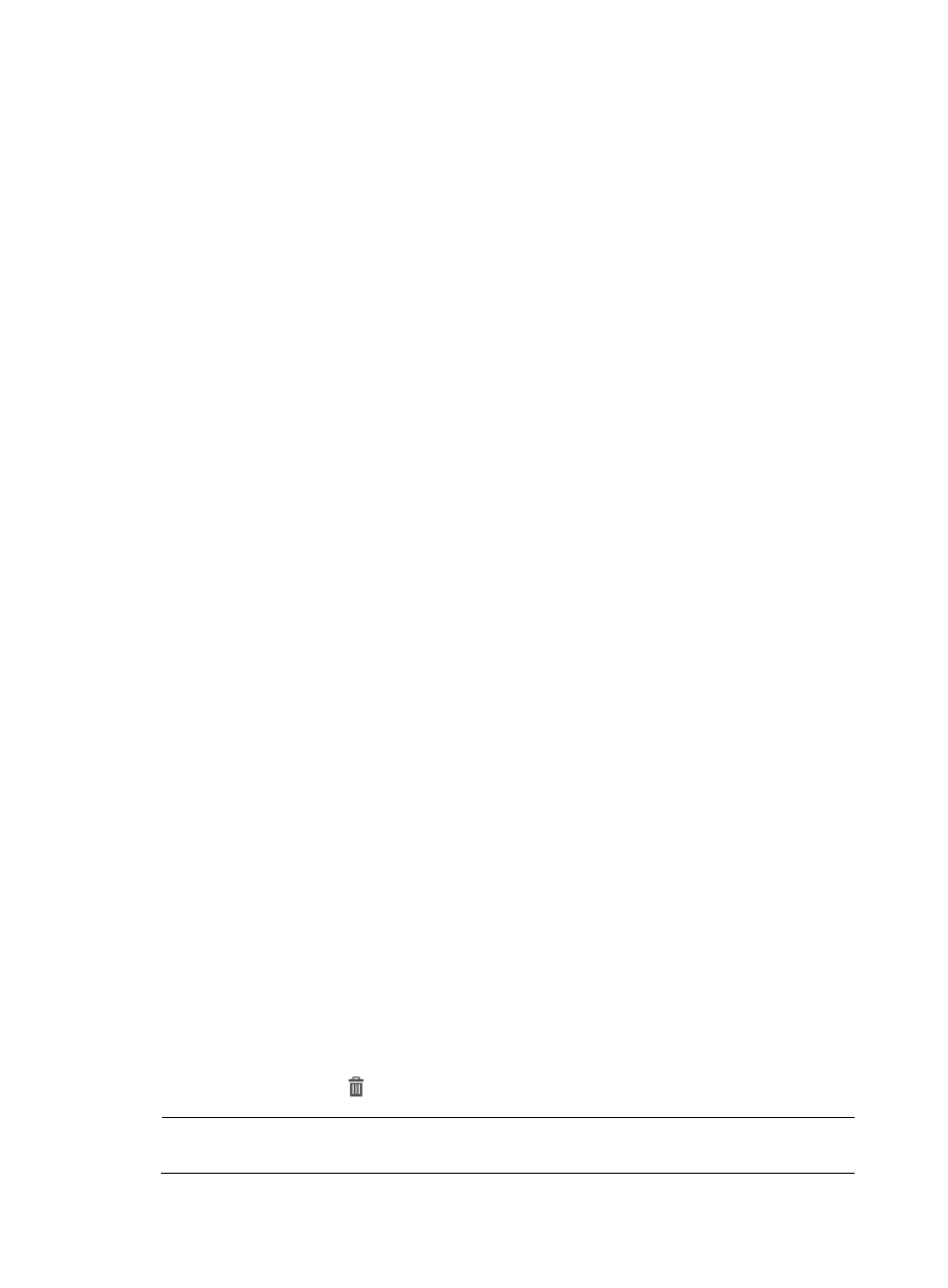
33
2.
In the Settings area of the Traffic Analysis and Audit page, click the Application Management link.
3.
In the upper left corner of the Application Management page, click the Application tab.
NTA displays all applications in the Application List displayed in the main pane of the Application
Management page.
4.
Click Import.
The Import Application page appears.
5.
Click Browse.
The Choose file dialog box appears.
6.
Locate the application definition file to be imported, and click Open.
IMC automatically populates Application Definition File field with the file path and name.
7.
Click Upload File.
NTA starts to resolve the file contents. The Import Application page displays the resolution result on
the Application List.
Imported application list
•
Line NO.—Number of the line that holds the application.
•
Application—Name of the application, which is defined by the first column of the file.
•
Protocol—Protocol used by the application, which is defined by the second column of the file.
•
Port—Port number used by the application, which is defined by the third column of the file.
•
Description—Description on the application, which defined by the fourth column of the file.
•
Status—Status of the application. After NTA completes the resolution, the correct status of an
application is To be imported. If prompted that the format is wrong, check the file format.
Select 8, 15, 50, 100, or 200 from the list at the lower right of the Application List to configure
how many items per page you want to display.
8.
Click Import to import applications in batches.
If the import succeeds, the Status field on the Application List displays Successful. If the import is
failed, the Status field shows the reason for the failure.
9.
Click Back to return to the Application Management page.
Deleting an application
You can delete user-defined applications. Deleting an application from NTA does not delete the data for
the associated application. The data for all deleted applications are retained in the database in
accordance with the NTA server configuration.
To delete a user-defined application from NTA:
1.
Select Service > Traffic Analysis and Audit > Settings.
2.
In the Settings area of the Traffic Analysis and Audit page, click the Application Management link.
3.
In the upper left corner of the Application Management page, click the Application tab.
NTA displays all applications in the Application List displayed in the main pane of the Application
Management page.
4.
Click the Delete icon
for the application you want to delete.
NOTE:
You can delete user-defined applications only. You cannot delete system or predefined applications.