H3C Technologies H3C Intelligent Management Center User Manual
Page 62
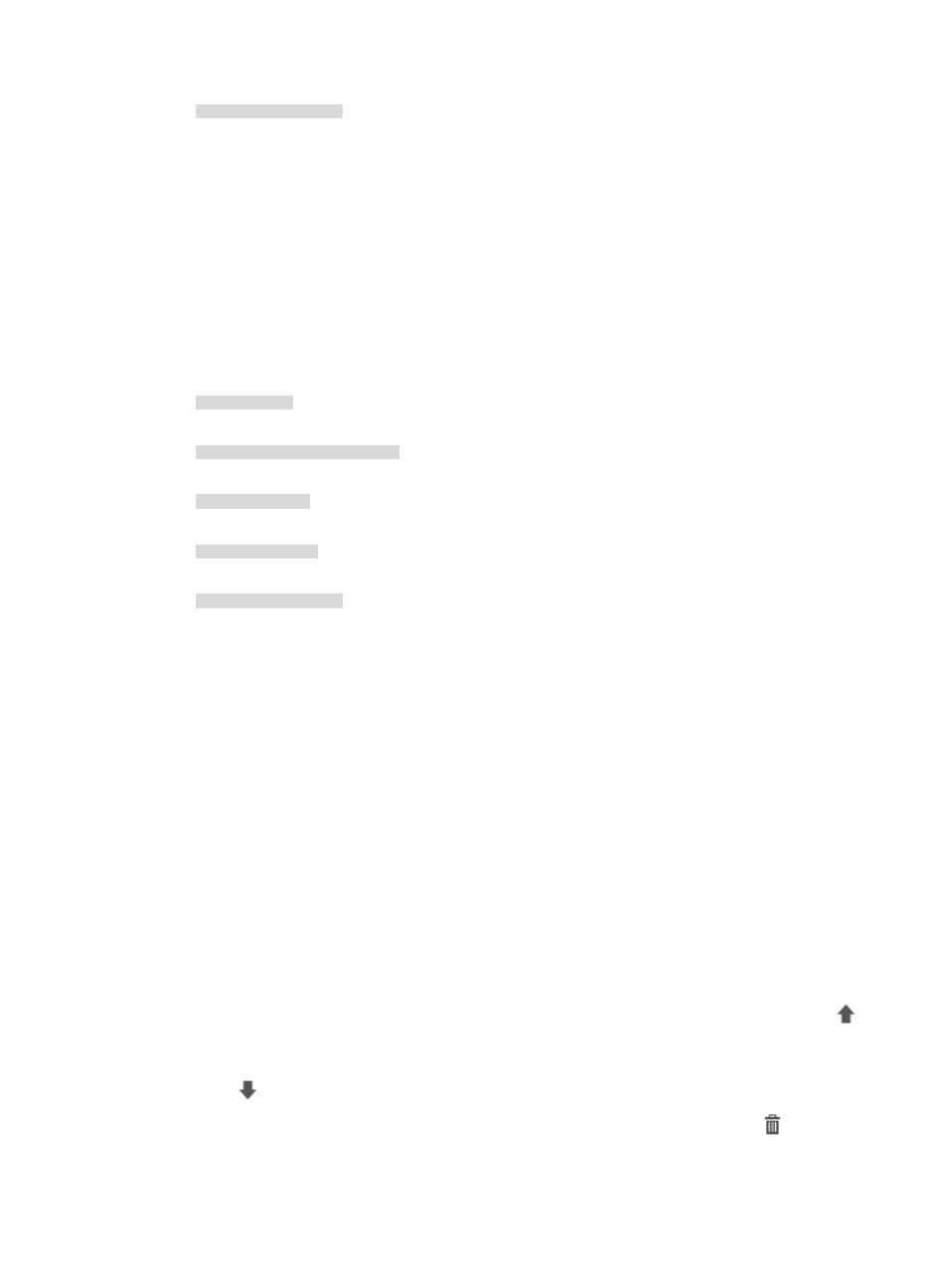
52
a001:410:0:1::1/64
9.
Enter the Layer 4 port number in the Source Port field, if any, used to match the source port contents
of all IP packets processed by this filter condition.
This field is optional and leaving this field blank directs NTA not to filter any packet by source port
number.
10.
Enter the IP address in the Destination Host field, if any, used to match the destination IP address
contents of all IP packets processed by this filter condition.
This field is optional and leaving this field blank directs NTA not to filter any packet by destination
address.
An IP address and subnet mask can be entered in dotted decimal notation or CIDR notation, using
a backward slash (/) to separate the IP address from the subnet mask.
An example of a valid IP address entry:
10.153.89.10
An example of a valid network/subnet mask in dotted decimal notation:
10.153.89.0/255.255.255.0
A valid network/subnet mask entry using CIDR notation:
10.153.89.0/24
An example of a valid IPv6 address entry:
a001:410:0:1::1
A valid IPv6 address and subnet mask using CIDR notation:
a001:410:0:1::1/64
11.
Enter the Layer 4 port number in the Destination Port field, if any, used to match the destination port
contents of all IP packets processed by this filter condition.
This field is optional and leaving this field blank directs NTA not to filter any packet by destination
port number.
12.
From the Protocol list, highlight the protocol you want to use to select a protocol to apply to this
filter condition.
Options are TCP, UDP, ICMP, and IPv6 ICMP.
13.
Click OK to create the filter condition.
Repeat steps 11 through 13 to add more conditions.
NTA prioritizes the processing of filter conditions based on their order of appearance in the Filter
Condition List. In addition, NTA applies filter conditions on a first match first serve basis for all filter
conditions. Filter conditions are matched based on the order of appearance in the filter condition
list and filter conditions are applied from up to down. If a filter condition is matched, the data is
processed according to the matched filter condition without applying the remaining filter
conditions. If no filter condition is matched, the default policy is applied.
14.
Do one of the following:
•
In the sort field associated with the filter condition you want to move up in the list, click the
icon to reprioritize the filter conditions in the Filter Condition List.
•
In the sort field associated with the filter condition you want to move down in the list, click the
icon to reprioritize the filter conditions in the Filter Condition List.
15.
In the Delete field associated with the filter condition you want to delete, click the
icon to
delete a filter condition.