Deleting a host traffic analysis task, Viewing host traffic analysis reports, Navigating to the host traffic analysis reports – H3C Technologies H3C Intelligent Management Center User Manual
Page 244: Viewing host traffic, Analysis reports
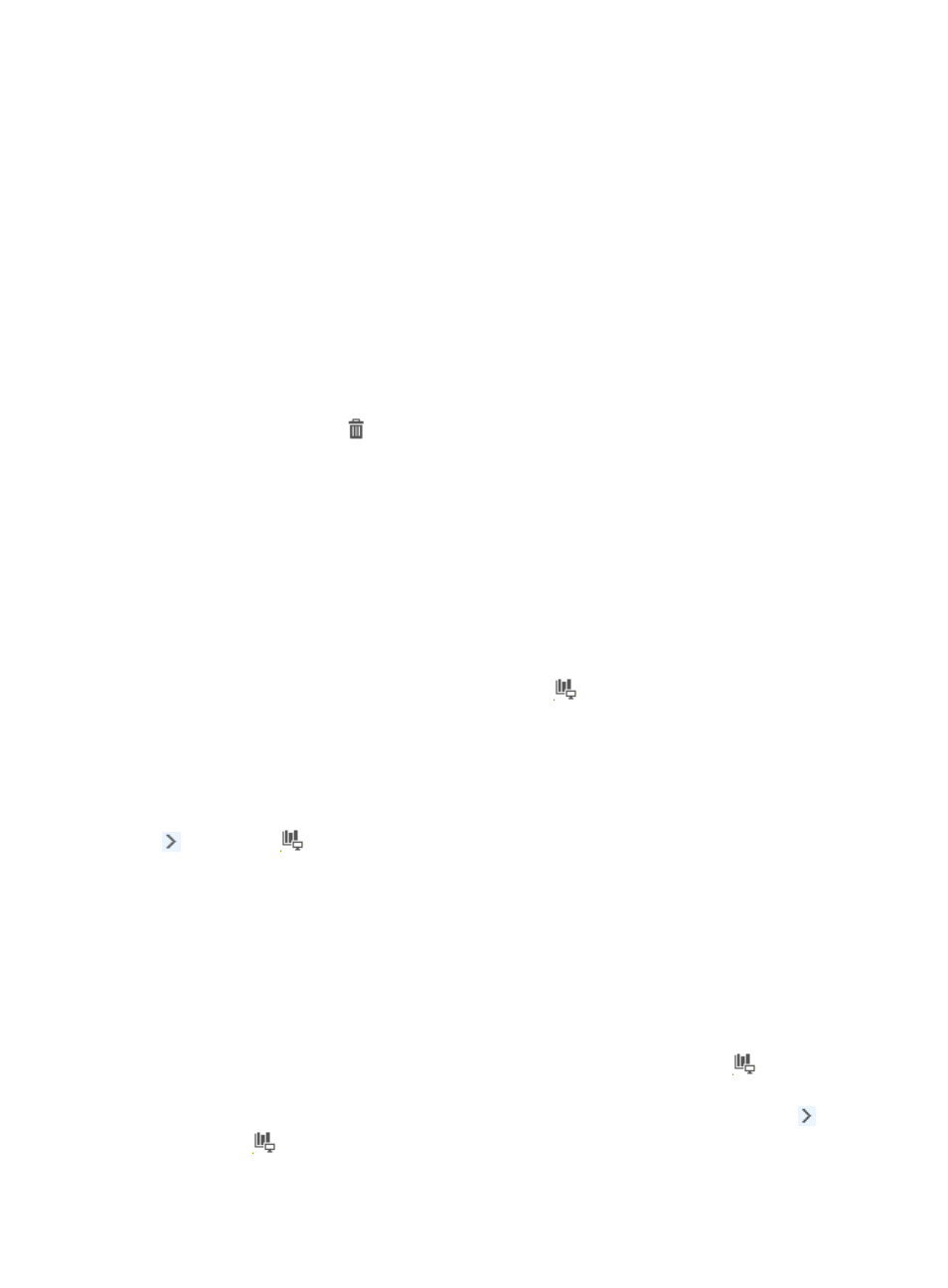
234
16.
Next to the Probe Name field, select the check box for each probe that provides network flow
data.
Leave the check box unselected if you do not want to analysis the network flow data for the
associated probe.
17.
Click OK to accept your modifications to the host traffic analysis task.
Deleting a host traffic analysis task
1.
Select Service > Traffic Analysis and Audit > Settings.
2.
In the settings area of the Traffic Analysis and Audit page, click the Traffic Analysis Task
Management link.
NTA displays all tasks in the Traffic Analysis Task List in the main pane of the Task Management
page.
3.
Click the Delete icon
for the task you want to delete.
4.
Click OK to confirm the deletion of the selected host traffic analysis task.
The Traffic Analysis Task List reflects the deletion of the selected task.
Viewing host traffic analysis reports
NTA provides several levels of reporting for all host tasks. There are summarized reports for all tasks,
detailed reports for an individual task, and more detailed reports for a host within a task. All reports can
be accessed by clicking the highest level branch of the left navigation tree under the Traffic Analysis and
Audit area.
To view summarized reporting for all host tasks, click the
Host Traffic Analysis Task entry in the left
navigation tree.
NTA also provides more detailed reporting for individual tasks, including reports for every host
configured in a host traffic analysis task. NTA groups individual tasks by type. All host tasks can be found
on the Host Traffic Analysis Task menu.
To view the Host Traffic Analysis Task shortcut menu, move your mouse pointer to the shortcut menu icon
to the right of
Host Traffic Analysis Task. The shortcut menu displays all host traffic analysis tasks
created in NTA. Click the name link for a task to view the host traffic analysis report of the task.
The following information describes the reporting options available for host traffic analysis tasks. It also
describes the process for navigating to host traffic analysis tasks, the summary reports available for host
tasks, and the reports and features available for a host traffic analysis task.
Navigating to the host traffic analysis reports
1.
Select Service > Traffic Analysis and Audit > Settings.
2.
Under the Traffic Analysis and Audit area of the left navigation tree, click the
Host Traffic
Analysis Task entry to view summary reporting for all host tasks.
3.
To view the report for a single task, move your mouse pointer to the shortcut menu icon to the
right of
Host Traffic Analysis Task.