H3C Technologies H3C Intelligent Management Center User Manual
Page 326
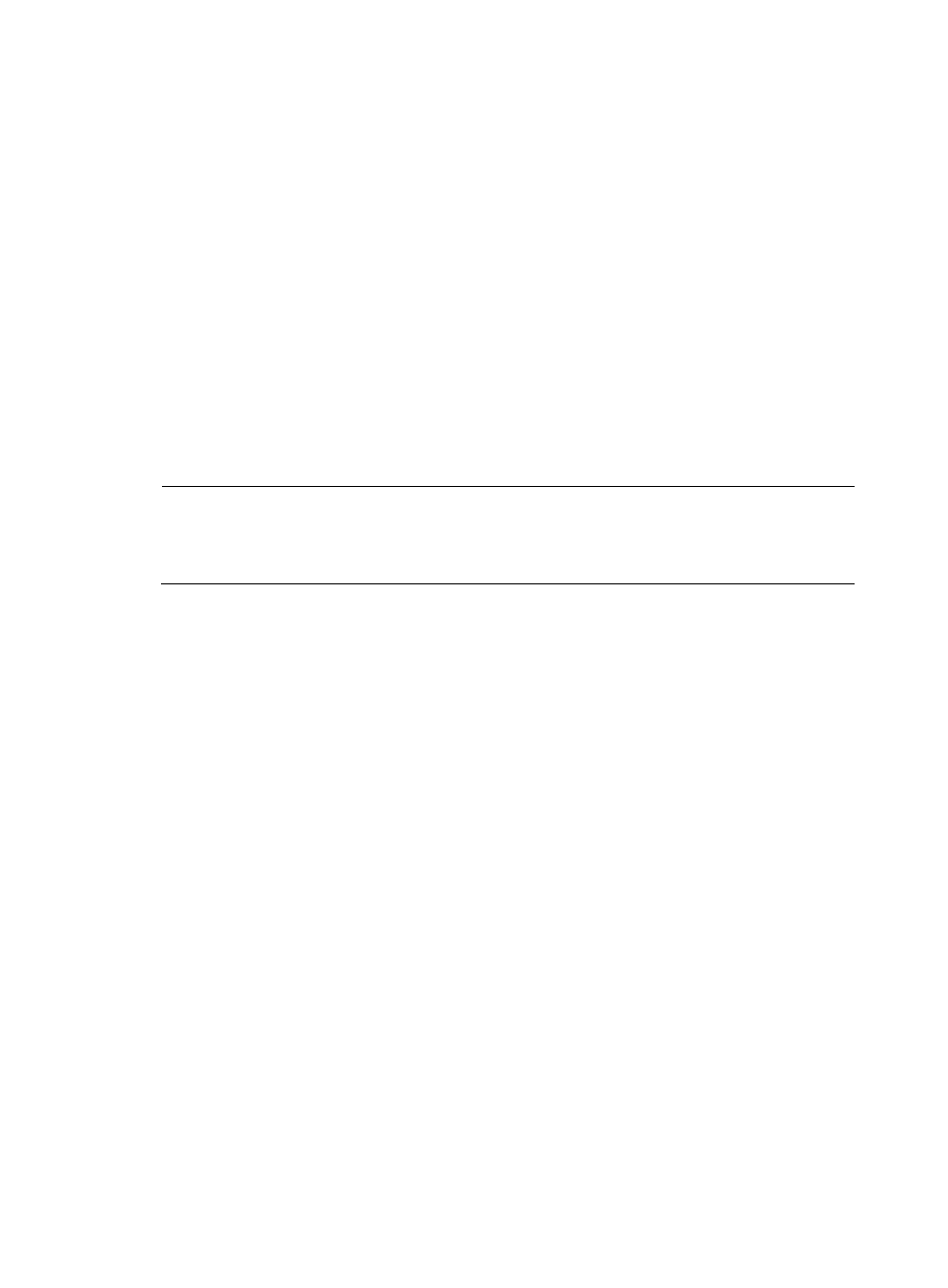
316
The Query Applications dialog box displays an empty Application List in the lower portion of the
dialog box.
To select applications to add to the task, you must first query the Application List as follows:
a.
Enter one or more of the following search criteria in the Query Applications area of the dialog
box:
Application: Enter the partial or complete name of each application you want to search for.
Pre-defined: To search for applications that are predefined, select Yes. To filter for applications
that are user defined, select No. To include both predefined and user-defined applications,
select Not limited.
To display the complete Application List, click Query without entering any search criteria.
b.
Click Query to begin your search.
c.
The results of your query are displayed in the Application List below the Query Applications
area. Select the check boxes next to the applications you want to add to the task.
d.
Click OK to add the applications to the traffic analysis task you want to create.
The applications you selected are displayed in the Application List.
NOTE:
If the application you want to add to this task does not exist in the Application List, you can add it as a
user-defined application. For more information on adding applications to NTA, see "
13.
Click OK to create the business service.
14.
To create more business services, repeat steps 11 through 13.
15.
To select one or more interfaces that will provide the traffic flow data, click Select in the Interface
Information list area.
The Add Interface page appears.
There are two methods for adding interfaces. You can obtain them automatically or configure them
manually.
To add interfaces automatically to the inter-business traffic analysis task:
a.
Click the Obtain Automatically tab.
The Interface Information list displays all interfaces that can be selected for use in an
inter-business traffic analysis task.
For the interfaces of a device to appear on this list, you must first add the device to NTA by
using the Device Management feature. Then, you must select the device in the NTA server
configuration under Server Management.
For more information about adding a device for traffic analysis to NTA, see "
." For more information on selecting devices in NTA server management, see
Modifying an NTA server configuration
b.
To display the interfaces of only a specific device, select the device label from the Device list.
c.
Select the interfaces you want to add to the task.
d.
Click OK.
To add interfaces manually to the inter-business traffic analysis task:
a.
Click the Configure Manually tab.
b.
In the Interface Description field, enter the description for the interface.