Single business reports, Query traffic – H3C Technologies H3C Intelligent Management Center User Manual
Page 332
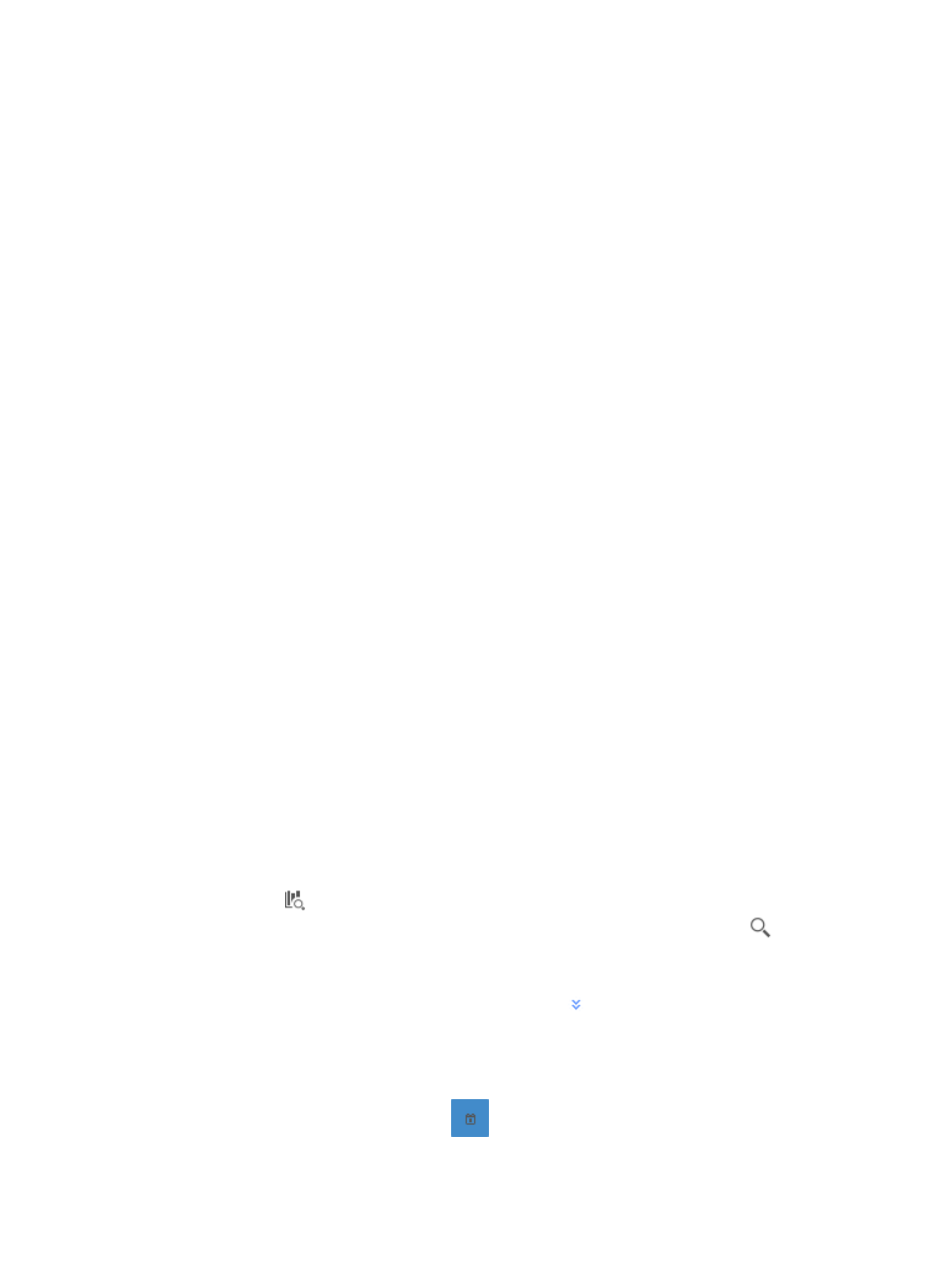
322
1.
The Add button located at the top of the Summary List provides you with a shortcut to the Add
Inter-Business Traffic Analysis Task page. For more information on adding inter-business traffic
analysis tasks, see "
Adding an inter-business traffic analysis task
."
2.
Click the Refresh button to update the reports with the most recent data.
Granular reports for an inter-business traffic analysis task
In addition to summary reporting for all tasks, NTA provides a suite of reports that provide different
perspectives for host and application data in inter-business traffic analysis tasks. Reports for
inter-business tasks are organized into three reporting groups: Single Business, Inter-Business, and
Interest.
•
Single Business reports provide overall traffic statistics and summary statistics for all host and
application groups in the selected task for the specified time range.
•
Inter-Business reports provide traffic statistics for host and application groups within the task and
for applications or hosts outside the task.
•
Interest reports are reports that operators have added to the Interest list.
In addition, these reports provide navigation aids to more granular reports for the individual task.
Single Business reports
Single Business reports for an inter-business traffic analysis task include the TopN Avg. Rate bar chart,
which provides average-per-second inbound and outbound traffic rates for all hosts and applications in
the selected task for the specified time range. Single Business reports also include the Traffic Details list,
which provides a summary of the total traffic volume and the rate (in seconds) for inbound and outbound
traffic for all host and application groups in the selected task. As with all report types, NTA provides a
query option for filtering reports based on the criteria you define.
To view the reports for an inter-business traffic analysis task, click the Single Business tab to view traffic
reports for the selected inter-business traffic analysis task.
Query traffic
NTA enables you to change the filter criteria for traffic reports. You can refine the data presented in
inter-business reports using the Query Traffic option. Using this feature, you can change the default
settings for the business name as well as the time range for the graphs and tables to customize the
reports.
1.
In the query criteria area in the upper right corner of the single business report, click the query
criteria icon
. On the list that appears, select Last 1 hour, Last 3 hours, Last 12 hours, Last 24
hours, Last 7 days, Last 30 days, Last 3 months, or Custom. Click the Query icon
in the query
criteria area to set the time range for the traffic report.
2.
To customize the time range for the single business report, select Custom from the list that appears
in the query criteria area, or click the Advanced icon
to the right of the query criteria field to
expand the query criteria setting area.
a.
Enter or select the following query criteria:
•
Start Time—Enter the start time of the time range, in the format of YYYY-MM-DD hh:mm.
Or, click the Calendar icon
to the right of the input box to manually specify a start
time.