Detailed reports for a probe traffic analysis task, Traffic reports, Query traffic – H3C Technologies H3C Intelligent Management Center User Manual
Page 175
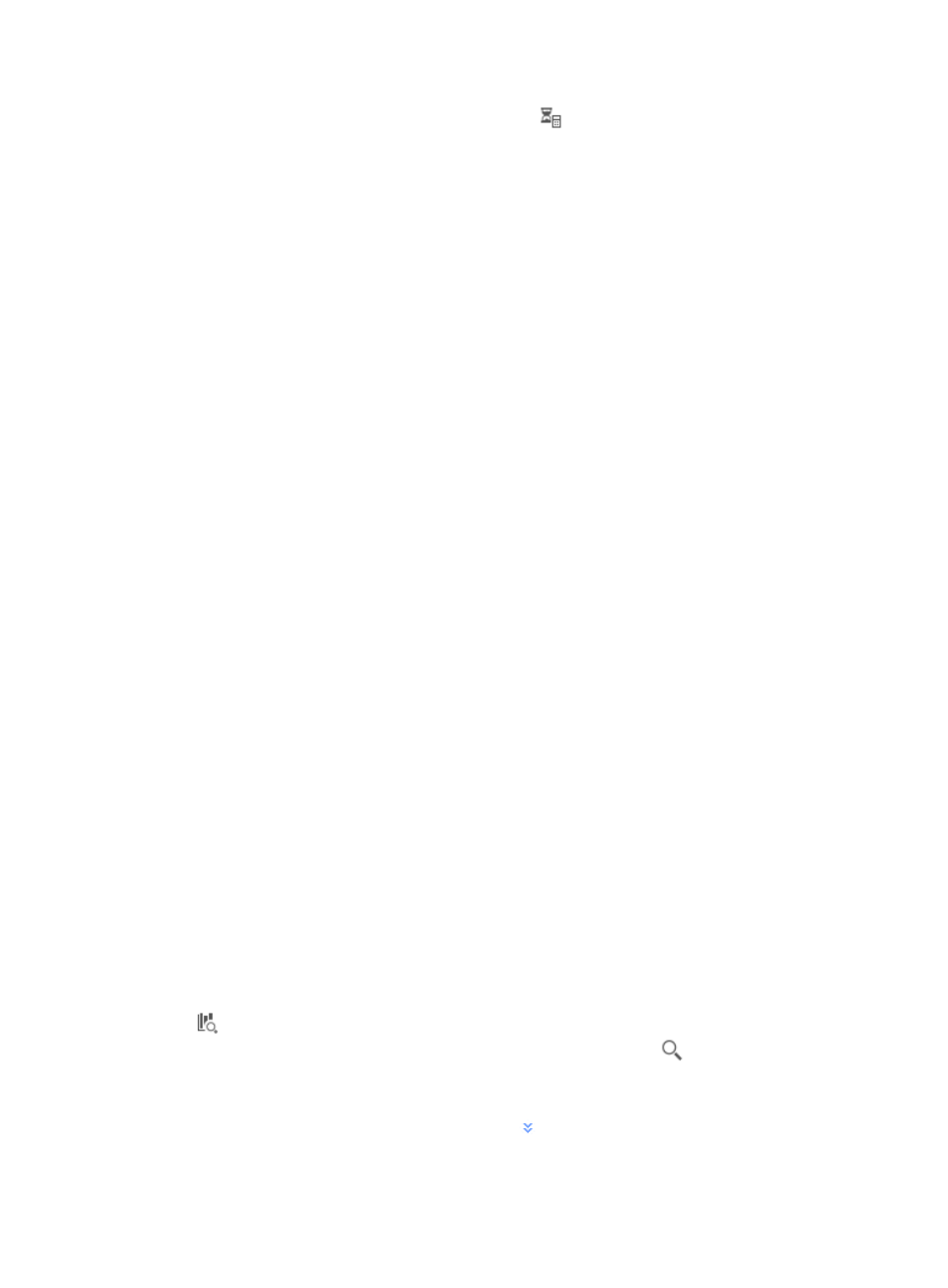
165
•
Traffic Log Audit—Click the Traffic Log Audit icon
to access the Traffic Log Audit page.
For more information on the traffic log auditing feature, see "
11 Performing traffic log audits in
1.
The Add button at the top of the Summary List is a shortcut to the Add Probe Traffic Analysis Task
page.
For more information on adding probe traffic analysis tasks, see "
Adding a probe traffic analysis
."
2.
Click the Refresh button to update the reports with the most recent data.
Detailed reports for a probe traffic analysis task
In addition to summary reporting for all tasks, NTA provides a suite of reports for viewing more detailed
probe data from different perspectives. Detailed reports for probes are organized into the following
reporting groups:
•
Traffic reports—Provide overall traffic statistics for the selected time range for probe tasks.
•
Application reports—Provide rate of traffic statistics by application with details for an individual
application.
•
Source reports—Provide rate and percentage distribution of traffic by source host for the task for the
selected time range.
•
Destination reports—Provide rate and percentage distribution of traffic by destination host the task
for the selected time range.
•
Session reports—Display the rate and percentage distribution of traffic on source and destination
pairs for the selected time range.
Source, destination, and session reports allow you to access more detailed data.
Traffic reports
Traffic reports for probe tasks provide statistics for the probe traffic analysis task. The Traffic Trend chart
displays average traffic rate, and minimum average, maximum average, and average traffic rate
statistics in a table for the associated task. The Traffic Details list provides individual data collection
samples: timestamp, total volume of traffic, and traffic rate in seconds. You can filter reports by time
range.
To view the reports for a probe task, click the Traffic tab to view traffic reports for the selected probe traffic
analysis task.
Query traffic
NTA enables you to change the filter criteria for probe reports. You can change the default settings for
the time range for the graphs and tables to customize the reports displayed under the Traffic tab.
1.
In the query criteria area in the upper right corner of the traffic report, click the query criteria icon
. On the list that appears, select Last 1 hour, Last 3 hours, Last 12 hours, Last 24 hours, Last 7
days, Last 30 days, Last 3 months, or Custom. Click the Query icon
in the query criteria area
to set the time range for the traffic report.
2.
To customize the time range for the traffic report, select Custom from the list that appears in the
query criteria area, or click the Advanced icon
to the right of the query criteria field to expand
the query criteria setting area.