Application traffic for host nta task(last 1 hour), Topn session list(last 1 hour), Viewing the display effect – H3C Technologies H3C Intelligent Management Center User Manual
Page 361
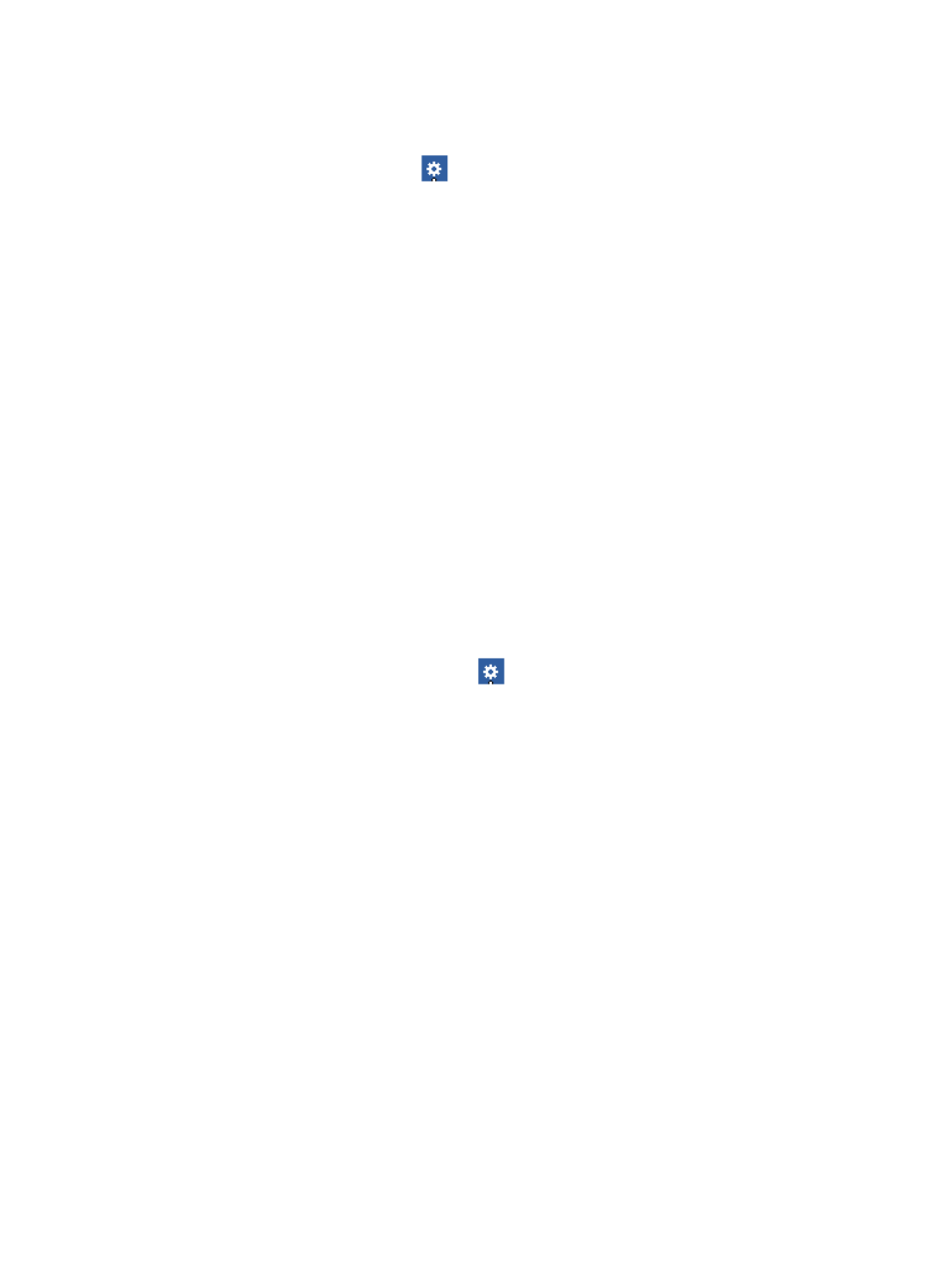
351
Application Traffic for Host NTA Task(Last 1 Hour)
Move the mouse pointer to the title bar at the upper right of the Application Traffic for Host NTA Task(Last
1 Hour) widget. Click the setting icon
in the popup menu. Click Parameter Settings in the menu to
open the parameter configuration window.
Parameters that need to be configured include:
•
Direction—Specifies the traffic direction in the host traffic analysis task. Only statistics of the
specified direction are displayed. Options are In, Out, and Not Limited.
•
Task—Specifies the applications in the host traffic analysis task. Only statistics of the specified
applications are displayed. Click the plus sign (+) to the right of the application text box to display
the Query Applications dialog box. To select applications:
a.
Enter the complete or part of the application name in the Application text box.
b.
Click the Search button to search for the application.
c.
Select the boxes on the application list to select applications.
d.
Click OK.
To remove a selected application, highlight the application name and click the minus sign (-).
•
Task—Specifies the selected host traffic analysis tasks. Only statistics about the selected tasks are
displayed. Select the boxes on the task list to select one or more.
After the configuration is completed, the IMC home page displays the content that needs to be monitored
in a list.
TopN Session List(Last 1 Hour)
Move the mouse pointer to the title bar at the upper right of home page widgets of the TopN Session
List(Last 1 Hour) widget. Click the setting icon
in the popup menu. Click Parameter Settings in the
menu to open the parameter configuration window.
•
Query Time—Specifies the time range of the data that the widget displays.
•
Server—Specifies a NTA server to count the number of host sessions.
•
Direction—Specifies the direction in which the host sessions are counted. Options are In, Out, and
Not Limited.
•
Top N—Shows information about the TopN hosts by the number of sessions.
Viewing the display effect
After the configuration is completed, the administrator can view the configuration effect on the
customized home page.
shows the display effect of the TopN Application for Interface NTA
Task (Last 1 Hour) and Traffic Trend for Interface NTA Task(Last 1 Hour) widgets.