Vpn traffic analysis configuration considerations – H3C Technologies H3C Intelligent Management Center User Manual
Page 280
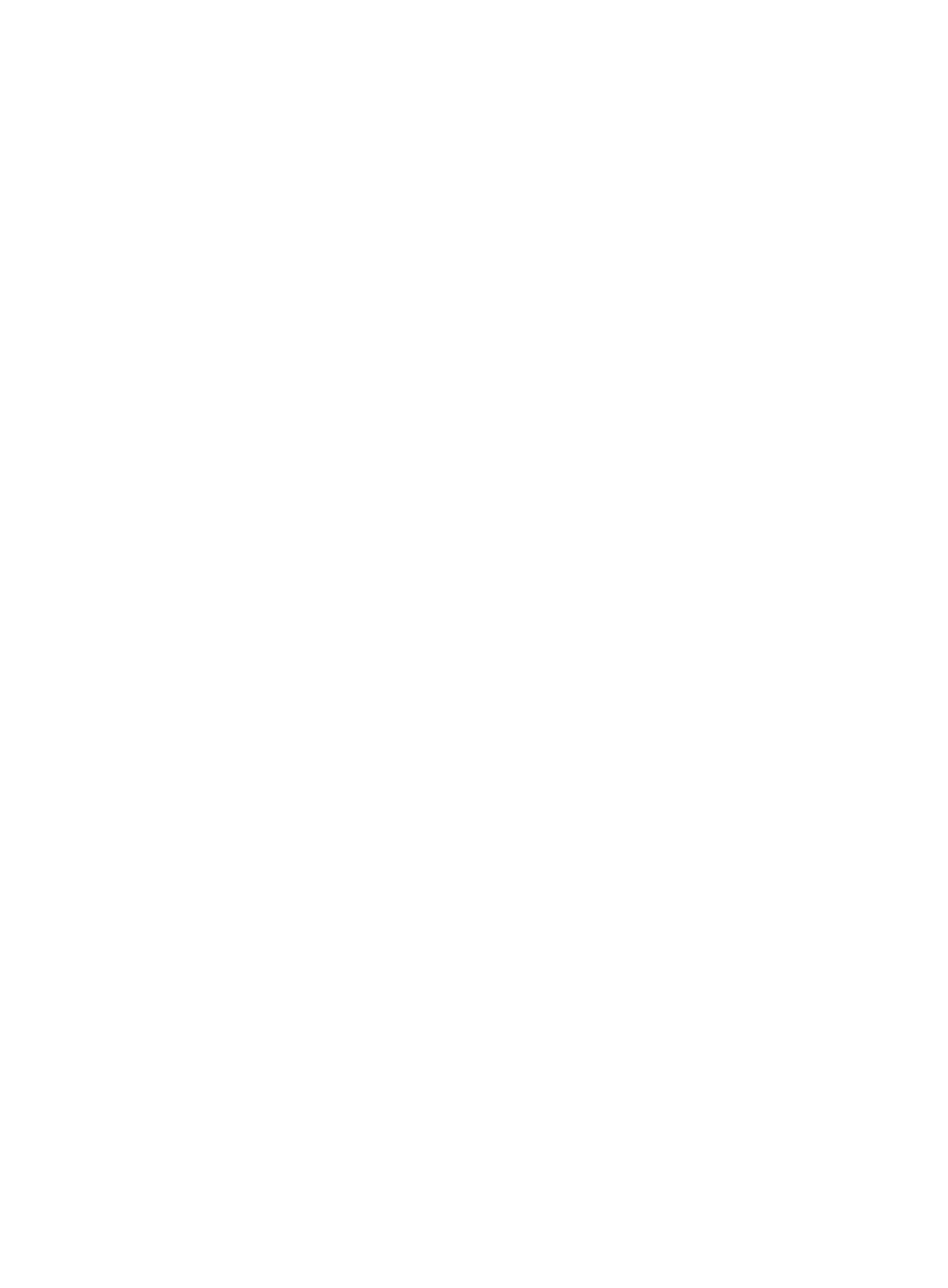
270
of the TopN source hosts for all VPNs in the selected task. The contents of the pie chart link to
more detailed reporting for the selected host.
{
Destination—Reports found under the Destination tab for VPN reporting include inbound and
outbound reports. Both reports include a pie chart displaying the percentage of traffic
generated by the TopN destination hosts and a table displaying volume and percentage of
traffic generated for each of the TopN destination hosts for all VPNs in the selected task. The
contents of the pie chart link to more detailed reporting for the selected host.
{
Session—Reports found under the Session tab for VPN reporting include inbound and
outbound reports. Both reports include a pie chart displaying the percentage of traffic
generated by the TopN source and destination host pairs and a table displaying volume and
percentage of traffic generated for each of the TopN source and destination host pairs for all
VPNs in the selected task. The contents of the pie chart link to more detailed reporting for the
selected host.
•
Traffic Trend and TopN Application for Selected Task (Last 1 Hour)—Provides per second average
traffic rate summarized by VPN traffic analysis task for inbound and outbound traffic for all VPNs
for all tasks. A second set of pie charts reveals the distribution of traffic for the TopN applications,
with one chart each for inbound and outbound traffic.
•
VPN Flux Distribution in Interfaces—Can contain multiple VPN instances, and each VPN instance
can contain multiple interfaces. The table displayed here displays the traffic statistics for every VPN
instance for all the interfaces of this task.
•
Interface Flux Distribution in VPNs—Displays the traffic information for every interface for all VPN
instances of this task.
•
Summary List (Last 1 Hour)—Provides per second traffic rate of traffic statistics summarized by VPN
traffic analysis task for inbound and outbound traffic for all VPNs for all tasks.
VPN traffic analysis configuration considerations
Determining which VPNs belong to each task is the most important consideration. You must also consider
the following:
•
By default, NTA does not monitor any VPNs. Therefore, to monitor VPNs, you must create a task for
every VPN or group of VPNs on which you want to monitor and report. If you do not add a VPN to
a task, NTA does not report on it.
•
NTA presents VPN traffic analysis in the NTA's left navigation system, and provides summarized
VPN reporting based on the way you organized tasks. You define how NTA groups VPNs and
presents them for viewing.
•
You are not limited to adding VPNs from a single device into one task. You can group one or more
VPNs from different devices into a single task.
•
Consider how you want to access and view VPN data, and then structure your tasks around it. For
example, if you want to view VPN traffic statistics by geography, group the VPNs into tasks
organized by location. You can create a single task for every device, and add all of the VPNs from
that device for which you want to view statistics into the task. Also, you can create a task for every
VPN if you need more detailed reporting for a VPN.
•
Add only those VPNs for which you want to view statistics. Do not add all of the VPNs on a device
unless you want to view reporting for all VPNs. Adding VPNs for which you don't want to view
statistics only clutters NTA's VPN navigation. This makes it more difficult for you to find the VPN for
which you want to view data.