Managing inter-business traffic analysis tasks, Viewing a traffic analysis task – H3C Technologies H3C Intelligent Management Center User Manual
Page 322
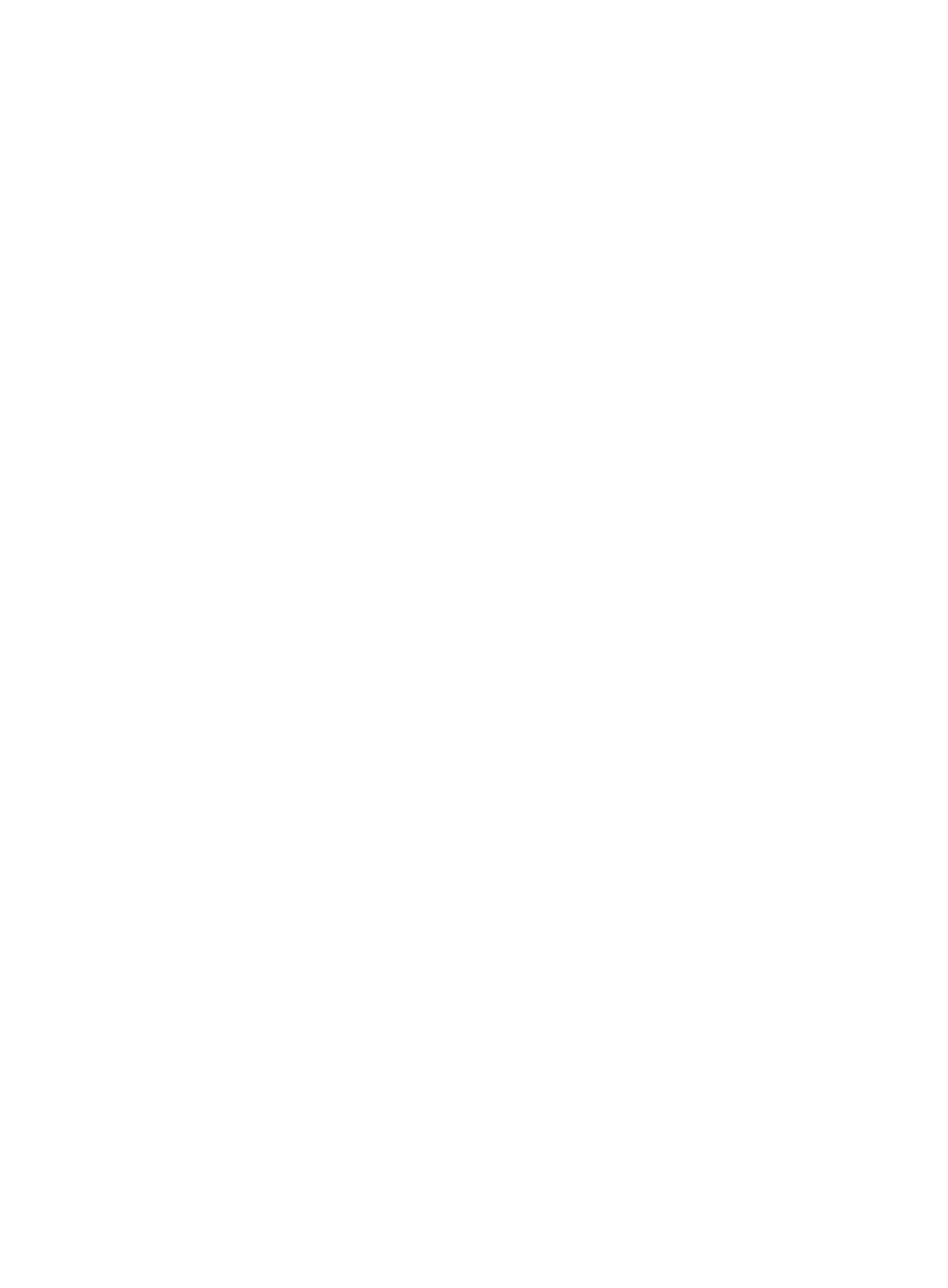
312
{
Inter-Business—These reports provide a bar graph showing the average traffic rate for the hosts
and applications in a business service, as well as other business traffic. The Traffic Details area
lists traffic flux and rate statistics for all business-to-business traffic.
{
Interest—These are the reports saved by operators to the Interest list.
•
Summary List (Last 1 Hour)—This list provides the per-second traffic rate by inter-business traffic
analysis task. This list provides navigation to more granular host reporting for the selected task.
Inter-business traffic analysis configuration issues
There are several things to consider when you create an inter-business task, including the following:
•
Inter-business tasks rely on the configuration of both hosts and applications. If you add hosts without
adding applications, no data will be attributed to the task.
•
You must determine the locations on your network where you plan to capture host and application
data. You must enable network flow data for the devices and their interfaces for those locations. You
must then add these devices and probes to NTA using the Device Management and Probe
Management features. NTA will then summarize host and application data for all devices and
probes on which it observes inter-business traffic.
•
When you add applications to a task, NTA provides a list of all known applications. It is generated
from the list of predefined applications in NTA, or applications that you have added using the
Application Management feature. If the applications you want to add are not listed, it is probably
because the application has not been added to NTA. For more information on adding applications
to NTA, see "
Managing inter-business traffic analysis tasks
NTA processes, analyzes, and reports on network flow data through tasks created by administrators.
Until a task is created, NTA will not analyze the data that devices forward to it or that it is configured to
receive. The following information explains how to add, modify, and remove inter-business traffic
analysis tasks in NTA.
Viewing a traffic analysis task
1.
Select Service > Traffic Analysis and Audit > Settings.
2.
In the Settings area of the Traffic Analysis and Audit page, click the Traffic Analysis Task
Management link.
NTA displays all tasks in the Traffic Analysis Task List displayed in the main pane of the Task
Management page.
Traffic analysis task list contents
•
Task Name—This field contains the name of the task. The contents of this field link to the
Traffic Analysis Task Details page for the associated task.
•
Task Description—This field contains the description for the associated task.
•
Task Type—This field identifies the task type, which can be interface, VLAN, probe,
application, host, VPN, or inter-business.
•
Baseline Analysis—This field appears when the Baseline Analysis feature is enabled in NTA
parameters. Inter-business traffic analysis tasks do not support baseline analysis, and the
baseline analysis field for an inter-business traffic analysis task is displayed as Disabled.