Deleting an application traffic analysis task, Viewing application traffic analysis reports, Viewing – H3C Technologies H3C Intelligent Management Center User Manual
Page 215: Application traffic analysis reports
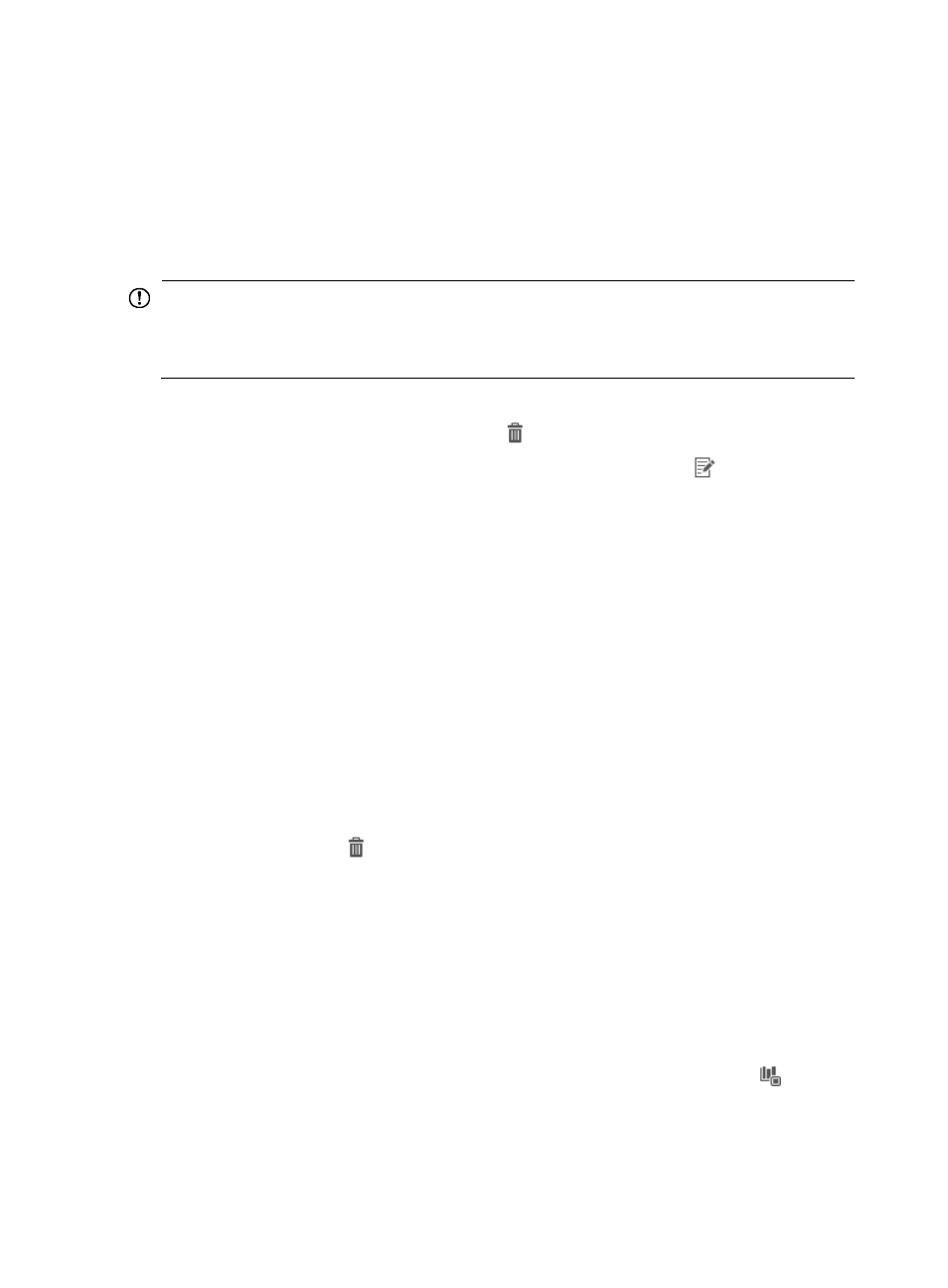
205
The Interface List appears. See the Interface Index field for the value that NTA accepts as the
interface index in the Interface Index field.
For more information on the contents of the Device Details page and the Interface Details page,
see
IMC Intelligent Management Center v7.1 Enterprise and Standard Platform Administrator
Guide
.
k.
In the Max. Speed field, enter the maximum speed of the interface.
l.
In the list next to the Max. Speed field, select the unit of measure for the interface speed.
IMPORTANT:
Assigning an incorrect interface maximum speed and unit of measure to an interface results in incorrect
statistical analysis and reporting of metrics. Verify that the maximum interface speed and unit of measure
you enter are correct.
m.
Click OK to add the interface manually.
12.
To delete the interface, click the Delete icon
for the interface you want to delete.
13.
To modify the interface name and interface speed, click the Modify icon
for the interface you
want to modify.
This field contains a link to the Modify Interface Configuration page for the associated interface.
14.
Next to the Probe Name field, select the check box for each probe that provides network flow
data.
Leave the check box unselected if you do not want to analyze the network flow data for that probe.
15.
Click OK to accept your modifications to the application traffic analysis task.
Deleting an application traffic analysis task
1.
Select Service > Traffic Analysis and Audit > Settings.
2.
In the Settings area of the Traffic Analysis and Audit page, click the Traffic Analysis Task
Management link.
NTA displays all tasks in the Traffic Analysis Task List in the main pane of the Task Management
page.
3.
Click the Delete icon
for the task you want to delete.
4.
Click OK to confirm the deletion of the selected application traffic analysis task.
The Traffic Analysis Task List reflects the deletion of the selected task.
Viewing application traffic analysis reports
NTA provides several levels of reporting for all application tasks. There are summarized reports for all
tasks, detailed reports for an individual task, and more detailed reports for an application within a task.
All reports can be accessed by clicking the highest level entry of the left navigation tree under the Traffic
Analysis and Audit area. To view summarized reporting for all application tasks, click the
Application
Traffic Analysis Task entry of the left navigation tree.
NTA also provides more detailed reporting for individual application traffic analysis task. NTA groups
individual tasks by type. All application tasks can be found on the Application Traffic Analysis Task
menu.