Deleting a vlan traffic analysis task, Viewing vlan traffic analysis reports – H3C Technologies H3C Intelligent Management Center User Manual
Page 134
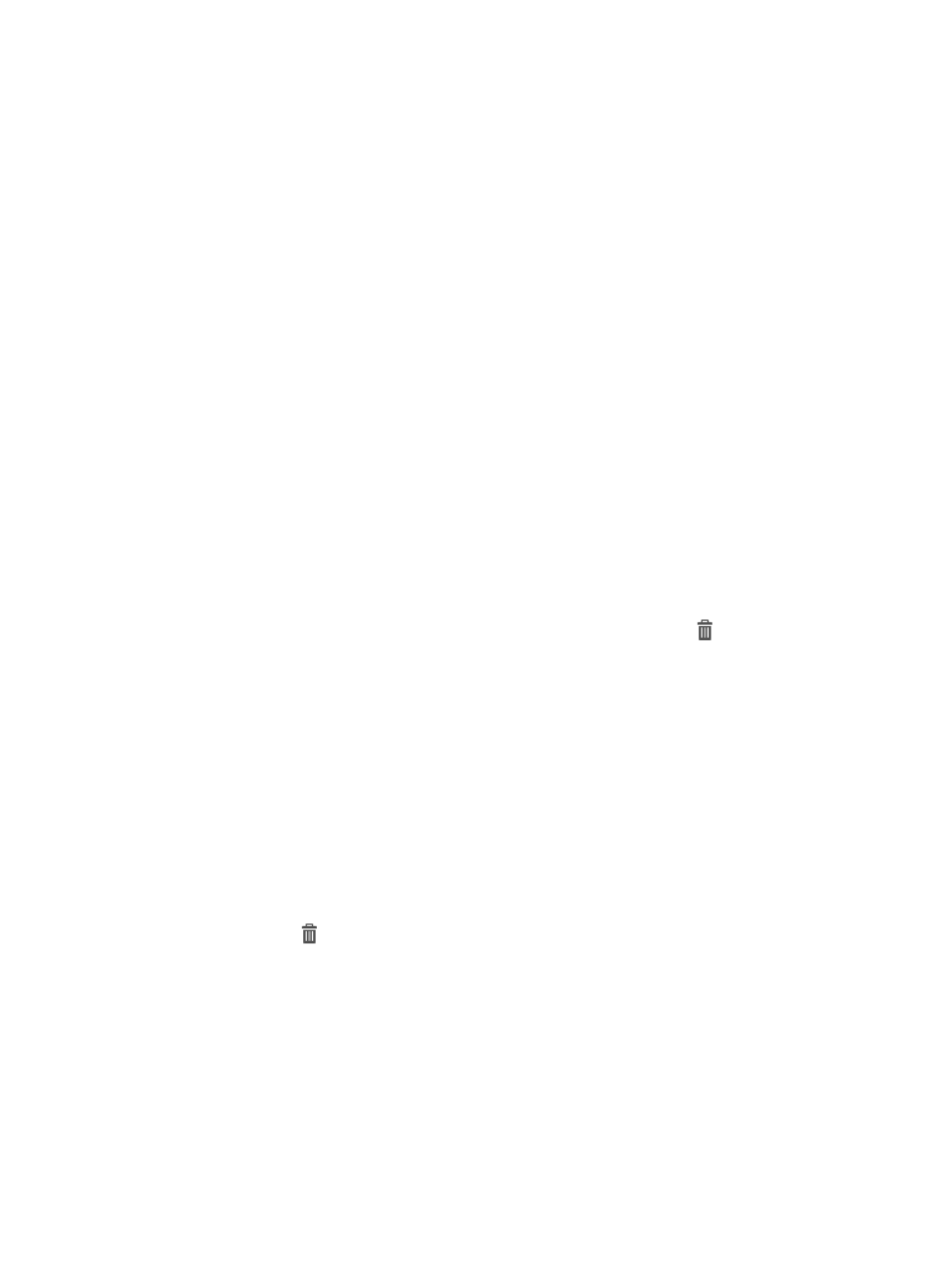
124
c.
To revoke operator group access to the results of this VLAN traffic analysis task, highlight the
groups you want to remove in the Reader field.
d.
Click Delete.
e.
Click OK to confirm the deletion of the selected operator groups from the task.
The Reader list is updated to reflect the deleted operator group changes.
8.
To enable baseline analysis for the reports generated by this task, select Enable from the Baseline
Analysis list. To disable baseline analysis, select Disable. If you select Enable, the baseline analysis
trendline is displayed on graphs approximately seven days after the creation of the task. Initially
the baseline trendline displays statistics based on the first week of data collection and is adjusted
as more data is collected.
If the Baseline Analysis list is not displayed, the Baseline Analysis feature is not enabled in the NTA
parameters. For more information on configuration options for the NTA parameters, including the
Baseline Analysis feature, see "
Configuring NTA traffic analysis parameters
."
9.
To specify the VLANs for which traffic statistics are collected and analyzed, click Select. Options
are automatic and manual.
•
Auto—NTA uses the VLAN management module to obtain the VLAN information in the
network. Select the VLANs for which traffic statistics are collected and analyzed. For more
information about the VLAN management module, see IMC Base Platform Administrator
Guide.
•
Manual—Manually enter the IDs and names of VLANs for which traffic statistics are collected
and analyzed.
After configuring the VLANs, click Add. The information for the VLANs is displayed on the VLAN
list. To remove a VLAN from a VLAN traffic analysis task, click the icon
in the Delete field
associated with the VLAN you want to remove.
10.
On the Device List, select the devices for which the traffic statistics are collected and analyzed.
11.
Click OK to accept modifications to the VLAN traffic analysis task.
Deleting a VLAN traffic analysis task
1.
Select Service > Traffic Analysis and Audit > Settings.
2.
Click the Traffic Analysis Task Management link in the Settings portion of the Traffic Analysis and
Audit page.
NTA displays all tasks in the Traffic Analysis Task List in the main pane of the Task Management
page.
3.
Click the icon
in the Delete field associated with the VLAN traffic analysis task you want to
delete.
4.
Click OK to confirm the deletion of the selected VLAN traffic analysis task.
The Traffic Analysis Task List is updated to reflect the removal of the deleted task.
Viewing VLAN traffic analysis reports
NTA provides various levels of reporting for all traffic analysis tasks. The highest level provides
summarized reporting for all tasks of the same type. The task types are interface, VLAN, probe,
application, host, VPN, or inter-business. To access these reports, click the highest level entry on the left