Protocol list – H3C Technologies H3C Intelligent Management Center User Manual
Page 302
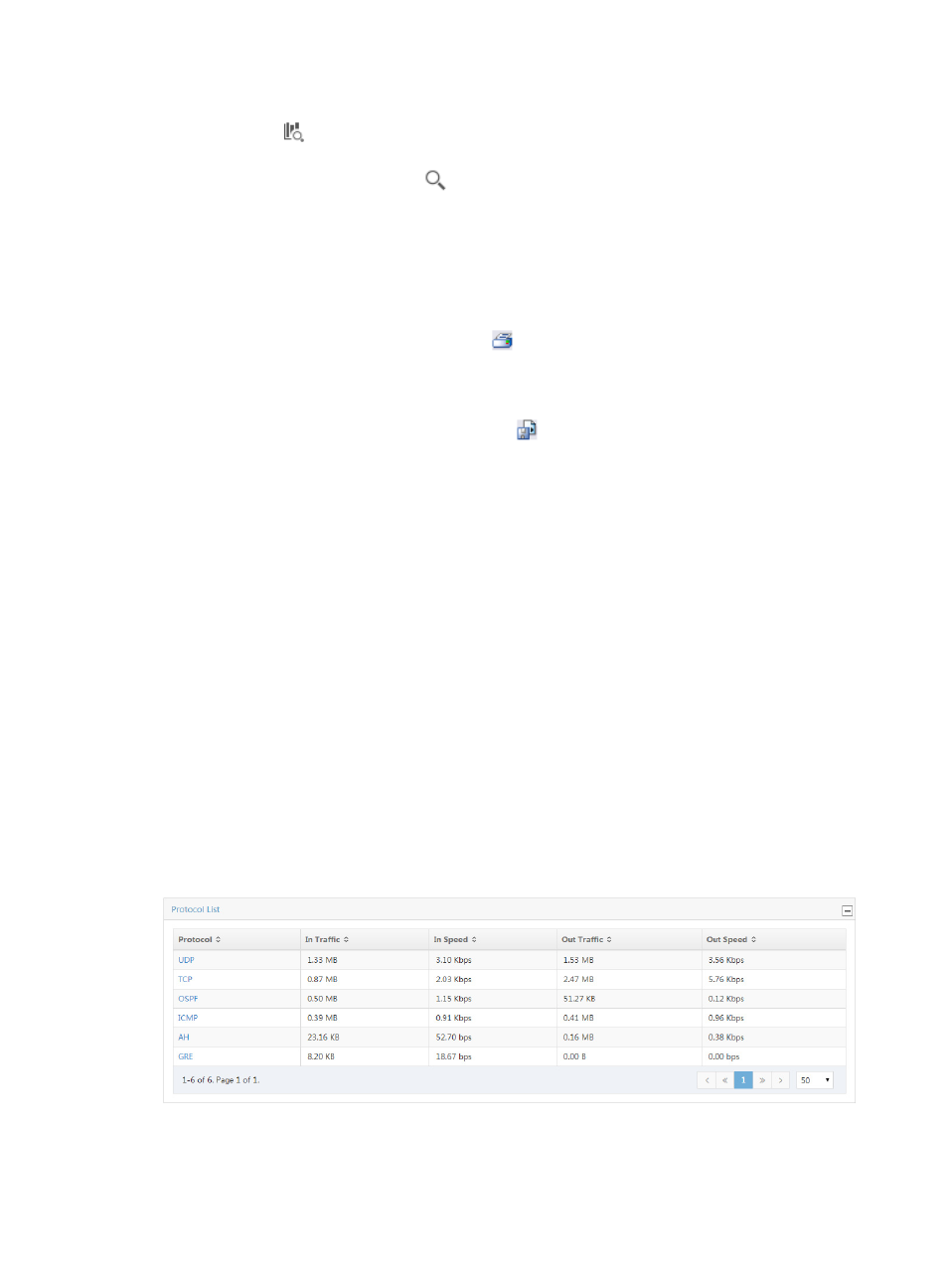
292
Additionally, to set the start time and end time for the protocol report, you can click the query
criteria icon
in the upper right corner of the application report. On the list that appears, select
Last 1 hour, Last 3 hours, Last 12 hours, Last 24 hours, Last 7 days, Last 30 days, Last 3 months,
or Custom. Click the Query icon
in the query criteria area to set the time range for the traffic
report for protocols.
4.
Click OK.
The page displays the results of your query.
5.
Click the Export button to view reports using the IMC's Intelligent Analysis Report Viewer and to
print or export all reports found on this page.
a.
To print this report, click the print icon
on the toolbar.
b.
From Page Range, select the page range.
c.
To export the data, click Export.
d.
To export this report, click the export icon
on the toolbar.
e.
Select the export file format from the File Format list. Options are:
•
Crystal Reports (RPT)
•
•
Microsoft Excel (97-2003)
•
Microsoft Excel (97-2003) Data – Only
•
Microsoft Word (97-2003) – Editable
•
Rich Text Format (RTF)
•
Comma Separated Values (CSV)
f.
From Page Range, select the page range.
g.
Click Export.
Protocol list
The Protocol List provides a list of the protocols observed for all VPNs in the selected VPN traffic analysis
task for the selected time range. This list includes the protocol name, total volume of traffic for the
associated protocol, rate of traffic, and the percentage of traffic on all VPNs generated by the associated
protocol. The protocol name in the Protocol field is a link to reports for the selected protocol.
Figure 197 Application Report: Protocol List
Select 8, 15, 50, 100, or 200 from the lower right side of the main pane to configure how many items per
page you want to view.