Modifying an application category – H3C Technologies H3C Intelligent Management Center User Manual
Page 52
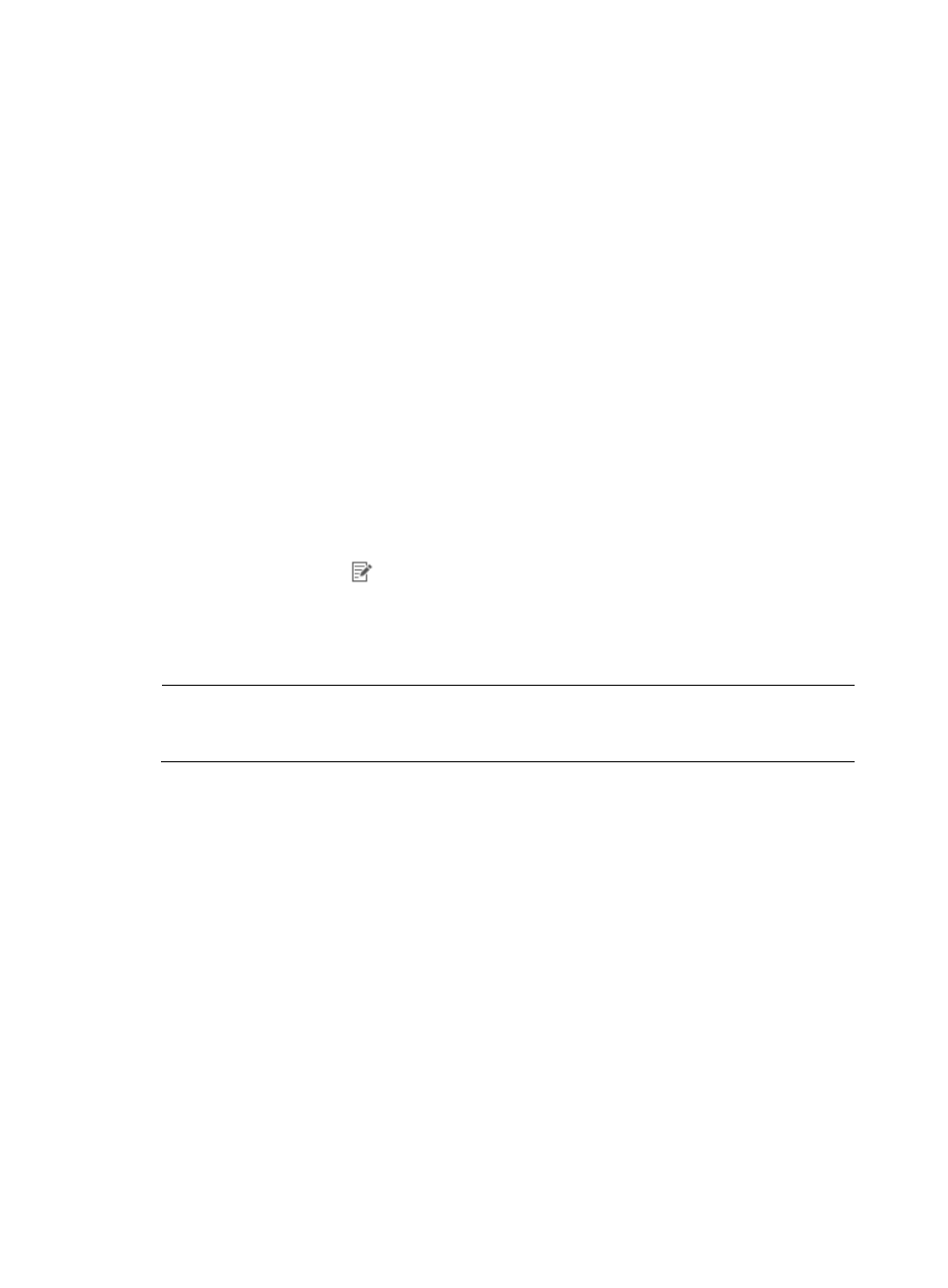
42
•
Pre-defined—To search for protocols that are predefined, select Yes from the Pre-defined
list. To filter for protocols that are user-defined, select No from the list. To include system or
predefined as well as user-defined protocols, select Not limited.
b.
To display the full Protocol List, click Query without entering any search criteria.
The results of this query appear on the Protocol List below the Query Protocols area.
c.
Click Query to begin your search.
The results of your query appear in the Protocol List below the Query Protocols area.
d.
Select the check boxes next to the protocols you want to add to the application category.
e.
Click OK to add the protocols to the application category you want to create.
12.
Click OK to create the application category.
Modifying an application category
1.
Select Service > Traffic Analysis and Audit > Settings.
2.
In the Settings area of the Traffic Analysis and Audit page, click the Application Management link.
3.
In the upper left corner of the Application Management page, click the Application Category tab.
NTA displays all application categories in the Application Category List in the main pane of the
Application Management page.
4.
Click the Modify icon
for the application category you want to modify.
The Modify Application Category page appears.
5.
In the Name field, modify the name for the application category.
6.
In the Description field, modify the description for the application category.
NOTE:
After you create the application category Type, you cannot modify it. You can create a new definition with
a revised Type.
If the application category type is Application, you can add or remove applications from the
category.
7.
To add applications, click the Add button next to the Application List field.
The Query Applications dialog box displays an empty Application List in the lower portion of the
dialog box.
To select applications to add to your category, you must first query the Application List as follows:
a.
In the Query Applications area of the dialog box, enter or select one or more of the following
search criteria:
•
Application—Enter a partial or complete name for the applications you want to search for
in the Application field.
•
Pre-Defined—Select Yes to search for applications that are predefined. To filter for
applications that are user-defined, select No from the list. To include system or predefined
as well as user-defined applications, select Not limited.
b.
To display the full Application List, click Query without entering any search criteria.
The results of this query are displayed in the Application List displayed below the Query
Applications area. If the application you want to add does not exist in the Application List, you