Adding a filter strategy – H3C Technologies H3C Intelligent Management Center User Manual
Page 58
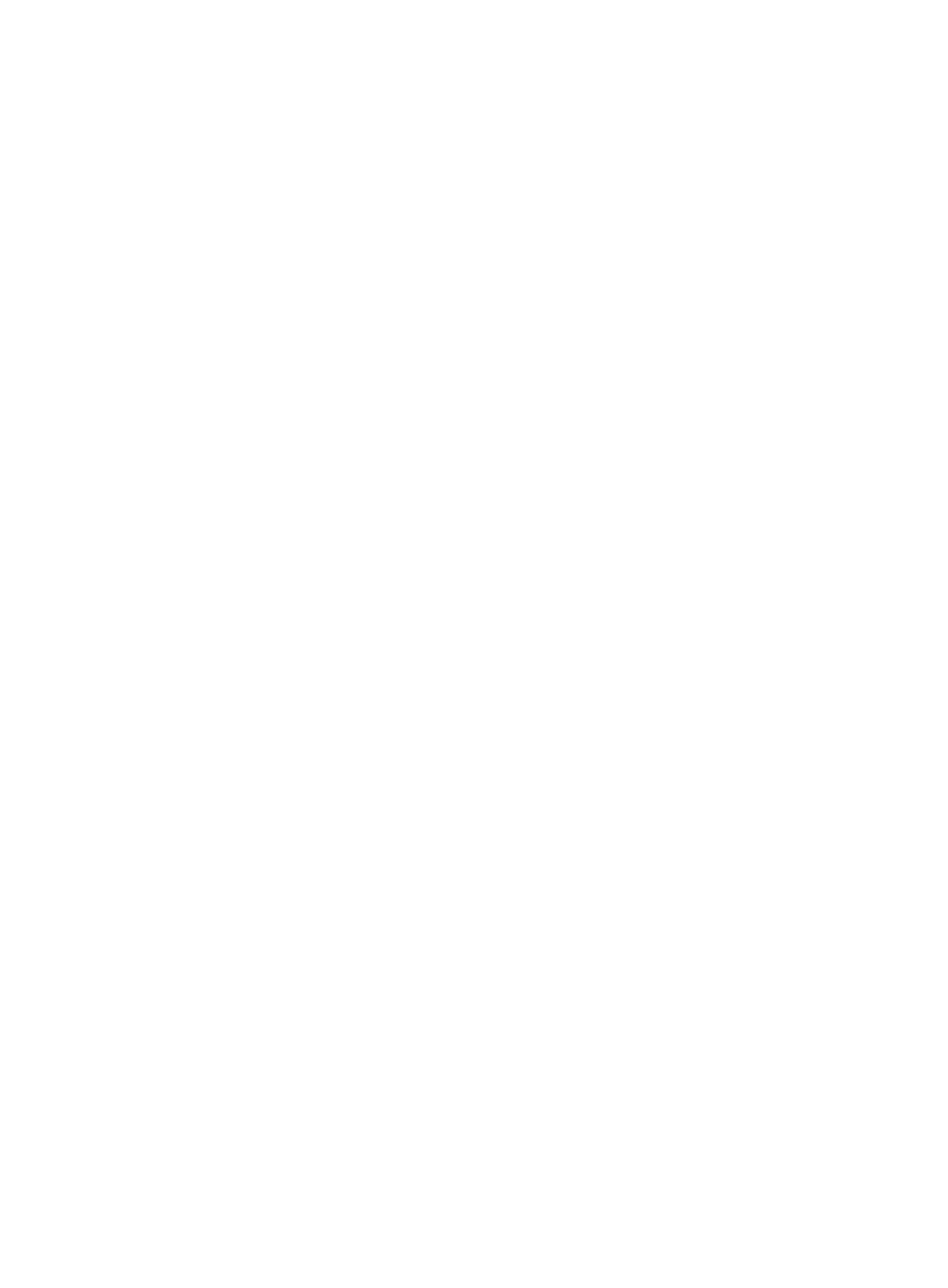
48
To view the filter condition list:
1.
Select Service > Traffic Analysis and Audit > Settings.
2.
In the Settings area of the Traffic Analysis and Audit page, click the Filter Strategy link.
NTA displays all filter strategies in the Filter Strategy List in the main pane of the Filter Strategy
Management page.
3.
Click the name of the filter strategy for which you want to view the filter conditions list.
The list includes all filter conditions in the filter strategy.
Filter condition list contents
•
Priority—Contains priority of the filter condition relative to the other filter conditions in the list.
•
Policy—Contains the filter condition type for the associated filter. There are two types of filter
policies: the Discard filter, which discards any packet that matches the filter conditions and the
Receive filter that processes and reports on any packet that matches the filter conditions.
•
Source Host—Contains the IP address, if any, that is used to match the IP address contents of
all IP packets processed by this filter condition.
•
Source Port—Contains the Layer 4 port number that is used to match the source port contents
of all IP packets processed by this filter condition.
•
Destination Host—Contains the IP address, if any that is used to match the destination IP
address contents of all IP packets processed by this filter condition.
•
Destination Port—Contains the Layer 4 port number that is used to match the destination port
contents of all IP packets processed by this filter condition.
•
Protocol—Identifies the IP protocol for the associated filter condition. NTA supports TCP, UDP,
ICMP and IPv6 ICMP protocols only.
Adding a filter strategy
1.
Select Service > Traffic Analysis and Audit > Settings.
2.
In the Settings area of the Traffic Analysis and Audit page, click the Filter Strategy link.
NTA displays all filter strategies in the Filter Strategy List in the main pane of the Filter Strategy
Management page.
3.
Click Add.
The Add Filter Strategy page appears.
4.
In the Name field, enter a name for this filter strategy.
The filter strategy name must be unique.
5.
In the Description field, enter a brief description for this filter strategy.
Every filter strategy has a default filter policy as well as filter policies defined for every filter
condition.
NTA provides two types of default filters: the default discard filter that discards any packet that
does not match the filter condition list and the default receive filter that processes and reports on
any packet that does not match the filter condition list. To use the default discard filter policy for the
filter strategy, select Discard from the Default Policy list. To use the default receive filter policy for
the filter strategy, select Receive from the list.
6.
At the top of the filter condition list, click the Add button to add a filter condition.
The Filter Condition Configuration dialog box appears. You must add at least one filter condition
to a filter strategy.