Topn avg. rate, Traffic details – H3C Technologies H3C Intelligent Management Center User Manual
Page 336
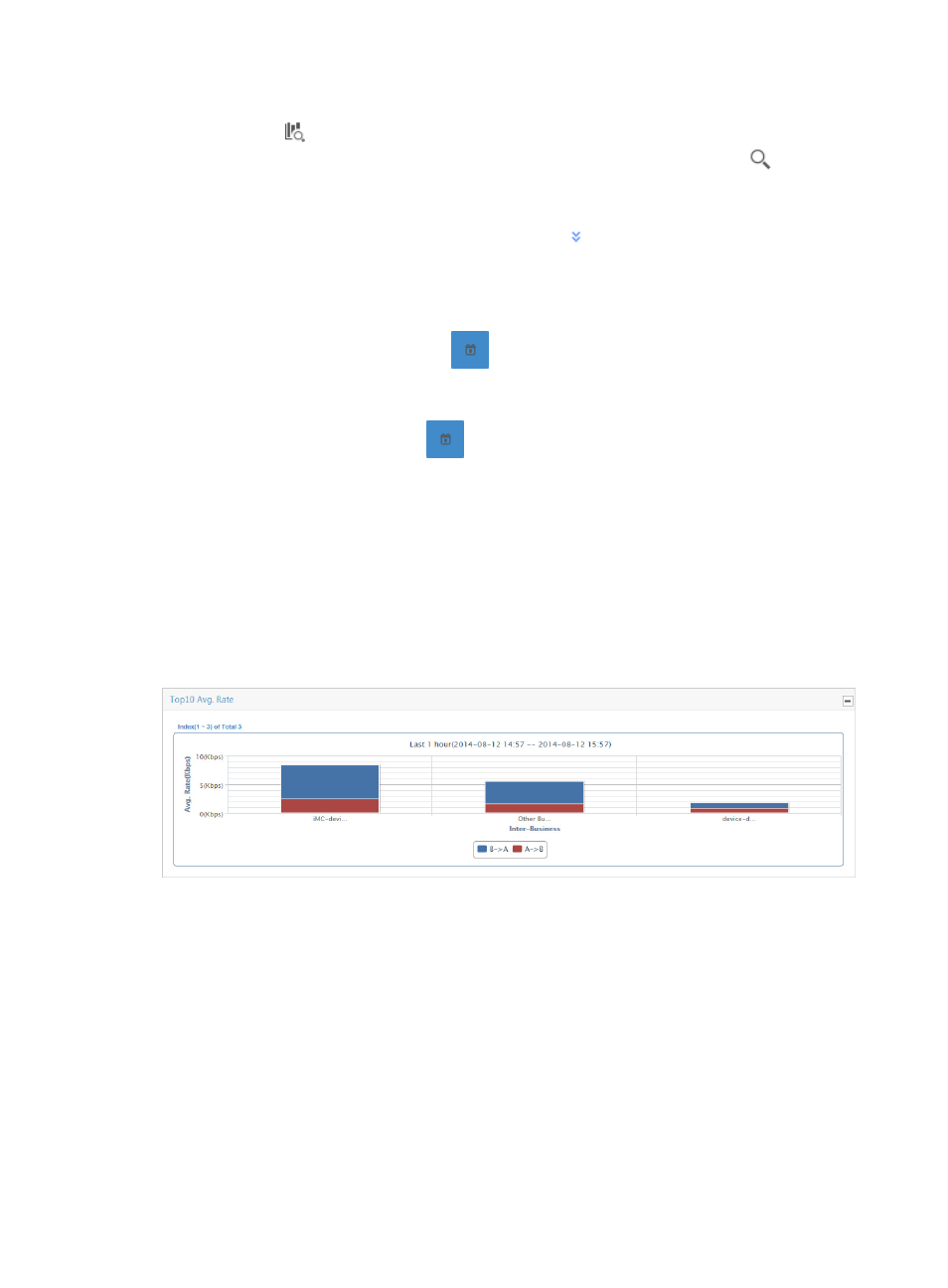
326
1.
In the query criteria area in the upper right corner of the inter-business report, click the query
criteria icon
. On the list that appears, select Last 1 hour, Last 3 hours, Last 12 hours, Last 24
hours, Last 7 days, Last 30 days, Last 3 months, or Custom. Click the Query icon
in the query
criteria area to set the time range for the traffic report.
2.
To customize the time range for the inter-business report, select Custom from the list that appears
in the query criteria area, or click the Advanced icon
to the right of the query criteria field to
expand the query criteria setting area.
a.
Enter or select the following query criteria:
•
Start Time—Enter the start time of the time range, in the format of YYYY-MM-DD hh:mm.
Or, click the Calendar icon
to the right of the input box to manually specify a start
time.
•
End Time—Enter the end time of the time range, in the format of YYYY-MM-DD hh:mm. Or,
click the Calendar icon
to the right of the input box to manually specify an end
time.
b.
Click OK.
TopN Avg. Rate
The TopN Avg. Rate stacked bar chart provides average per second inbound and outbound traffic rate
observed between all host and application groups configured in the selected traffic analysis task and all
other businesses. The bars in the graph serve as a link for navigating to more granular reports for the
selected task.
Figure 223 Inter-Business Report: TopN Avg. Rate Report
Traffic details
The Traffic Details list provides you with a breakdown of traffic bidirectional traffic rates between hosts
and application groups configured in the task and all other business traffic. This report includes volume
and rate statistics for bidirectional traffic for the selected time range.