H3C Technologies H3C Intelligent Management Center User Manual
Page 209
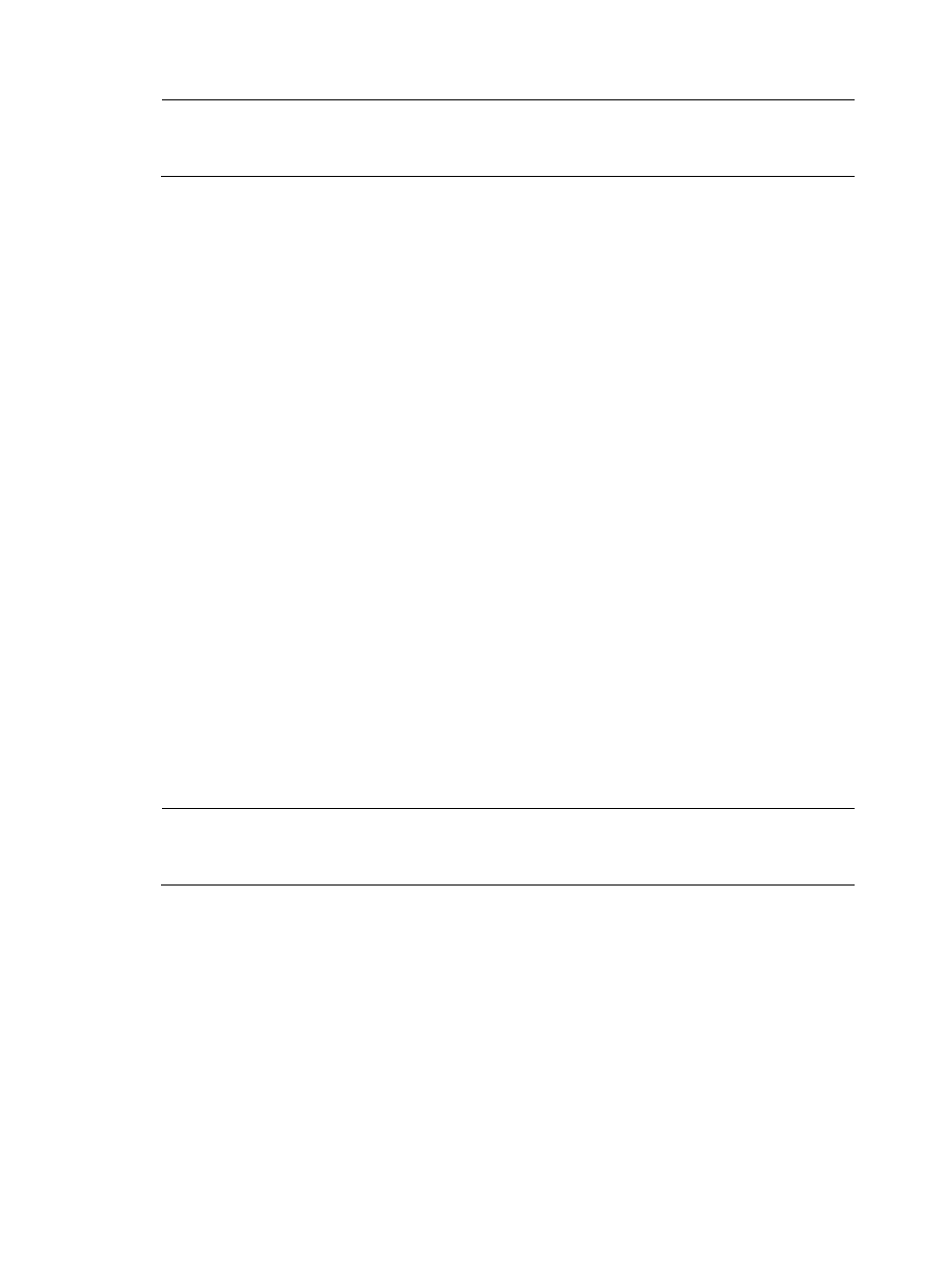
199
NOTE:
The name you assign to a task is the link to the task reports. Therefore, assign descriptive and useful names
to a task that helps you navigate to reports quickly and easily.
7.
Enter a description for this task in the Task Description field.
8.
From the Server list, select the NTA, NetStream, NetFlow, or sFlow collection server.
Unless otherwise configured by the administrator, the NTA server name is the IP address of the
NTA server. If the NTA server is deployed on the same server as the IMC Platform, the IP address
is the loopback address of the IMC server.
9.
To the right of the Reader field, click the Select button to select the operator groups that have access
to the analysis and reports provided by this application task.
The Operator Group List dialog box appears.
a.
From the Operator Group List, select the check box next to the operator group Name for every
operator group for which you want to grant access.
b.
In the upper left corner of the column label field for all boxes, select the check box to select all
operator groups.
c.
Click OK to accept your operator group selection.
The operator groups you selected appear in the Reader field.
10.
From the Baseline Analysis list, select Enable to enable the Baseline Analysis feature for the reports
generated by this task; otherwise, select Disable to disable the Baseline Analysis feature.
If you selected Enable from this list, the baseline analysis trendline appears on graphs that support
this feature approximately seven days after the creation of the task. Initially the baseline trendline
displays statistics based on the first week's collection and is adjusted over time as more data is
collected.
If the Baseline Analysis list is not displayed, the Baseline Analysis feature is disabled in the NTA
parameters. For more information on configuration options for the NTA parameters, including the
Baseline Analysis feature, see "
Configuring NTA traffic analysis parameters
."
You can add one or more applications to an application traffic analysis task. However, you must
add at least one and no more than 50 applications per task.
NOTE:
For considerations about organizing application into tasks, see "
."
11.
To add applications to the task, click the Add button next to the Application List field.
The Query Applications dialog box displays an empty Application List in the lower portion of the
dialog box.
12.
To select applications to add to your task, you must first query the Application List as follows:
a.
In the Query Applications area of the dialog box, enter or select one or more of the following
search criteria:
•
Application—In the Application field, enter a partial or complete name for the
applications for which you want to search.
•
Pre-defined—From the Pre-defined list, do one of the following:
{
Select Yes to search for applications that are predefined.
{
Select No to filter for applications that are user-defined.