Of a port group, see, Adapter – H3C Technologies H3C Intelligent Management Center User Manual
Page 365
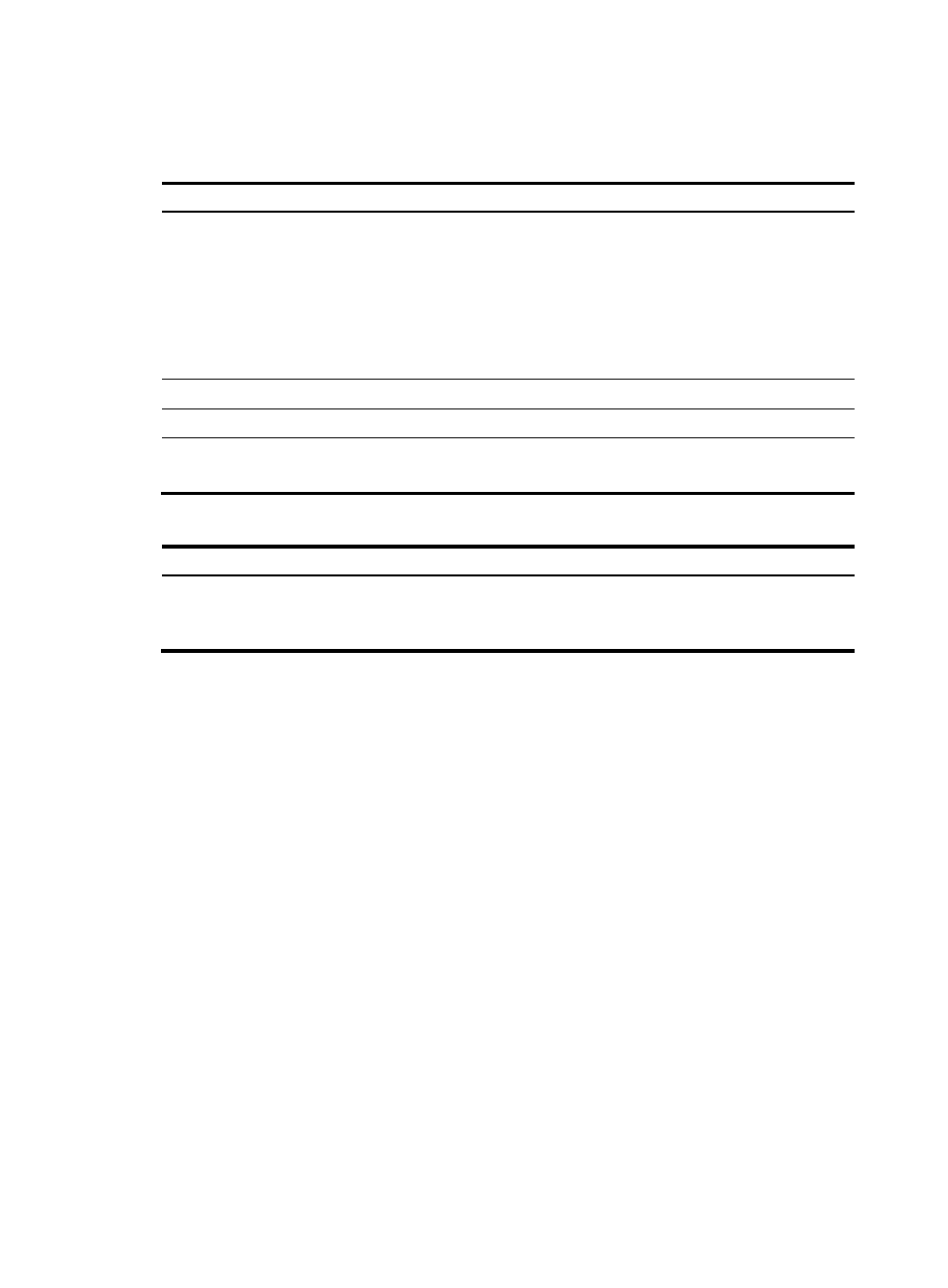
355
The virtual machines must meet the hardware requirements in
.
Table 1 Server hardware requirements
Item
Requirements
CPU
Type: Intel x86
Frequency: 3.0 GHz
Number of processors: 1 or 2
NOTE:
To process traffic lower than 300 Mb/s, use one single-core CPU. To process traffic higher
than 300 Mb/s, use two single-core CPUs or one dual-core CPU.
Memory 2
GB
Hard disk drive
80 GB
Network adapter
card
Type: Built-in Gigabit NIC
Number of cards: 2
Table 2 Server software requirements
Item
Requirements
Operating
system
•
Red Hat Enterprise Linux Server 5.0 (32-bit)
•
Red Hat Enterprise Linux Server 5.5 (32-bit)
•
Red Hat Enterprise Linux Server 6.1 (64-bit)
2.
Install the Linux operating system on the newly created virtual machine.
3.
Install the probe program on the virtual machine with Linux installed.
For instructions on how to install the probe, see Intelligent Management Center Probe Installation
Guide.
Setting the network configuration for a virtual
machine network adapter
Setting the network configuration for a virtual machine network adapter involves the following tasks:
•
Adding the virtual machine network adapter to the correct port group.
•
Setting promiscuous mode for the port group on which the network adapter for collecting traffic for
the probe resides.
shows a network for deploying a probe on a virtual machine. You must add network adapter
eth0 of Probe to port group 1, and add network adapter eth1 of Probe to port group 2. Port group 1 is
a service network through which the web server and database server provide external services. Port
group 2 is a network for managing all virtual servers. To enable the probe to collect all traffic in the
network, configure port group 1 to operate in promiscuous mode.
To set the network configuration for a virtual machine network adapter:
1.
Log in to the VMware vSphere Client, and then select the host from the inventory panel.