H3C Technologies H3C Intelligent Management Center User Manual
Page 306
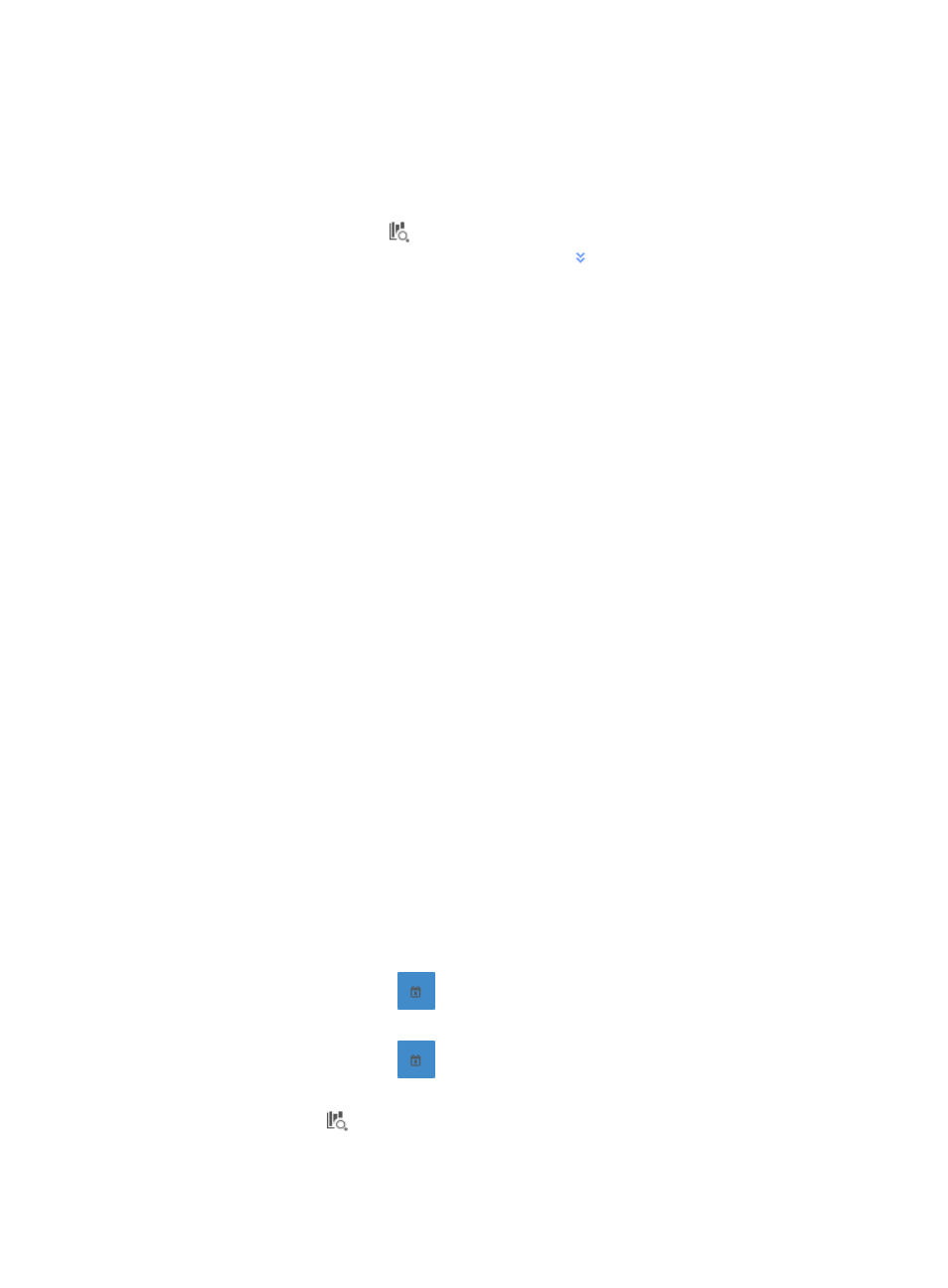
296
To view reports by application category, you must configure the filter criteria for application category
reports.
NTA enables you to change the filter criteria for application reports. You can change the default settings
for query type, application category, or time range for the graphs and tables to customize the reports
displayed under the Application tab.
1.
Click the query criteria icon
in the upper right corner of Application Report, and select Custom
from the list that appears. Or, click the Advanced icon
to the right of the query criteria field to
expand the query criteria setting area.
2.
Select Application Category from the Query Type list.
The page will display the report for application categories.
3.
Enter or select the other query criteria:
•
Application Category—To select the application category you want to search for, click the
Select button located to the right of the Application Category field.
The Query Application Categories dialog box is displayed and an empty Application Category List
is displayed in the lower portion of the dialog box.
To select the application categories you want to search for, you must first query the Application
Category List as follows:
a.
Enter one or more of the following search criteria in the Query Application Categories area of
the dialog box:
•
Application Category—Enter a partial or complete name for the application categories
you want to search for in the Application Category field.
•
Pre-defined—To search for application categories that are predefined, select Yes from the
Pre-defined list. To filter for application categories that are user-defined, select No from
the list. To include system or predefined as well as user-defined application categories,
select Not limited.
b.
To display the full Application Category List, click Query without entering any search criteria.
c.
Click Query to begin your search.
The results of your query appear in the Application Category List below the Query Application
Categories area.
d.
Click the boxes next to the application categories for which you want to search.
e.
Click OK to add the application categories you have selected to the filter.
The application categories you selected appear in the Application Category field.
Click the Clear button located to the right of the Application Category field to clear all selected
application categories.
•
Start Time—Enter the start time of the time range, in the format of YYYY-MM-DD hh:mm. Or,
click the Calendar icon
to the right of the input box to manually specify a start time.
•
End Time—Enter the end time of the time range, in the format of YYYY-MM-DD hh:mm. Or,
click the Calendar icon
to the right of the input box to manually specify an end time.
Additionally, to set the start time and end time for the application category report, you can click the
query criteria icon
in the upper right corner of the application category report. On the list that
appears, select Last 1 hour, Last 3 hours, Last 12 hours, Last 24 hours, Last 7 days, Last 30 days,