Adding a protocol, Modifying a protocol, Batch importing protocols – H3C Technologies H3C Intelligent Management Center User Manual
Page 47
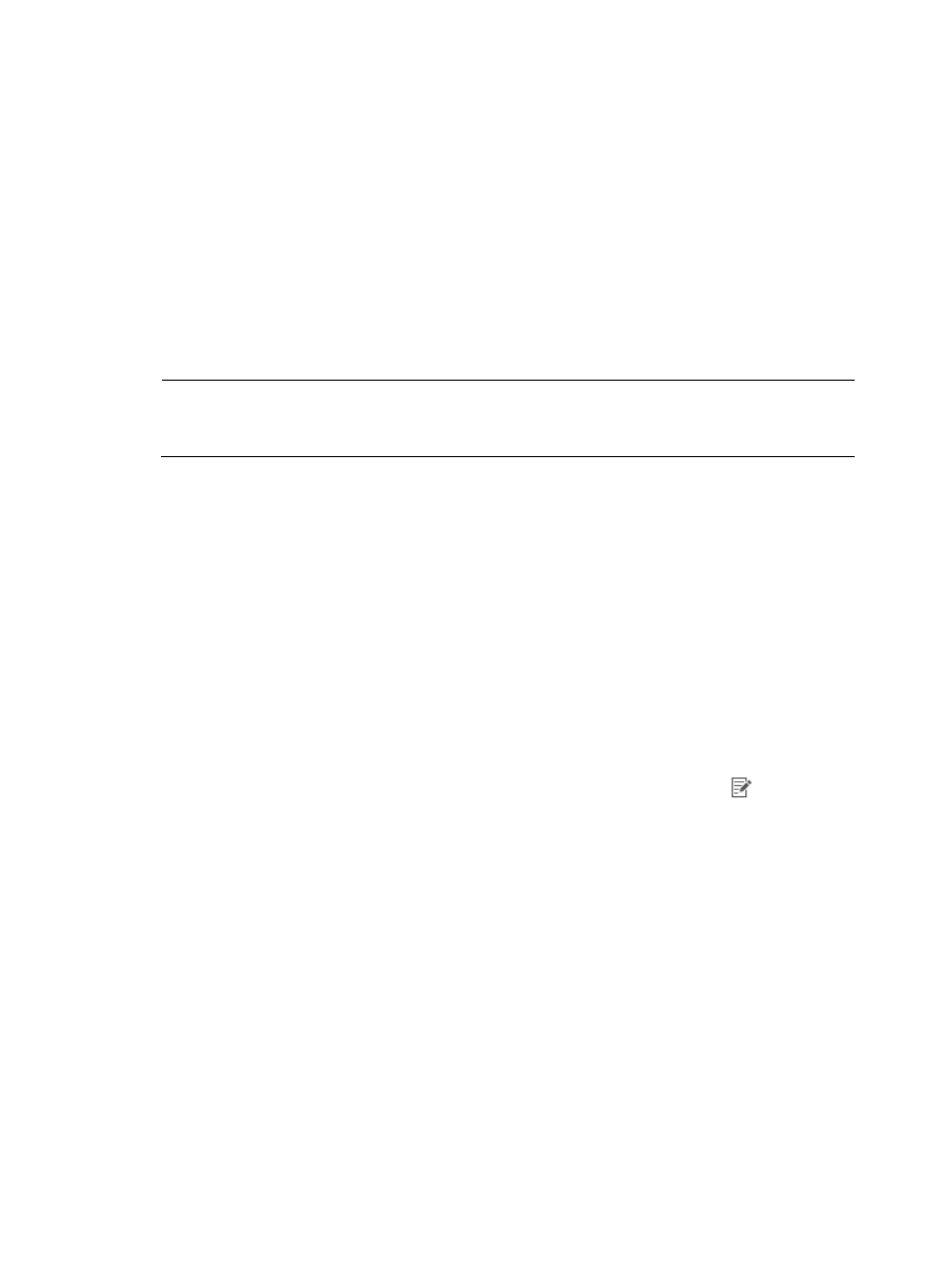
37
Adding a protocol
1.
From the top navigation bar, select Service > Traffic Analysis and Audit > Settings.
2.
In the Settings area of the Traffic Analysis and Audit page, click the Application Management link.
3.
In the upper left corner of the Application Management page, click the Protocol tab.
NTA displays all protocols on the Protocol List in the main pane of the Application Management
page.
4.
Click Add.
The Add Protocol page appears.
5.
In the Protocol Name field, enter the name for the protocol.
6.
In the Protocol Number field, enter the number for the protocol.
NOTE:
After you add a protocol, you cannot modify the Protocol Number. You can add a new protocol with the
revised protocol number.
7.
To enable statistical analysis and reporting for the selected protocol, select Yes from the Enable list.
To disable statistical analysis and reporting for the selected protocol, select No from the Enable list.
8.
Click OK to add the protocol.
After a protocol is added, NTA uses it to analyze and report on traffic data.
Modifying a protocol
To enable or disable the analysis and reporting of a protocol in NTA:
1.
Select Service > Traffic Analysis and Audit > Settings.
2.
In the Settings area of the Traffic Analysis and Audit page, click the Application Management link.
3.
In the upper left corner of the Application Management page, click the Protocol tab.
NTA displays all protocols in the Protocol List in the main pane of the Application Management
page.
4.
In the Modify field for the protocol you want to modify, click the Modify icon
.
The Modify Protocol page appears.
5.
In the Protocol Name field, modify the name for the protocol.
6.
From the Enable list, select Yes to enable the statistical analysis and reporting for the selected
protocol.
7.
From the Enable list, select No to disable the statistical analysis and reporting for the selected
protocol.
8.
Click OK to accept your changes.
NTA begins analysis and reporting for the protocol that has been enabled. Reports for newly enabled
protocols become available after several data collection intervals.
Batch importing protocols
To import user-defined protocols to NTA in batches:
1.
Select Service > Traffic Analysis and Audit > Settings.
2.
In the Settings area of the Traffic Analysis and Audit page, click the Application Management link.
3.
In the upper left corner of the Application Management page, click the Protocol tab.