Traffic trend report for source host, Traffic details for source host – H3C Technologies H3C Intelligent Management Center User Manual
Page 312
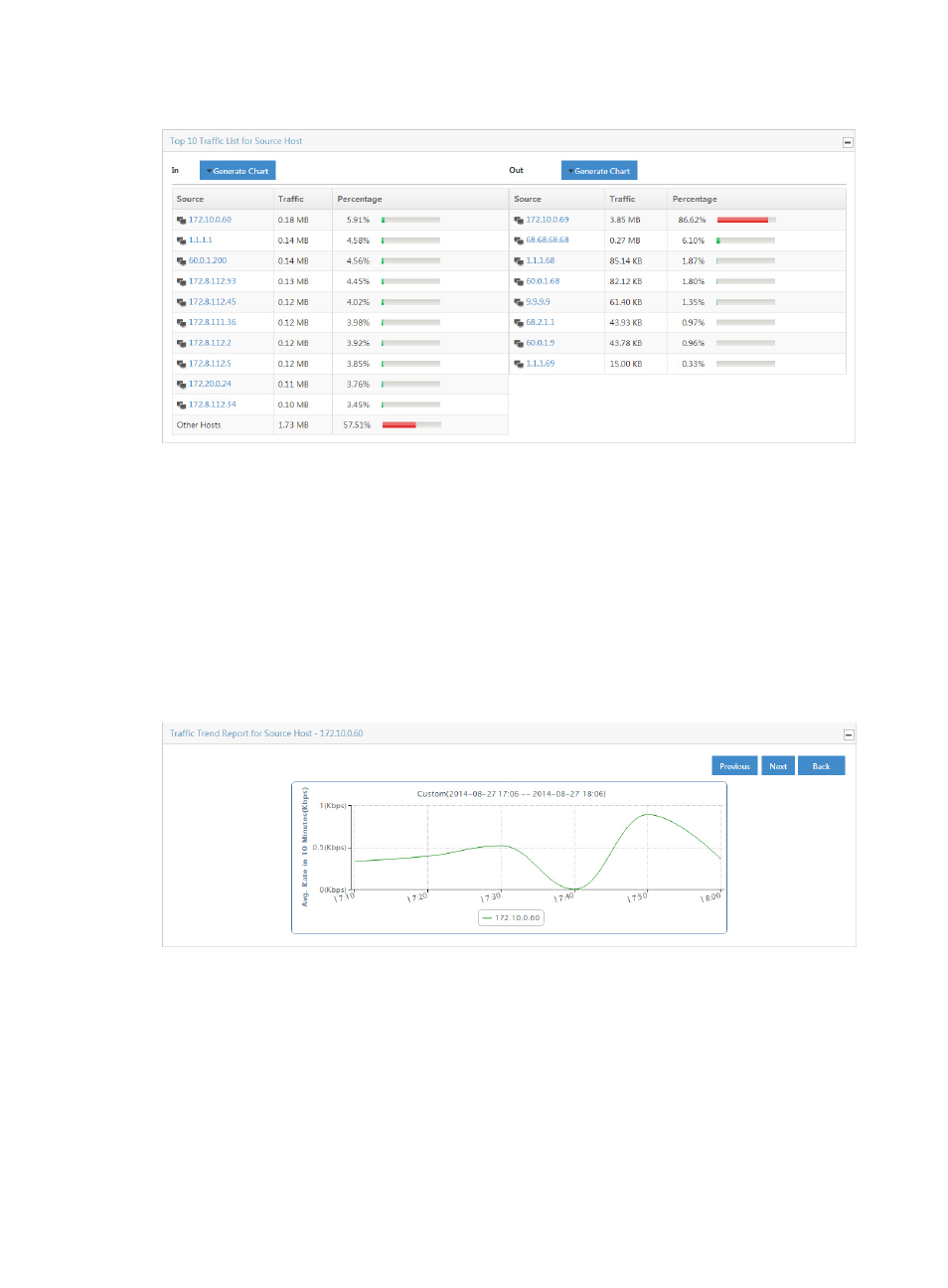
302
Figure 206 Source Report: TopN Traffic List for Source Host – In/Out
Traffic trend report for source host
To view this report for a VPN traffic analysis task, click the bar of the bar chart on the TopN Traffic Report
for Source Host report for the source host you want to view statistics for. Or, click the IP address for the
source host you want to view statistics for from the TopN Traffic List for Source Host list.
•
To view data for an earlier period, click the Previous button located in the upper right corner of the
chart.
•
To view data for a later period, click the Next button located in the upper right corner of the chart.
•
Click Back to return to the main Source host report page.
Figure 207 Source Report: Traffic Trend Report for Source Host
Traffic details for source host
To view this report for a VPN traffic analysis task, click the bar of the bar chart on the TopN Traffic Report
for Source Host report for the source host you want to view statistics for. Or, click the IP address for the
source host you want to view statistics for from the TopN Traffic List for Source Host list.
The Traffic Details for a source host table provides you with two lists. The TopN Destination Hosts
Communicating with the Source Host displays the TopN destination host IP addresses, the volume of
traffic sent and received between this source and destination hosts, and the percentage of all traffic
observed for this source and destination hosts.