Source host reports, Source host list – H3C Technologies H3C Intelligent Management Center User Manual
Page 346
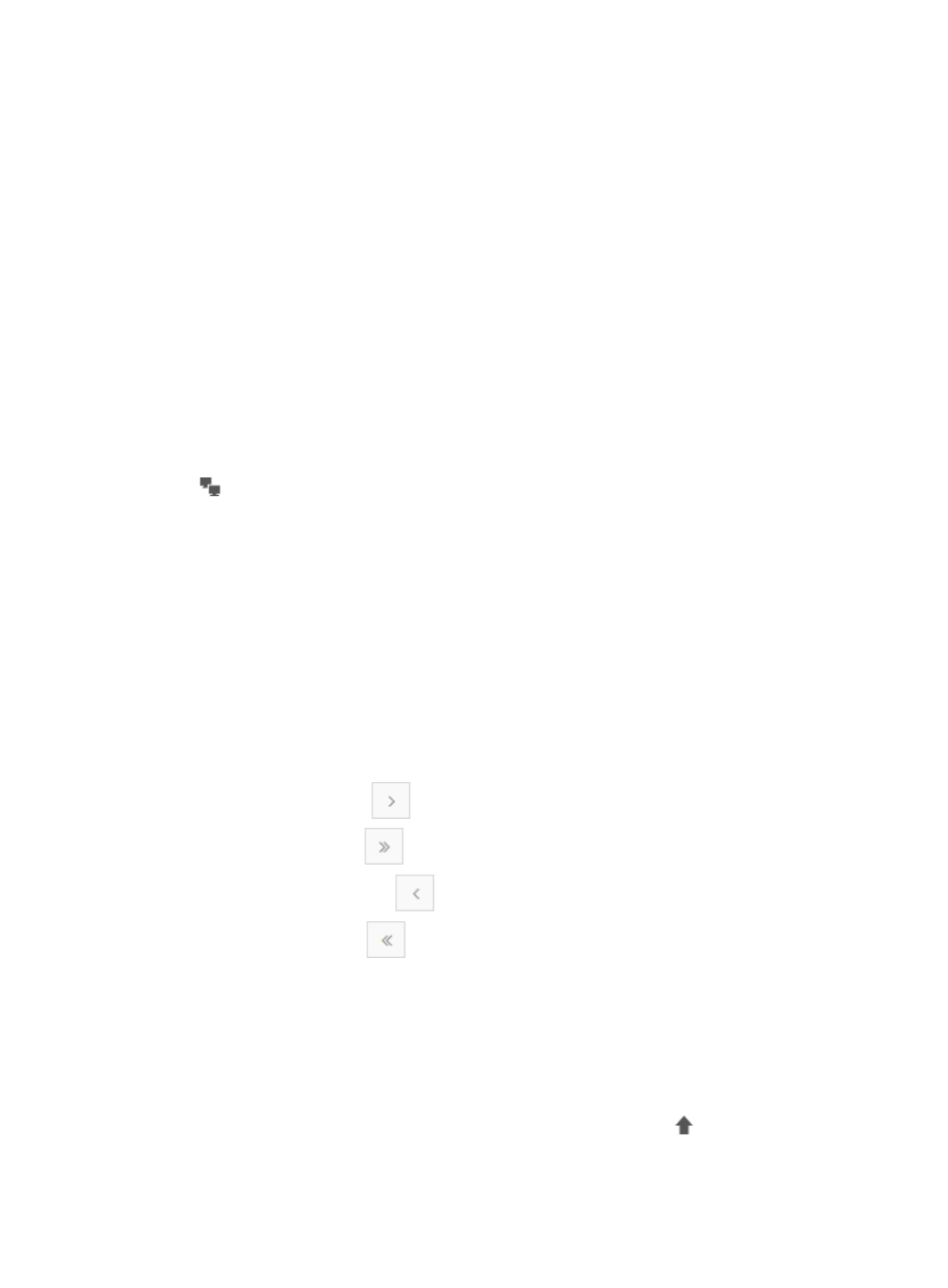
336
Source host reports
Source host reports organize, by source host IP address, the statistical information captured during the
traffic log audit. Source host reports include a list of all source host IP addresses discovered during the
capture and detailed information for a single host.
Source Host List
The Source Host List contains a list of all unique source IP addresses identified in the flux log. The list
contains statistical information about each host, including the total volume of traffic and packets and the
percentage of traffic generated by the source host. It also contains links to more-detailed reports for the
associated host, including the Host Query page and the Source Host Details List.
To view the Source Host List, click the Source tab under the Audit Conditions area of the Traffic Log Audit
page that is generated after you have initiated a flux log capture and submitted your audit conditions
configuration. (For more information on these steps, see "
Performing a traffic log audit
.") NTA displays
all source hosts that it has identified in the flux capture log.
Source Host List contents
•
Query Hosts—This icon is a link to the Query Hosts page that contains historical information for
the associated source host.
•
Source Host—This field contains the IP address of the source host. The field is a link to the NTA
Source Host Details Report page for detailed information on the associated source host. For more
information on this feature, see "
•
Traffic—This field contains the total volume of traffic generated by the associated source host for the
traffic log audit time range.
•
Packet—This field contains the total number of IP packets generated by the associated source host
for the traffic log audit time range.
•
Packet Length—This field contains the average length of the data package.
•
Percentage—This field contains the percentage of traffic generated by the associated source host.
If the Source Host List contains enough entries, the following navigational aids are displayed:
•
Click the Next Page icon
to page forward in the Source Host List.
•
Click the Last Page icon
to page forward to the end of the Source Host List.
•
Click the Previous Page icon
to page backward in the Source Host List.
•
Click the First Page icon
to page backward to the front of the Source Host List.
•
Select 8, 15, 50, 100, or 200 from the list at the lower right of the Source Host List to configure how
many items per page you want to display.
•
For lists that have more than one page, click a number on the lower right side of the main pane to
go to that page.
•
To change the order of columns in this list, click the Custom button in the upper left corner of the
Source Host List. The Column List dialog box is displayed.
{
To move a column up or left in the table, click the Move Up button
with the box next to the
column name checked.