Modifying a probe – H3C Technologies H3C Intelligent Management Center User Manual
Page 31
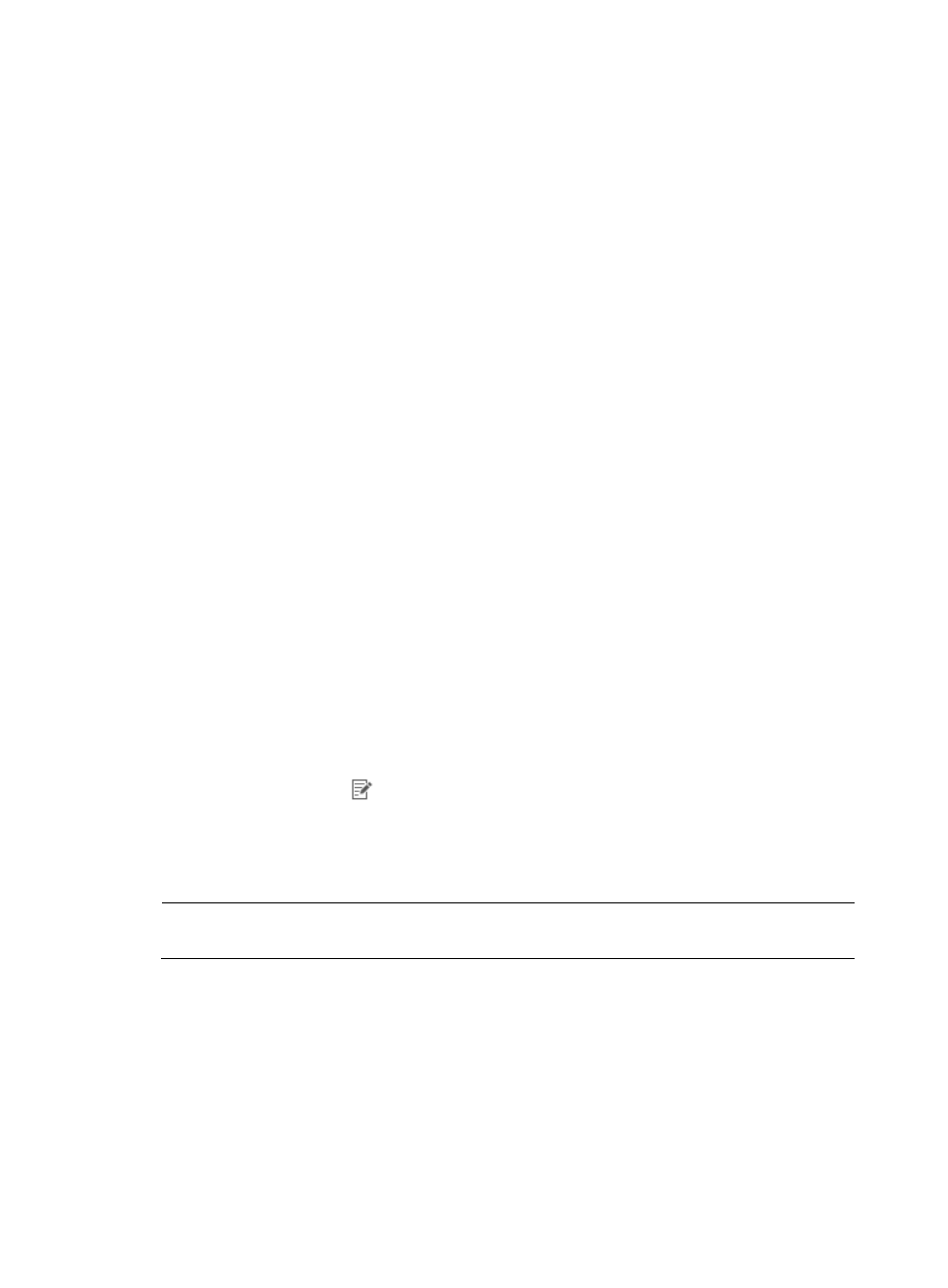
21
7.
Do one of the following:
•
If you want NTA to include Layer 7 application information in the analysis of traffic received
by the probe, select Yes from the Enable Layer 7 Application Identification list.
•
To disable the identification of Layer 7 application identification from probe data analysis,
select No.
8.
Enter the password for the probe in the Probe Password field.
The password must be the same as the password set when you install the probe. If you have not set
a password when you installed the probe, it is not necessary to set a password when you add a
probe to NTA. To set a password for a probe, see Intelligent Management Center Probe
Installation Guide.
9.
Click OK to add the probe.
After you have added a probe to NTA as a network flow data source, you must also select it using
the NTA Server Management feature for it to become available for traffic analysis task
configurations and for reporting. For more information about selecting a probe using the NTA
Server Management feature, see "
," specifically "
You must also install the probe application program on a dedicated server and configure it to
receive traffic mirrored from the ports you want to view statistics for.
You must also configure the router or switch to mirror traffic from one or more ports to the port to
which the probe server/NTA is connected. If you are using a tap kit, you must also install the tap
kit inline into the link being monitored. See the vendor documentation for configuring a router or
switch to enable NetStream, NetFlow, or sFlow data to a collector or for information on installing
tap kits. For more information about configuring the NTA server to receive network flows from a
probe, see "
Modifying a probe
1.
Select Service > Traffic Analysis and Audit > Settings.
2.
In the Settings area of the Traffic Analysis and Audit page, click the Probe Management link.
NTA displays all probes in the Probe List in the main pane of the Probe Management page.
3.
Click the Modify icon
for the probe you want to modify.
The Modify Probe page appears.
4.
Modify the name of the probe in the Name field.
The name of each probe must be unique.
NOTE:
After you create a probe, you cannot modify its IP address.
5.
Modify the description for the probe in the Description field.
6.
Do one of the following:
•
If you want NTA to include Layer 7 application information in the analysis of traffic received
by the probe, select Yes from the Enable Layer 7 Application Identification list.
•
To disable the identification of Layer 7 application identification from probe data analysis,
select No.
7.
Click OK to accept your modifications to the existing probe entry.