H3C Technologies H3C Intelligent Management Center User Manual
Page 84
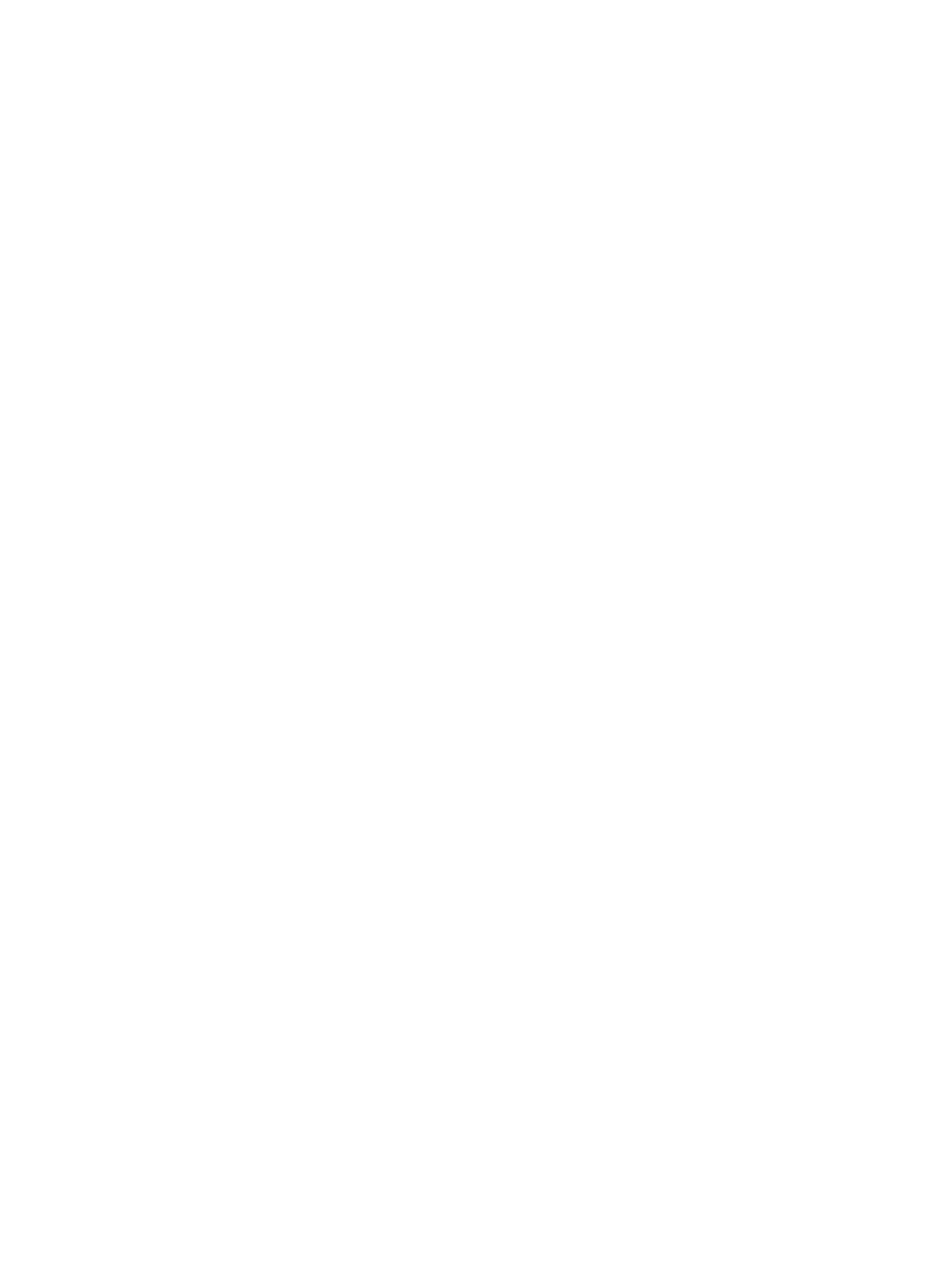
74
11.
From the Baseline Analysis list, select Enable to enable baseline analysis for the reports generated
by this task, and select Disable to disable baseline analysis.
If you selected Enable from this list, the baseline trendline is displayed on graphs that support this
feature approximately seven days after the creation of the task. Initially, the baseline trendline
displays statistics based on the first week's collection and is adjusted over time as more data is
collected.
If the Baseline Analysis list does not appear, the Baseline Analysis feature has not been enabled in
the NTA parameters. For more information about configuration options for the NTA parameters,
including the Baseline Analysis feature, see "
Configuring NTA traffic analysis parameters
."
12.
From the Threshold Alarm list, select Enable if you want to generate alarms based on the data
collected by this task and the thresholds you configure, and select Disable if you do not want to
generate alarms.
If you selected Enable from the Threshold Alarm list, the page will update to show the Threshold
Alarm Settings configuration parameters.
13.
Configure the threshold settings.
•
Direction—Allows you to define to which traffic you want to apply the threshold.
{
Select In if you want to apply the threshold to inbound traffic only.
{
Select Out if you want to apply the threshold to outbound traffic only.
{
Select In/Out if you want to apply the threshold to both inbound and outbound traffic. The
default setting is In/Out.
•
Trigger—Allows you to define under what conditions the threshold is triggered. This option
has two configuration parameters, the time interval and the number of times that the threshold
must be exceeded.
{
The time interval defines the amount of time within which the threshold must be exceeded
for the threshold to be triggered and for NTA to generate an alarm. Select the time
interval you want to apply from the Trigger list. Options are Last 5 minutes, Last 10
minutes, Last 20 minutes, and Last 30 minutes. The default setting is Last 10 minutes.
{
You must also configure the number of times that the threshold value must be exceeded
before NTA generates an alarm. Enter the number of times the threshold must be
exceeded in the Trigger times field. The default setting is 3 times.
•
In Threshold—Enter the threshold value or amount of inbound traffic that must be exceeded
before NTA generates an alarm in the In Threshold field. Select % from the list located to the
right of the In Threshold field, if you want NTA to calculate the inbound traffic as a percent of
total available inbound bandwidth. Otherwise, select the rate of traffic for the selected
interfaces from the list.
•
Out Threshold—Enter the threshold value or amount of outbound traffic that must be exceeded
before NTA generates an alarm in the Out Threshold field. Select % from the list next to the
Out Threshold field, if you want NTA to calculate the outbound traffic as a percent of total
available outbound bandwidth. Otherwise, select the rate of traffic for the selected interfaces
from the list.
•
Severity—Specifies the severity level of the triggered threshold alarms, which can only be
Major.
•
Discard Length—Specifies the time interval in which a triggered alarm is not sent again.
Select the time interval you want to apply from the Discard Length list. Options are None, Last
30 minutes, Last 1 hour, and Last 2 hours. The default setting is Last 30 minutes.