Navigating to vlan traffic analysis reports, Average rate (last 1 hour) – H3C Technologies H3C Intelligent Management Center User Manual
Page 135
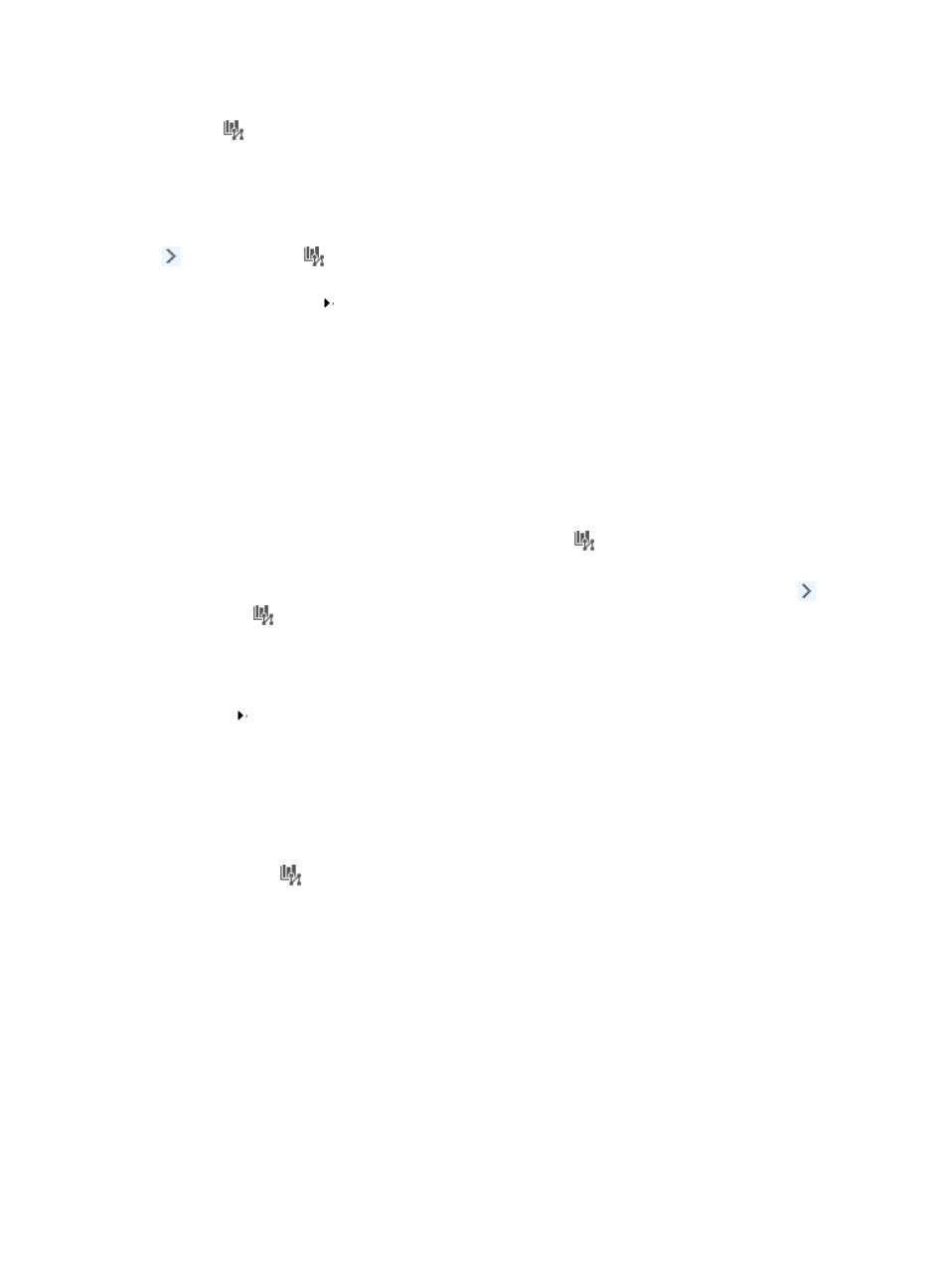
125
navigation tree in the Traffic Analysis and Audit area. To view summarized reporting for all VLAN tasks,
click the
VLAN Traffic Analysis Task entry on the left navigation tree.
NTA also provides more detailed reporting for individual tasks, including reports for every VLAN
configured in a VLAN traffic analysis task. NTA groups individual tasks by type. All VLAN tasks can be
found on the VLAN Traffic Analysis Task menu.
To view the VLAN Traffic Analysis Task shortcut menu, move your mouse pointer to the shortcut menu icon
to the right of the
VLAN Traffic Analysis Task. The shortcut menu displays all VLAN traffic analysis
tasks created in NTA. Click the name link for a task to view the VLAN traffic analysis report of the task.
Click the Expand icon next to a task on the shortcut menu to display all VLANs in the VLAN traffic
analysis task. Click the name link for a VLAN to view the VLAN traffic analysis report of the individual
VLAN.
The following information describes the reporting options available for VLAN traffic analysis tasks, the
process for navigating to VLAN traffic analysis tasks, the summary reports available for VLAN tasks, and
the reports and features available for VLAN traffic analysis tasks.
Navigating to VLAN traffic analysis reports
1.
Click the Service tab.
2.
To view summary reporting for all VLAN tasks, click the
VLAN Traffic Analysis Task entry in the
Traffic Analysis and Audit area on the left navigation tree.
3.
To view the report for a single task, move your mouse pointer to the shortcut menu icon to the
right of
VLAN Traffic Analysis Task.
The VLAN Traffic Analysis Task shortcut menu appears to display all VLAN traffic analysis tasks
created in NTA. Click the name link for a task to view the VLAN traffic analysis report of the task.
4.
To view the VLAN traffic analysis report of a VLAN in a VLAN traffic analysis task, click the Expand
icon next to a task on the shortcut menu to display the all VLANs in the VLAN traffic analysis
task. Click the name link for a VLAN to view the VLAN traffic analysis report of the individual
VLAN.
Summary reports for all VLAN traffic analysis tasks
Summarized reports are the highest level of reporting for all tasks of the same type. To access these
reports, click the
VLAN Traffic Analysis Task entry on the left navigation tree in the Traffic Analysis
and Audit area. These reports provide navigation aids to the reports for an individual task. The following
information describes the summarized reports and their features.
Average rate (last 1 hour)
The Average Rate (Last 1 Hour) bar graph summarizes the average rate of traffic for all VLANs in every
VLAN traffic analysis task, grouped by task during the last hour. The bars in the graph are links to the
detailed reports for the selected task.