H3C Technologies H3C Intelligent Management Center User Manual
Page 324
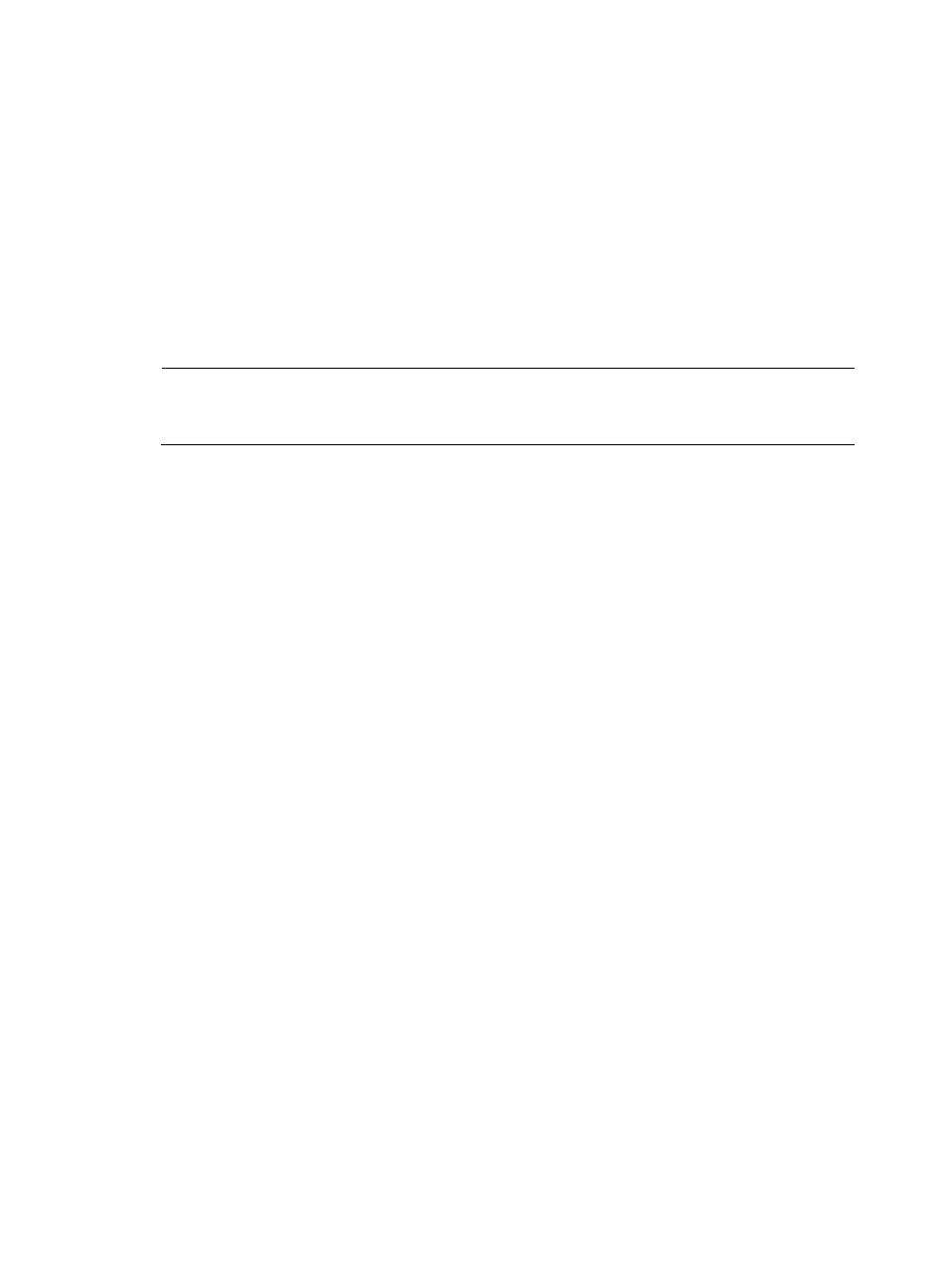
314
NTA displays all tasks in the Traffic Analysis Task List in the main pane of the Task Management
page.
3.
Click Add.
The Add Traffic Analysis Task page is displayed.
4.
To add an inter-business traffic analysis task, click the option button next to Inter-Business on the
Select Task Type page.
5.
Click Next.
The Add Traffic Analysis Task page is refreshed.
6.
Enter a name for this task in the Task Name field.
The task name must be unique.
NOTE:
The name you assign to a task is the link you use to navigate to the task's reports. Assigning a descriptive
and meaningful name to a task will help you navigate quickly and easily to reports.
7.
Enter a description for this task in the Task Description field.
8.
Select the NTA, NetStream, NetFlow, or sFlow collection server from the Server list.
Unless configured otherwise by the administrator, the NTA server name is the IP address of the
NTA server. If the NTA server is deployed on the same server as the IMC Platform, the IP address
is the loopback address of the IMC server.
9.
Select a direction from the Statistics Direction list for network flow records. Options are In and Out.
10.
To select the operator groups that will have access to the analysis and reports provided by this
traffic analysis task, click the Select button to the right of the Reader field.
The Operator Group List dialog box is displayed.
a.
Select the check box next to the Name of each operator group for which you want to grant
access. To select all operator groups, select the check box in the upper left corner of the column
label field for all boxes.
b.
Click OK to accept your operator group selection.
The operator groups are displayed in the Reader field.
You can configure a traffic analysis task to include traffic from one or more business services.
A business service consists of a combination of one or more host IP addresses and applications,
which are optional.
11.
To add a business service, click the Add button at the top of the Business Info. list.
The Add Business page is displayed.
a.
Enter a unique name for the business service in the Business Name field.
b.
Enter a brief description for the business service in the Business Description field.
c.
To enable threshold alarm for the reports generated by this task, select Enable from the
Threshold Alarm list. To disable threshold alarm, select Disable.
If you select Enable, the threshold alarm configuration parameters are displayed under this list.
d.
Set the threshold alarm configuration parameters:
•
Direction—This field specifies the direction of traffic monitoring. Options are In, Out, and
In/Out.