Managing vlan traffic analysis tasks, Viewing vlan traffic analysis tasks – H3C Technologies H3C Intelligent Management Center User Manual
Page 130
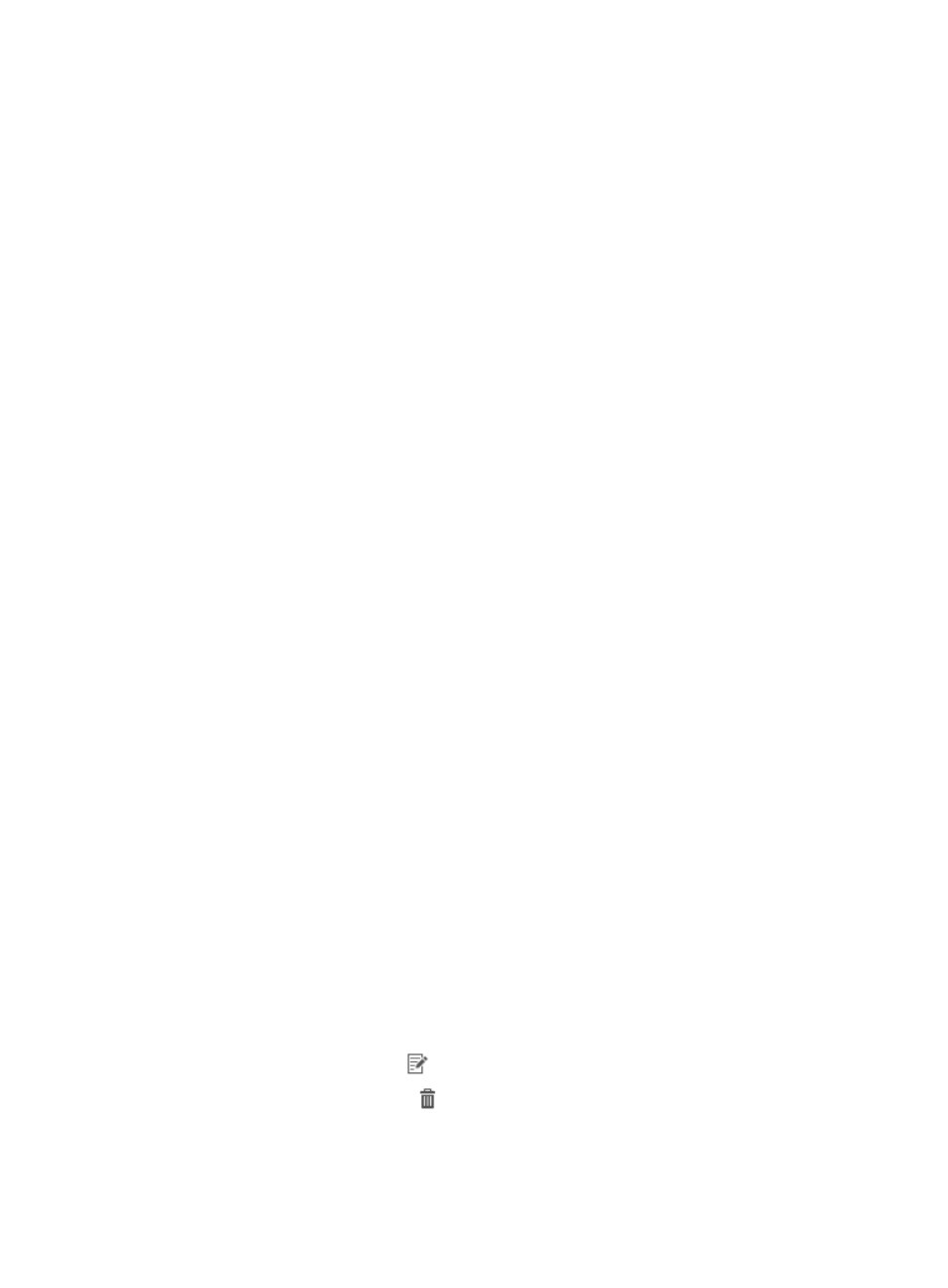
120
•
When you add a VLAN traffic analysis task, you must specify the devices and VLANs for which
traffic statistics are analyzed and collected. When you select devices, NTA presents a list of all
devices that NTA knows about. This list is generated from the devices added to NTA using the
Device Management feature. If the devices you want to add do not appear on this list, and if they
are not included in another traffic analysis task, it is likely that the device has not been added to
NTA or it has not been selected in the NTA server configuration in Server Management. For more
information on selecting devices in NTA server management, see "
." If the VLAN management module is deployed, VLAN information is configured
automatically on devices from the VLAN management module, and you only need to select the
target VLANs. Otherwise, you must manually configure the target VLANs.
•
If you do not add a VLAN to a task, NTA will not report on it.
•
Careful planning and documenting of VLAN tasks is valuable to help identify the task to which an
application has been added when you begin creating tasks.
•
Enable sFlow on devices and interfaces, and send traffic data to NTA. Only devices supporting
sFlow can collect VLAN traffic statistics.
Managing VLAN traffic analysis tasks
NTA processes, analyzes, and reports on network flow data through the tasks that administrators create.
Until a task is created, NTA will not analyze the data that devices forward to it or that it is configured to
receive. Effective management of tasks results in the reporting you need. The following information
describes the process for adding, modifying, or removing VLAN traffic analysis tasks in NTA.
Viewing VLAN traffic analysis tasks
NTA displays all traffic analysis tasks in the Traffic Analysis Task List.
To view the NTA traffic analysis task list:
1.
Select Service > Traffic Analysis and Audit > Settings.
2.
Click the Traffic Analysis Task Management link in the Settings portion of the Traffic Analysis and
Audit page.
NTA displays all tasks in the Traffic Analysis Task List in the main pane of the Task Management
page.
•
Task Name—Name of the task. This field is a link to the Traffic Analysis Task Details page for
the task.
•
Task Description—Description for the associated task.
•
Task Type—Task type. Options are interface, VLAN, probe, application, host, VPN, or
inter-business.
•
Baseline Analysis—Displayed when the Baseline Analysis feature is enabled in NTA
parameters. The Baseline Analysis feature provides an additional layer of analysis to NTA
reports by including baseline trend data that has been collected for a minimum of one week.
•
Modify—Contains a link
to the Modify Traffic Analysis Task page for the associated task.
•
Delete—Contains an icon
for deleting the associated task.
3.
To view NTA for the most current Traffic Analysis Task List, click the Refresh button in the upper left
corner of the Traffic Analysis Task List.