Topn traffic list for source host, Traffic trend report for source host – H3C Technologies H3C Intelligent Management Center User Manual
Page 269
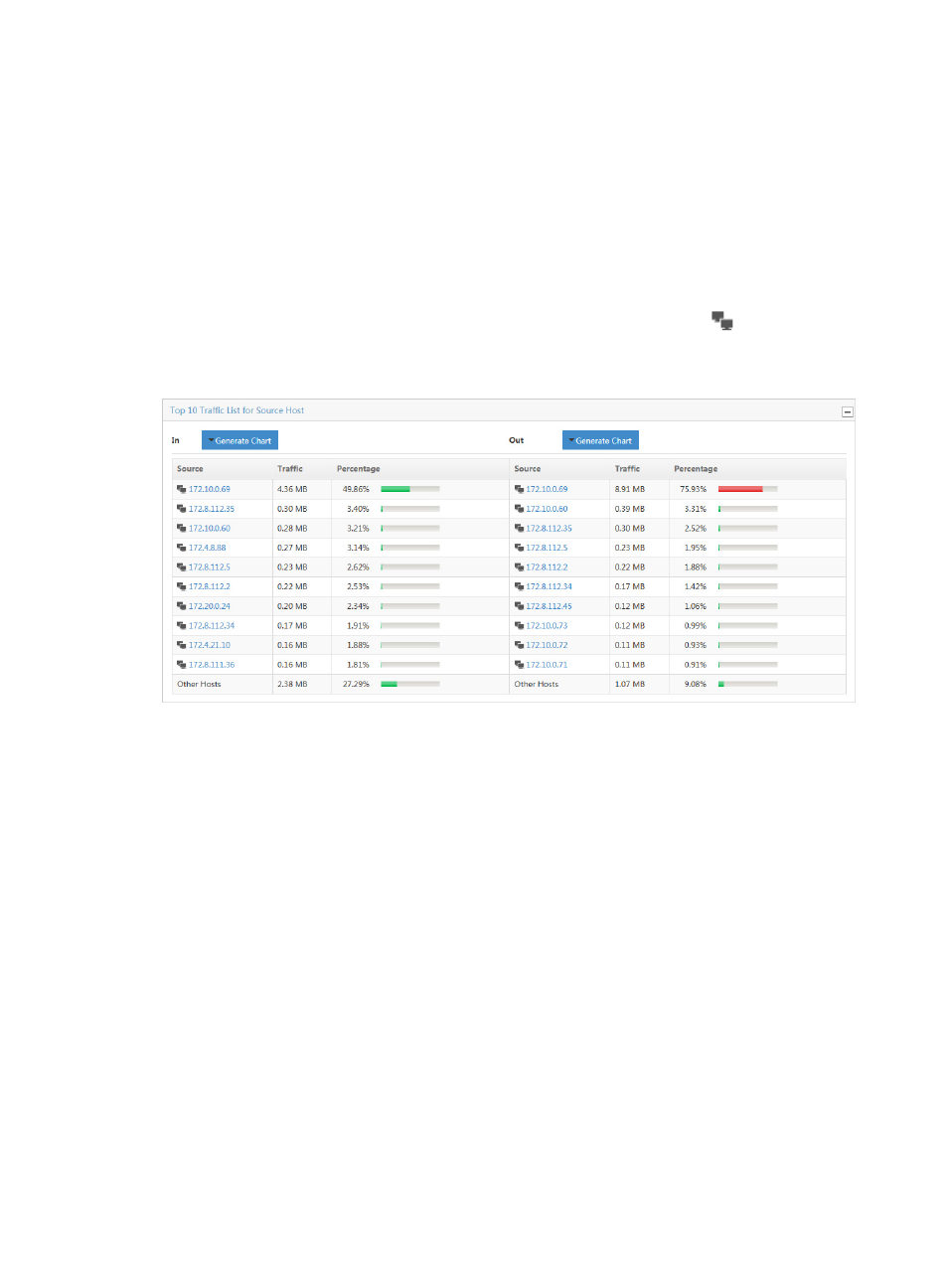
259
The TopN Traffic Report for Source Host – In/Out pie chart displays the distribution of
inbound/outbound traffic for the TopN source hosts for the selected traffic analysis task for the selected
time range. Each slice of the pie chart is a link to traffic reports for the selected host.
TopN traffic list for source host
The TopN Traffic List for Source Host – In/Out provides a list of the TopN source hosts measured by
volume of inbound/outbound traffic observed for the selected host traffic analysis task for the selected
time range. This list includes the source host IP address, total volume of traffic for the associated source
host, and the percentage of all observed traffic generated by the source host.
The IP address is a link to reports for the selected source host. The host query icon
next to the Source
IP address is a link for initiating a host query and a link to the results of the host query.
Figure 168 Source Report: TopN Traffic List for Source Host- In/Out
Traffic trend report for source host
To view this report for a host traffic analysis task, click the slice of the pie chart on the TopN Traffic Report
for Source Host report for the source host you want to view statistics for. Or, click the IP address for the
source host you want to view statistics for from the TopN Traffic List for Source Host list.
The Traffic Trend Report for Source Host line chart provides the average rate of traffic for the selected
source host. By default, the Traffic Trend Report for Source Host chart displays statistics for the previous
hour.
•
In the upper right corner of the chart, click the Previous button to view data for an earlier period.
•
In the upper right corner of the chart, click the Next button to view data for a later period.
•
Click Back to return the main Source host report page.