Topn traffic report for source host, Topn traffic list for source host – H3C Technologies H3C Intelligent Management Center User Manual
Page 195
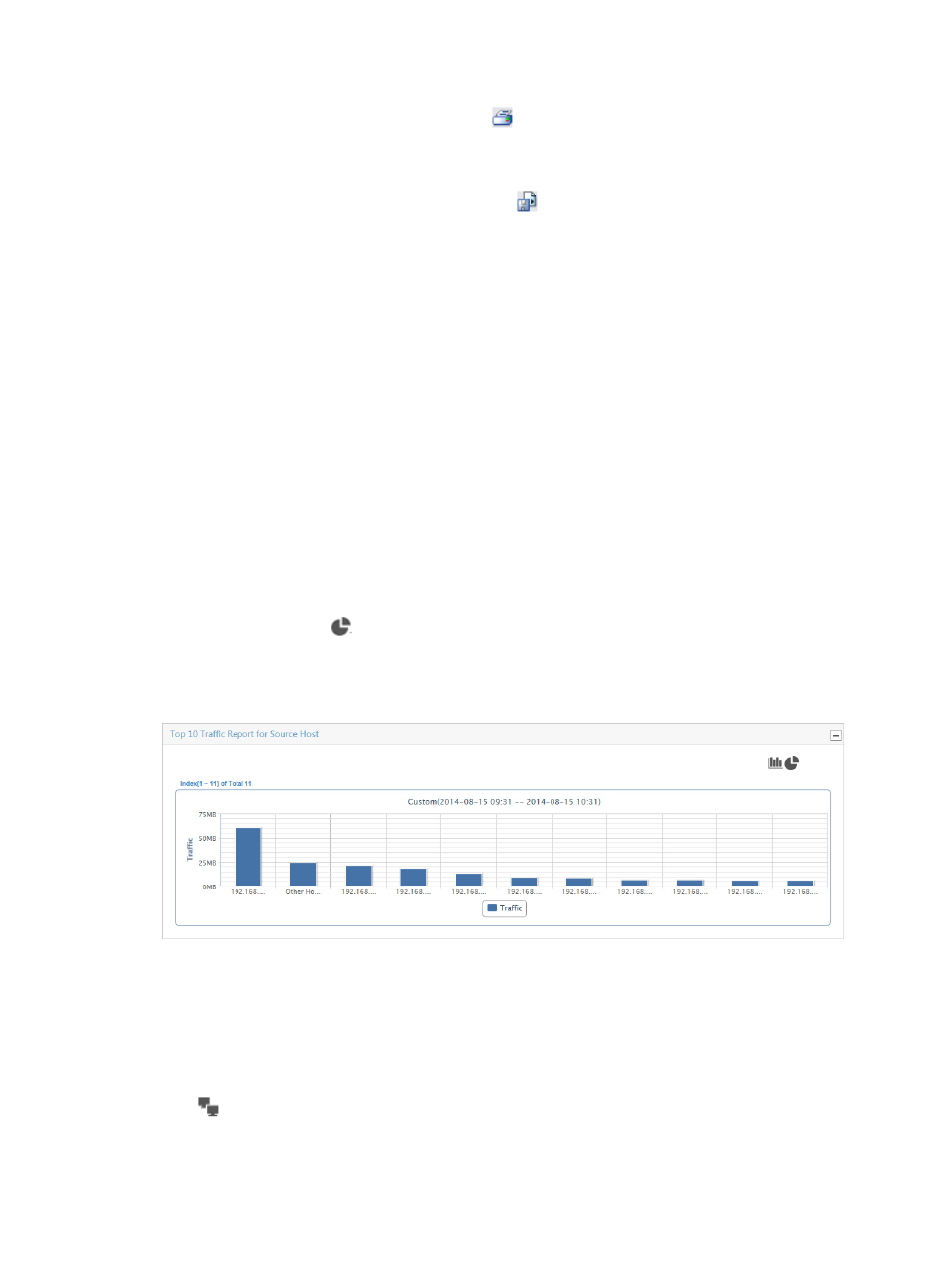
185
a.
To print this report, click the print icon
on the toolbar.
b.
Select the page range in Page Range.
c.
To export the data, click Export.
d.
To export this report, click the export icon
on the toolbar.
e.
Select the export file format from the File Format list. Options are:
•
Crystal Reports (RPT)
•
•
Microsoft Excel (97-2003)
•
Microsoft Excel (97-2003) Data–Only
•
Microsoft Word (97-2003) – Editable
•
Rich Text Format (RTF)
•
Comma Separated Values (CSV)
f.
Select the page range in Page Range.
g.
Click Export.
TopN traffic report for source host
The TopN Traffic Report for Source Host bar chart displays the TopN source hosts with the most
inbound/outbound traffic in a certain period of time in a selected probe traffic analysis task. Click a bar
in the chart to view the traffic analysis report of each source host.
Click the pie chart icon
to change the bar chart to a pie chart. The pie chart displays the traffic
distribution of the TopN source hosts in the selected traffic analysis task for the selected time range. Each
slice of the pie chart is a link for navigating to traffic reports for the selected source host.
Figure 113 Source Report: TopN Traffic Report for Source Host
TopN traffic list for source host
The TopN Traffic List for Source Host provides a list of the TopN source hosts measured by volume of
traffic for the selected probe traffic analysis task for the selected time range. This list includes the source
host IP address, total volume of traffic for the associated source, and the percentage of all observed traffic
generated by the source. The IP address is a link to reports for the selected source host. The probe query
icon
next to the Source IP address is a link for initiating a host query and a link to the results of the
query.