Traffic reports, Query traffic – H3C Technologies H3C Intelligent Management Center User Manual
Page 95
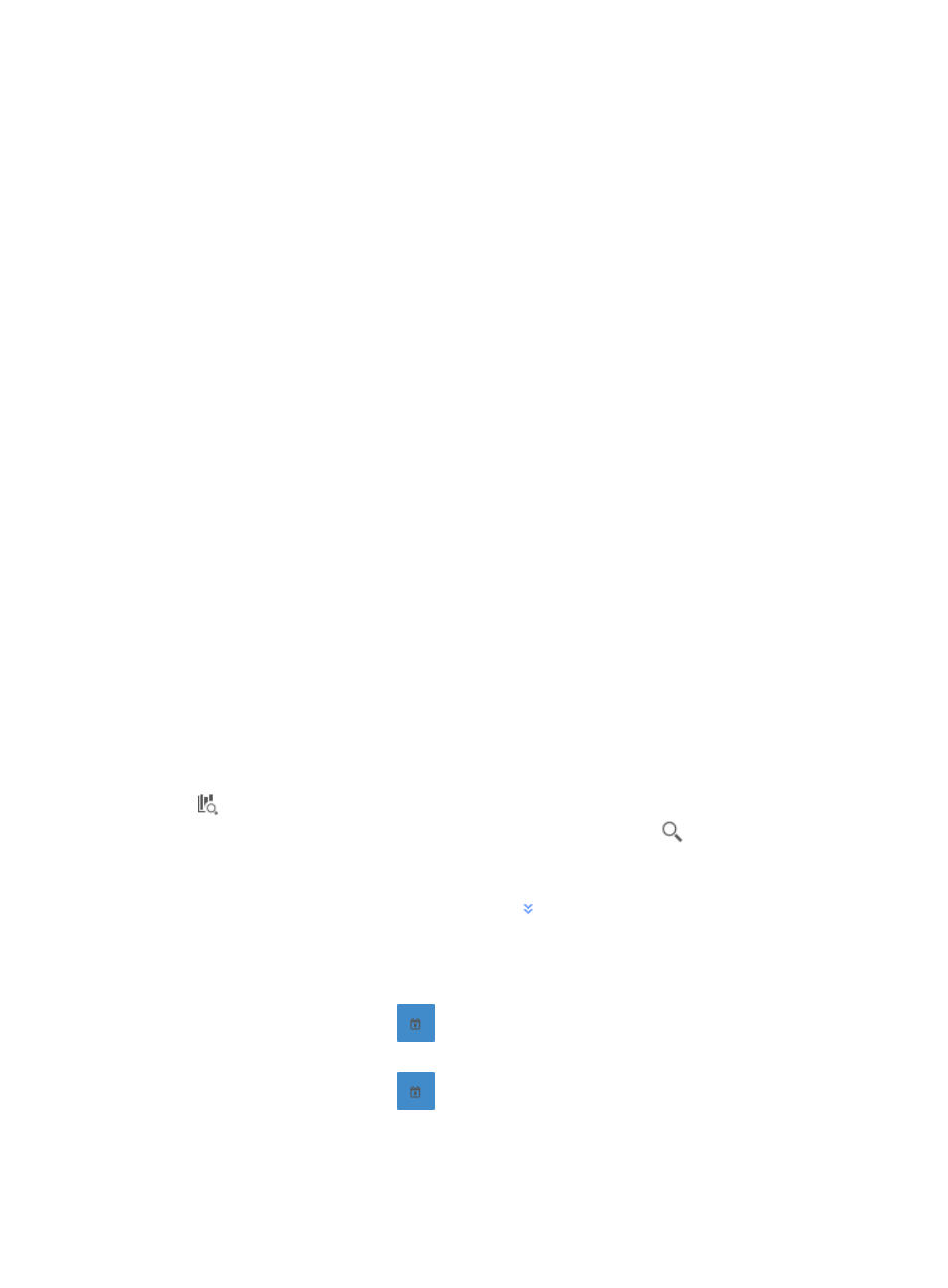
85
•
Session reports provide rate and percentage distribution of traffic for source and destination pairs
for all interfaces in a task for the selected time range.
Source, destination, and session reports enable you to get detailed traffic reports for an individual host
and session.
Traffic reports
Traffic reports for interface tasks provide overall traffic statistics for all interfaces configured in an
interface traffic analysis task or for an individual interface in a task.
Traffic reports for an interface traffic analysis task have the Traffic Trend line chart that provides average
inbound and outbound traffic rates for all interfaces in the selected traffic analysis task. This chart
provides link utilization, average, minimum average, maximum average, and total traffic volume statistics
in a tabular format for both inbound and outbound traffic for the associated task.
Traffic reports for an interface task have a tabular view of total traffic volume and percentage of total
traffic volume grouped by ToS/MPLS Exp for both inbound and outbound traffic in the TopN Traffic List
for ToS/MPLS Exp table.
Traffic reports for an interface task have the Flux Distribute In Interface stacked bar chart that graphs the
average rate of both inbound and outbound traffic for every interface configured in the task.
Traffic reports for an interface task have the Interface Flux Trend line chart that provides average inbound
and outbound traffic rates for selected interfaces configured in the selected traffic analysis task.
The reports have the Traffic Details list that provides the data collection samples that include timestamp,
total volume of traffic and traffic rate in seconds for both inbound and outbound traffic. NTA also
provides a query option for filtering reports based on criteria you define.
To view the reports for an interface task, click the Traffic tab to view traffic reports for the selected
interface traffic analysis task.
Query traffic
NTA enables you to change the filter criteria for interface reports. You can change the default settings for
the time range for the graphs and tables to customize the reports displayed.
1.
In the query criteria area in the upper right corner of the traffic report, click the query criteria icon
. On the list that appears, select Last 1 hour, Last 3 hours, Last 12 hours, Last 24 hours, Last 7
days, Last 30 days, Last 3 months, or Custom. Click the Query icon
in the query criteria area
to set the time range for the traffic report.
2.
To customize the time range for the traffic report, select Custom from the list that appears in the
query criteria area, or click the Advanced icon
to the right of the query criteria field to expand
the query criteria setting area.
3.
Enter or select the following query criteria:
•
Start Time—Enter the start time of the time range, in the format of YYYY-MM-DD hh:mm. Or,
click the Calendar icon
to the right of the input box to manually specify a start time.
•
End Time—Enter the end time of the time range, in the format of YYYY-MM-DD hh:mm. Or,
click the Calendar icon
to the right of the input box to manually specify an end time.
4.
Click OK.
The page displays the results of your query.