H3C Technologies H3C Intelligent Management Center User Manual
Page 283
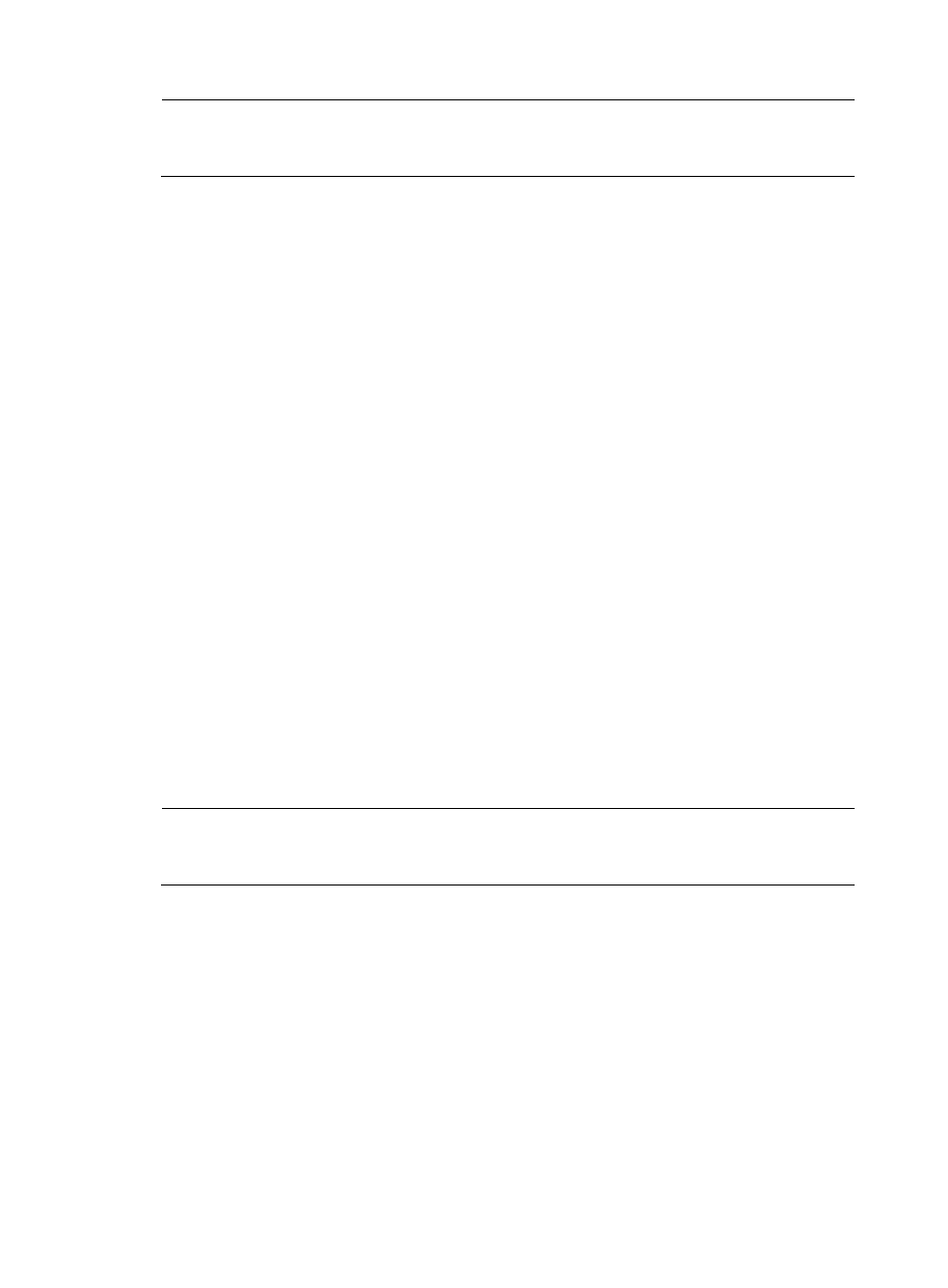
273
NOTE:
The name you assign to a task is the link you use to navigate to the task's reports. Assigning a descriptive
and meaningful name to a task will help you navigate quickly and easily to reports.
7.
In the Task Description field, enter a description for this task.
8.
From the Server list, select the NTA, NetStream, NetFlow, or sFlow collection server.
Unless otherwise configured by the administrator, the NTA server name is the IP address of the
NTA server. If the NTA server is deployed on the same server as the IMC Platform, the IP address
is the loopback address of the IMC server.
9.
To the right of the Reader field, click the Select button to select the operator groups that have access
to the analysis and reports provided by this host task.
The Operator Group List dialog box appears.
a.
From the Operator Group List, select the check box next to the operator group Name for every
operator group for which you want to grant access.
b.
To select all operator groups, select the box located in the upper left corner of the column label
field for all boxes.
c.
Click OK to accept your operator group selection.
The operator groups you selected appear in the Reader field.
10.
From the Baseline Analysis list, select Enable to enable the Baseline Analysis feature for the reports
generated by this task; select Disable to disable the Baseline Analysis feature.
If you selected Enable from this list, the baseline analysis trendline appears on graphs that support
this feature approximately seven days after the creation of the task. Initially, the baseline trendline
displays statistics based on the first week's collection and is adjusted over time as more data is
collected.
If the Baseline Analysis list does not appear, it is because the Baseline Analysis feature is disabled
in the NTA parameters. For more information on configuration options for the NTA parameters,
including the Baseline Analysis feature, see "
Configuring NTA traffic analysis parameters
."
You can configure a VPN traffic analysis task to include traffic from one or more VPNs defined by
the VPN ID. You must have at least one VPN defined.
NOTE:
For considerations about organizing VPNs into tasks, see "
VPN traffic analysis configuration
."
11.
At the top of the VPN Instance List, click the Add button to add a VPN.
The VPN Instance Set dialog box appears.
a.
From the Device Name list, select the device on which the VPN is configured.
For a device to appear on this list, the device must first be added to NTA using the Device
Management feature. Then, the device must been selected in the NTA server configuration
found under server management. For more information on adding a device for traffic analysis
." For more information on selecting devices in NTA server
management, see "
Modifying an NTA server configuration
." The device you want to add must
be configured to forward NetStream, NetFlow or sFlow traffic to NTA as the traffic collector or
collection server.
b.
In the VPN ID field, enter the VPN ID.
c.
In the Description field, enter a description for this VPN.