Application traffic trend, Topn application usage list – H3C Technologies H3C Intelligent Management Center User Manual
Page 254
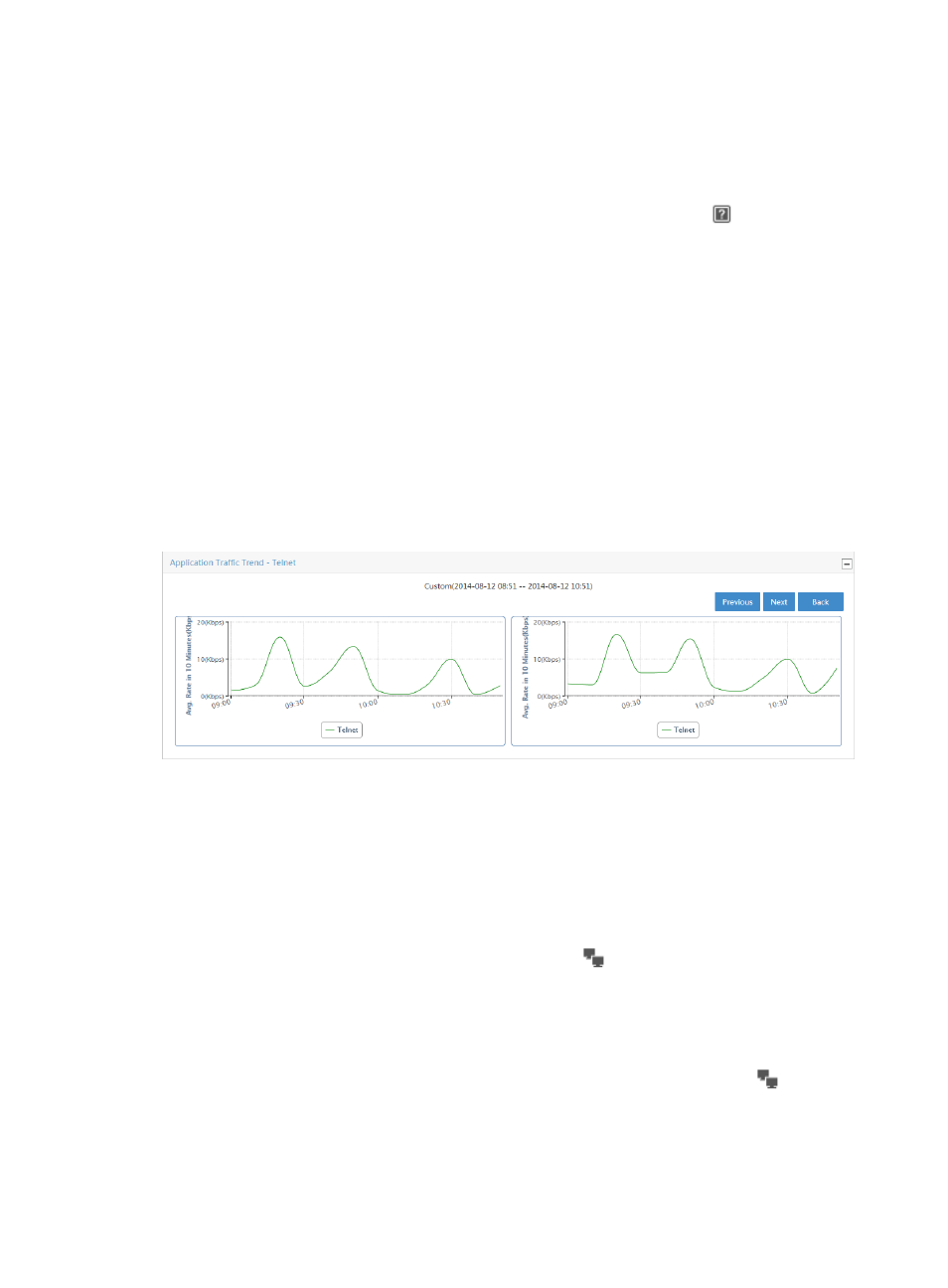
244
included as an application in NTA. For more information about assigning names to TCP or UDP ports
and adding them as applications to NTA, see "
To view individual application reports for a host traffic analysis task, click the name in the Application
field of the Application List report for the application for which you want to view this report.
To view unknown application reports for a host traffic analysis task, click the icon
in the Application
field of the Application List report for the application for which you want to view this report.
For more information about Application List, see "
Application traffic trend
The Application Traffic Trend graph provides average rate of traffic for an individual application
captured for all hosts in the selected traffic analysis task. If there is more than one host for the selected
task, this chart reflects traffic for all hosts configured in a task.
By default, the Application Traffic Trend graph displays statistics for the previous hour.
•
In the upper right corner of the chart, click the Previous button to view data for an earlier period.
•
In the upper right corner of the chart, click the Next button to view data for a later period.
•
Click Back to return to the main Application report page.
Figure 151 Application Report: Traffic Trend Report for an Individual Application
TopN application usage list
The TopN Application Usage List includes Source Host List – In/Out and the Destination Host List –
In/Out lists.
The Source Host List – In/Out provides a list of the TopN source hosts measured by volume of traffic
captured for the hosts in the selected host traffic analysis task for the selected time range. This list includes
the source host IP address, total volume of traffic for the associated source and the percentage of all
observed traffic generated by the source. The host query icon
next to the Source Host IP Address is
a link for initiating a host query and a link to the results of the query.
The Destination Host List – In/Out provides you with a list of the TopN destination hosts measured by
volume of traffic captured for the hosts in the selected host traffic analysis task for the selected time range.
This list includes the destination IP address, total volume of traffic for the associated destination and the
percentage of all observed traffic generated by the destination. The host query icon
next to the
Destination Host IP Address is a link for initiating a host query as well as a link for navigating to the
results of the query.