Deleting a traffic analysis task, Viewing inter-business traffic analysis reports – H3C Technologies H3C Intelligent Management Center User Manual
Page 330
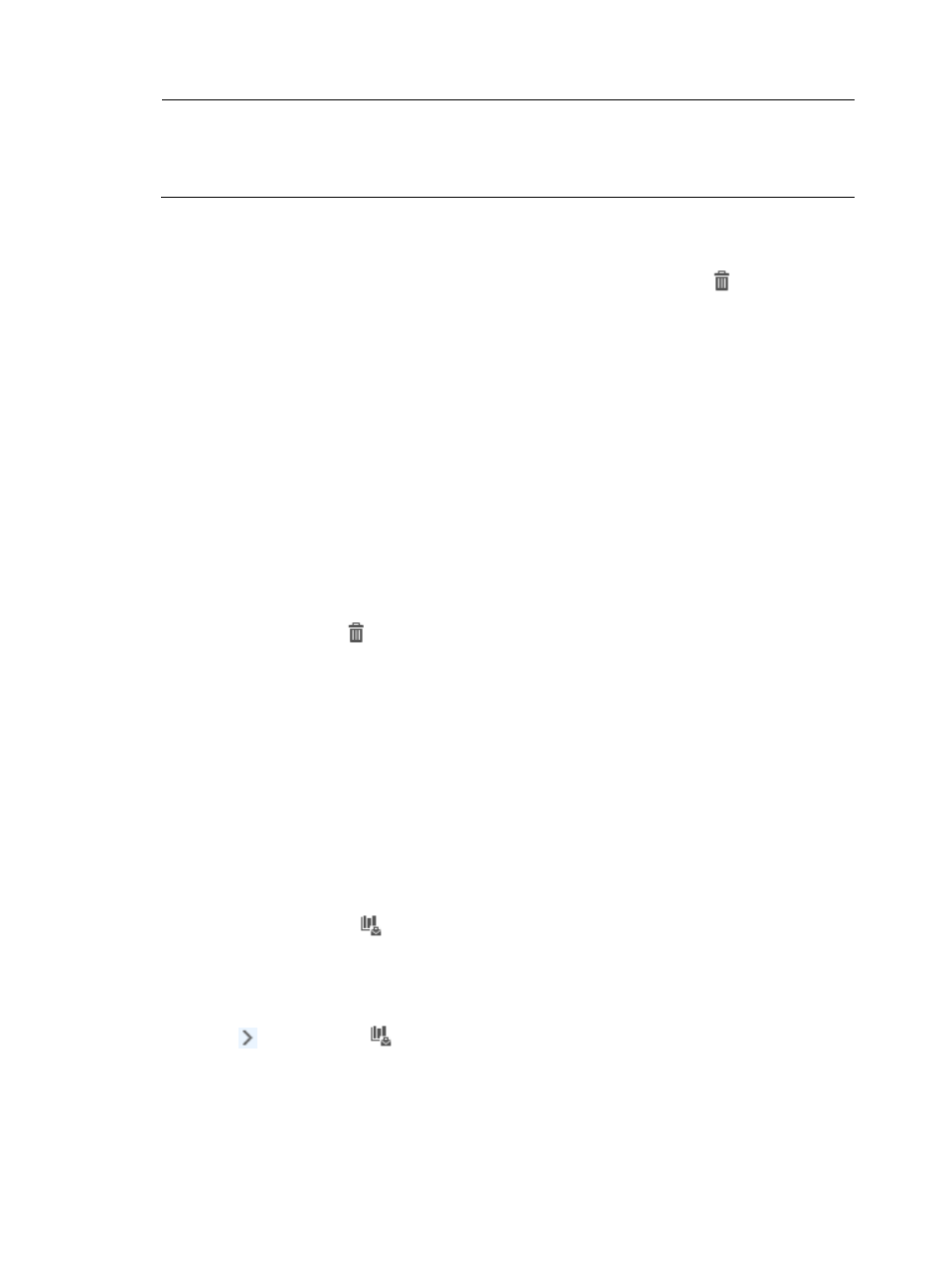
320
NOTE:
If the application you want to add to this task does not exist in the Application List, you can add it as a
user-defined application. For more information on adding applications to NTA, see "
e.
Click OK to create the business service.
14.
To add more business services, repeat steps 11 through 13.
15.
To remove business services from the Business Info. list, click the Delete icon
for those business
services.
The Business Info. list is updated to reflect the deletions.
16.
When you have finished adding services to or removing services from the Business Info. list, go to
step 17.
17.
Click OK to accept your modifications to the inter-business traffic analysis task.
Deleting a traffic analysis task
1.
Select Service > Traffic Analysis and Audit > Settings from the top navigation bar.
2.
Click the Traffic Analysis Task Management link in the Settings area of the Traffic Analysis and
Audit page.
NTA displays all tasks in the Traffic Analysis Task List displayed in the main pane of the Task
Management page.
3.
Click the Delete icon
for the task you want to delete.
4.
Click OK to confirm the deletion of the task.
The Traffic Analysis Task List is updated to reflect the deletion.
Viewing inter-business traffic analysis reports
An inter-business traffic analysis task combines host and application information into a business service.
NTA parses network flow records based on the combination of hosts and applications you specify. NTA
provides several levels of reporting for all inter-business tasks. There are summarized reports for all tasks,
granular reports for an individual task, and more granular reports for the host and application groups
within an inter-business task. All reports can be accessed by clicking the highest level entry of the left
navigation tree under the Traffic Analysis and Audit area. To view summarized reporting for all
inter-business tasks, click the
Inter-Business Traffic Analysis Task entry of the left navigation tree.
NTA groups individual tasks by type. All inter-business tasks can be found on the Inter-Business Traffic
Analysis Task menu.
To view the Inter-Business Traffic Analysis Task shortcut menu, move your mouse pointer to the shortcut
menu icon to the right of
Inter-Business Traffic Analysis Task. The shortcut menu displays all
inter-business traffic analysis tasks created in NTA. Click the name link for a task to view the inter-business
traffic analysis report of the task.
The following information describes the reporting options available for inter-business traffic analysis tasks.
It also describes the process for navigating to inter-business traffic analysis tasks, the summary reports
available for inter-business tasks, and the reports and features available for an inter-business traffic
analysis task.