Modifying an nta server configuration, D in, Modifying an nta – H3C Technologies H3C Intelligent Management Center User Manual
Page 34: Server configuration, Modifying an nta server, Configuration, Ically
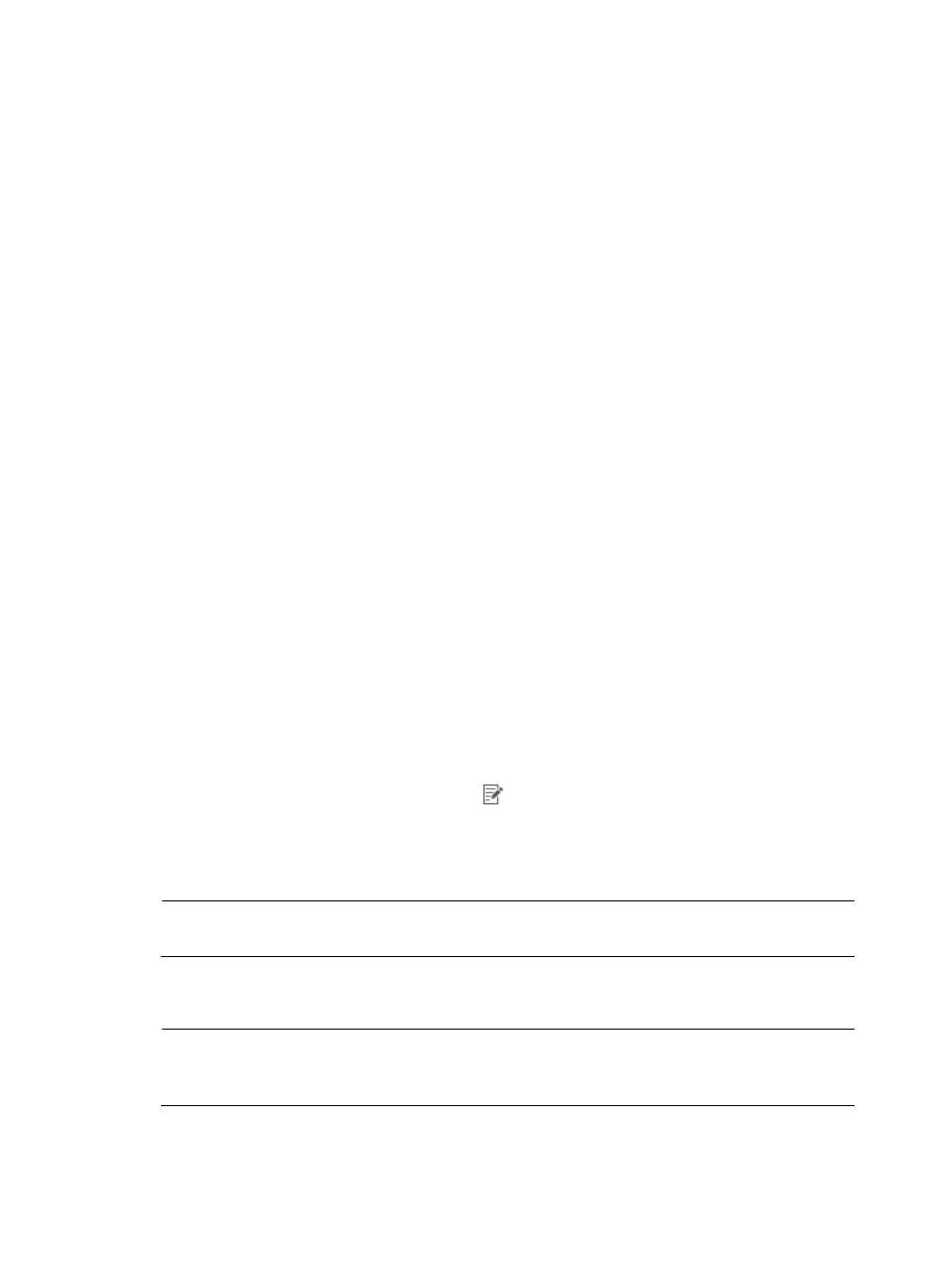
24
•
Usage Threshold of the Database Disk (1-95%)—Identifies the threshold for the percent of
database disk utilization defined for the associated server.
•
When Database Disk Usage Reaches Threshold—Identifies the action that is taken if the disk
that the database resides on reaches the threshold specified in the Usage Threshold of the
Database Disk field.
Traffic analysis–Device information
•
Device Name—Contains the name of the probe that provides network flow data for the
associated server.
•
Device IP—Contains the IP address of the probe that provides the network flow data for the
associated server.
•
Device Description—Contains a description for the device that provides the network flow data
for the associated server.
Traffic analysis–Probe information
•
Probe Name—Contains the name of the probe that provides the network flow data for the
associated server.
•
Probe IP—Contains the IP address of the probe that provides the network flow data for the
associated server.
•
Enable Layer 7 Application Identification—Identifies whether or not Layer 7 application
identification has been enabled for traffic from this probe that provides the network flow data
for the associated server.
4.
Click Back to return to the Server List.
Modifying an NTA server configuration
1.
From the top navigation bar, select Service > Traffic Analysis and Audit > Settings.
2.
In the Settings area of the Traffic Analysis and Audit page, click the Server Management link.
NTA displays all servers in the Server List displayed in the main pane of the Server Management
page.
3.
In the Modify field, click the Modify icon
for the NTA server you want to modify.
4.
In the Server Name field, modify the NTA server name, by deleting the old name and entering the
new name.
5.
In the Server Description field, modify the description for the NTA server.
NOTE:
You cannot modify the IP address of an NTA server.
6.
Modify the UDP ports that NTA uses to communicate with the devices and probes that send traffic
data in the Listening Port field.
NOTE:
If you change the port assignments in this field, you must also change them on the devices and probes
transmitting the traffic data to the NTA server.
7.
In the FTP Main Directory field, enter or modify the path to the FTP Main Directory.
8.
In the FTP Username field, enter or modify the FTP user name.