Traffic trend - average – H3C Technologies H3C Intelligent Management Center User Manual
Page 176
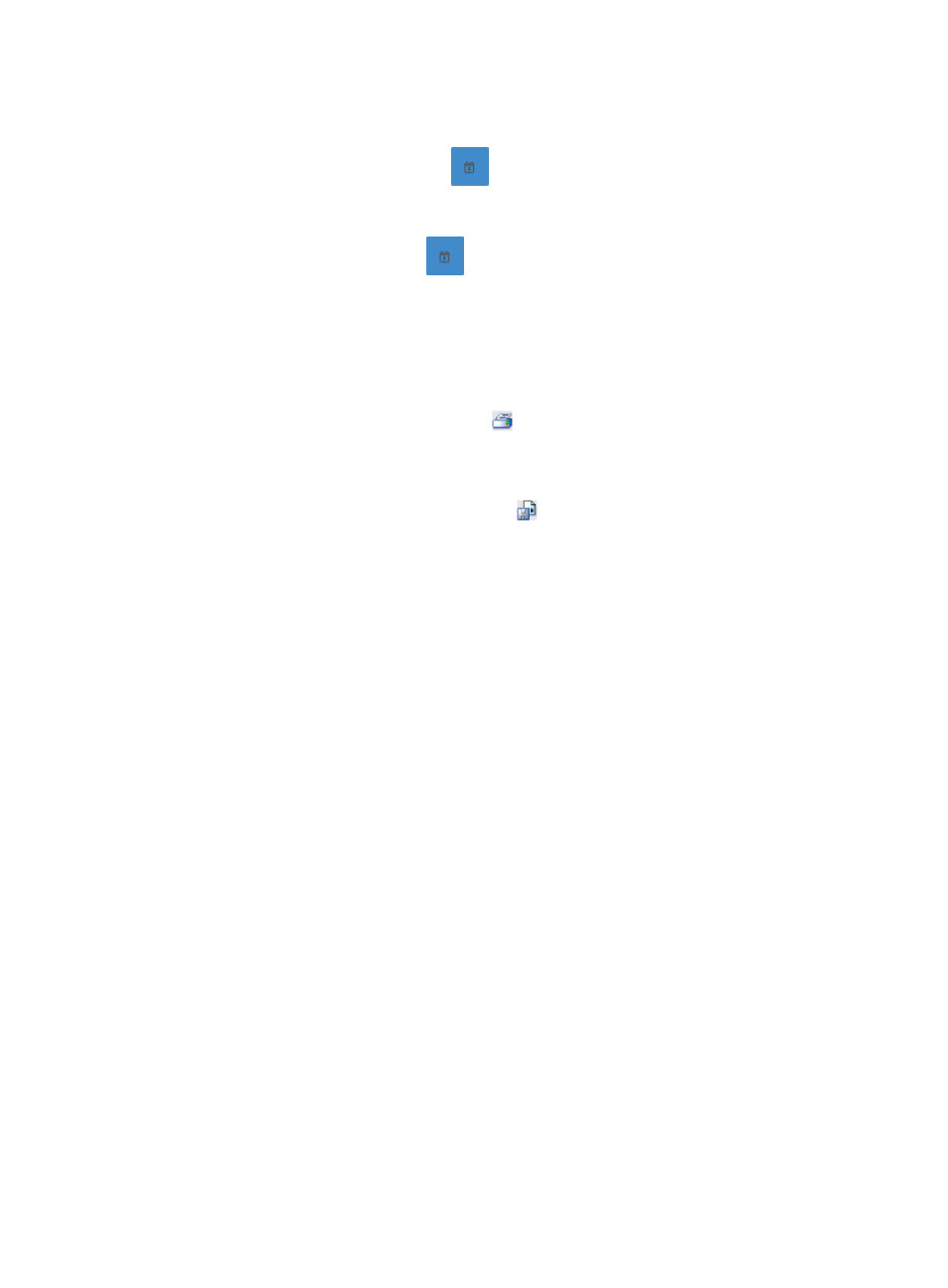
166
a.
Enter or select the following query criteria:
•
Start Time—Enter the start time of the time range, in the format of YYYY-MM-DD hh:mm.
Or, click the Calendar icon
to the right of the input box to manually specify a start
time.
•
End Time—Enter the end time of the time range, in the format of YYYY-MM-DD hh:mm. Or,
click the Calendar icon
to the right of the input box to manually specify an end
time.
b.
Click OK.
The page displays the results of your query.
3.
To view reports using the IMC Intelligent Analysis Report Viewer and to print or export all reports,
click the Export button.
a.
To print this report, click the print icon
on the toolbar.
b.
In Page Range, select the page range.
c.
To export the data, click Export.
d.
To export this report, click the export icon
on the toolbar.
e.
Select the export file format from the File Format list. Options are:
•
Crystal Reports (RPT)
•
•
Microsoft Excel (97-2003)
•
Microsoft Excel (97-2003) Data–Only
•
Microsoft Word (97-2003) – Editable
•
Rich Text Format (RTF)
•
Comma Separated Values (CSV)
f.
In Page Range, select the page range.
g.
Click Export.
Traffic trend - average
The Traffic Trend line chart displays the average traffic rate for the selected time range. This chart
provides total, minimum average, maximum average, and average traffic rate statistics in a table for
traffic for the associated task for the selected time range.