Application category list – H3C Technologies H3C Intelligent Management Center User Manual
Page 191
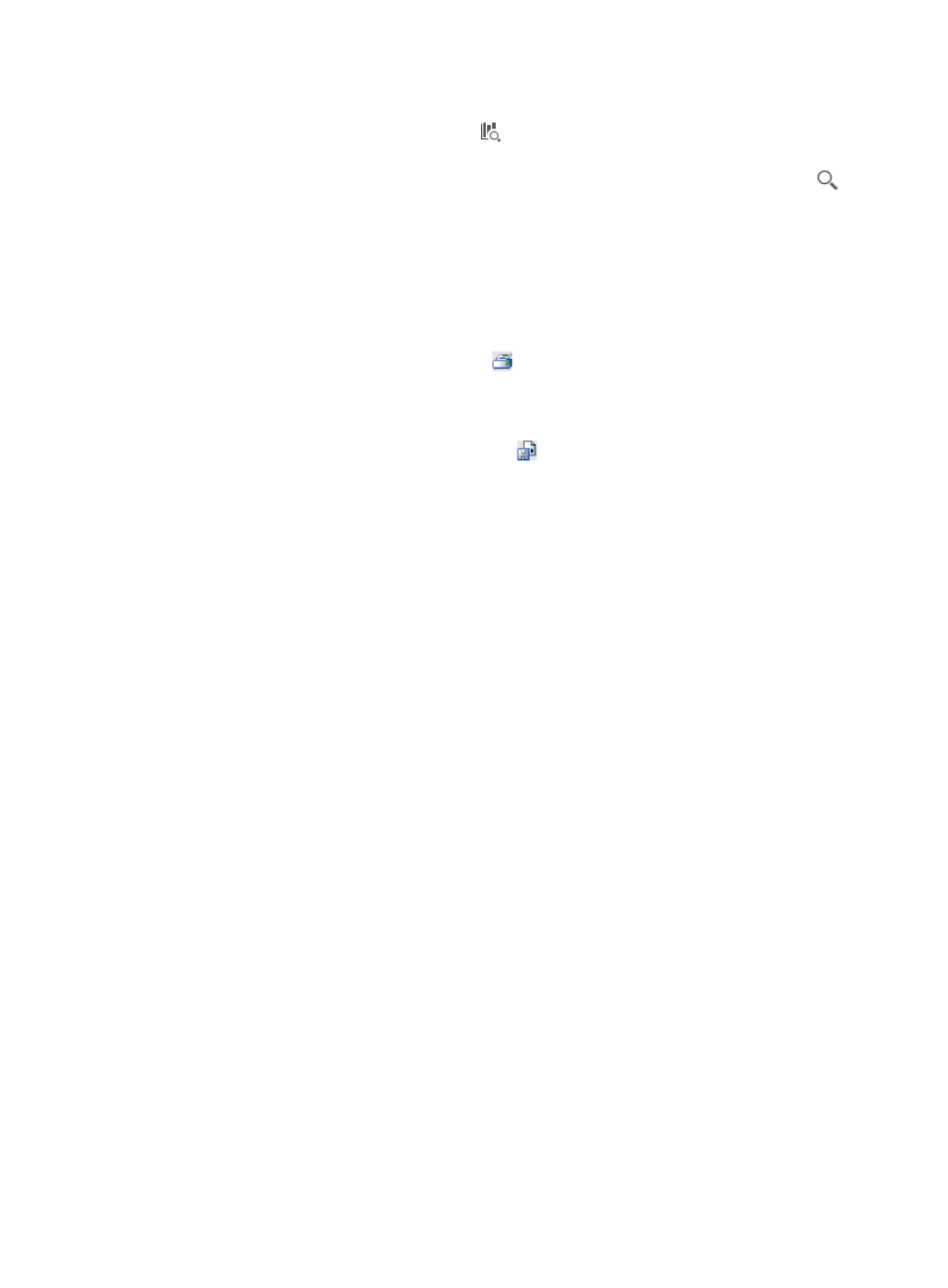
181
Additionally, to set the start time and end time for the application category report, you
can click the query criteria icon
in the upper right corner of the application category
report. On the list that appears, select Last 1 hour, Last 3 hours, Last 12 hours, Last 24
hours, Last 7 days, Last 30 days, Last 3 months, or Custom. Click the Query icon
in
the query criteria area to set the time range for the traffic report for application
categories.
4.
Click OK.
The page displays the results of your query.
5.
Click the Export button to view reports using IMC Intelligent Analysis Report Viewer and to print or
export all reports found on this page.
a.
To print this report, click the print icon
on the toolbar.
b.
Select the page range from Page Range.
c.
To export the data, click Export.
d.
To export this report, click the export icon
on the toolbar.
e.
Select the export file format from the File Format list. Options are:
•
Crystal Reports (RPT)
•
•
Microsoft Excel (97-2003)
•
Microsoft Excel (97-2003) Data–Only
•
Microsoft Word (97-2003) – Editable
•
Rich Text Format (RTF)
•
Comma Separated Values (CSV)
f.
Select the desired page rang from Page Range.
g.
Click Export.
Application category list
The Application Category List provides a list of the application categories captured by the probe in the
selected probe traffic analysis task for the selected time range. This list includes the application category
name, total volume of traffic for the associated application category, rate of traffic, and the percentage
of traffic on the probe generated by the associated application category. The application category name
in the Application Category field is a link to reports for the selected application category.