Session reports, Query sessions – H3C Technologies H3C Intelligent Management Center User Manual
Page 317
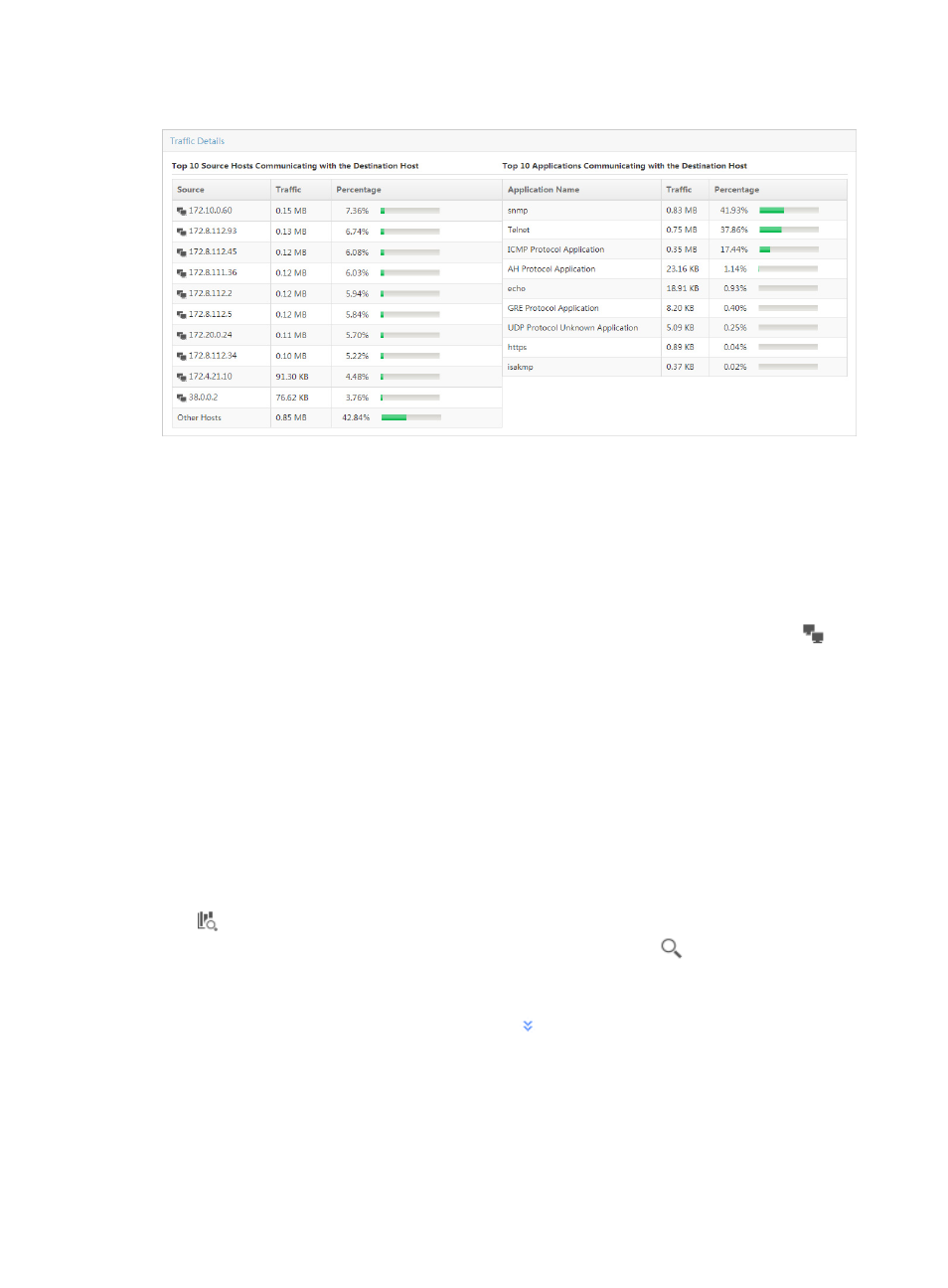
307
Figure 212 Destination Report: Traffic Details
Session reports
A session is a unique source and destination host pair. Session reports include inbound and outbound
reports. Both reports include a TopN Traffic Report for Session Host pie chart. The pie chart displays the
distribution of the traffic that generated by the TopN session hosts for all VPNs in the selected traffic
analysis task. Both reports also include a TopN Traffic List for Session Host, which provides you with a list
of the TopN session hosts measured by volume of traffic observed on all VPNs in the selected VPN traffic
analysis task. The pie chart contains a link for navigating to traffic reports for the selected session. The list
also contains a link for navigating to reports for the selected session host. The host query icon
next
to the Source Host and Destination Host IP address fields is a link for initiating a host query and the results
of the host query. As with all of the report types for a VPN task, NTA also provides you with a query
option for filtering reports based on criteria you define.
To view the reports for a VPN traffic analysis task, click the Session tab to view traffic reports for the
selected VPN traffic analysis task.
Query sessions
NTA enables you to change the filter criteria for session reports. You can change the default settings for
source or destination session pair information, or time range to customize the charts and lists displayed
under the Session tab.
1.
In the query criteria area in the upper right corner of the session report, click the query criteria icon
. On the list that appears, select Last 1 hour, Last 3 hours, Last 12 hours, Last 24 hours, Last 7
days, Last 30 days, Last 3 months, or Custom. Click the Query icon
in the query criteria area
to set the time range for the session report.
2.
To customize the time range for the session report, select Custom from the list that appears in the
query criteria area, or click the Advanced icon
to the right of the query criteria field to expand
the query criteria setting area.
3.
Enter or select one or more of the following query criteria:
•
Source Host—In the Source Host field, enter the IP address or address range.
To enter the IP address for a single host, enter the IP address using dotted decimal notation.
An example of a valid IP address entry is as follows: