Query sources – H3C Technologies H3C Intelligent Management Center User Manual
Page 267
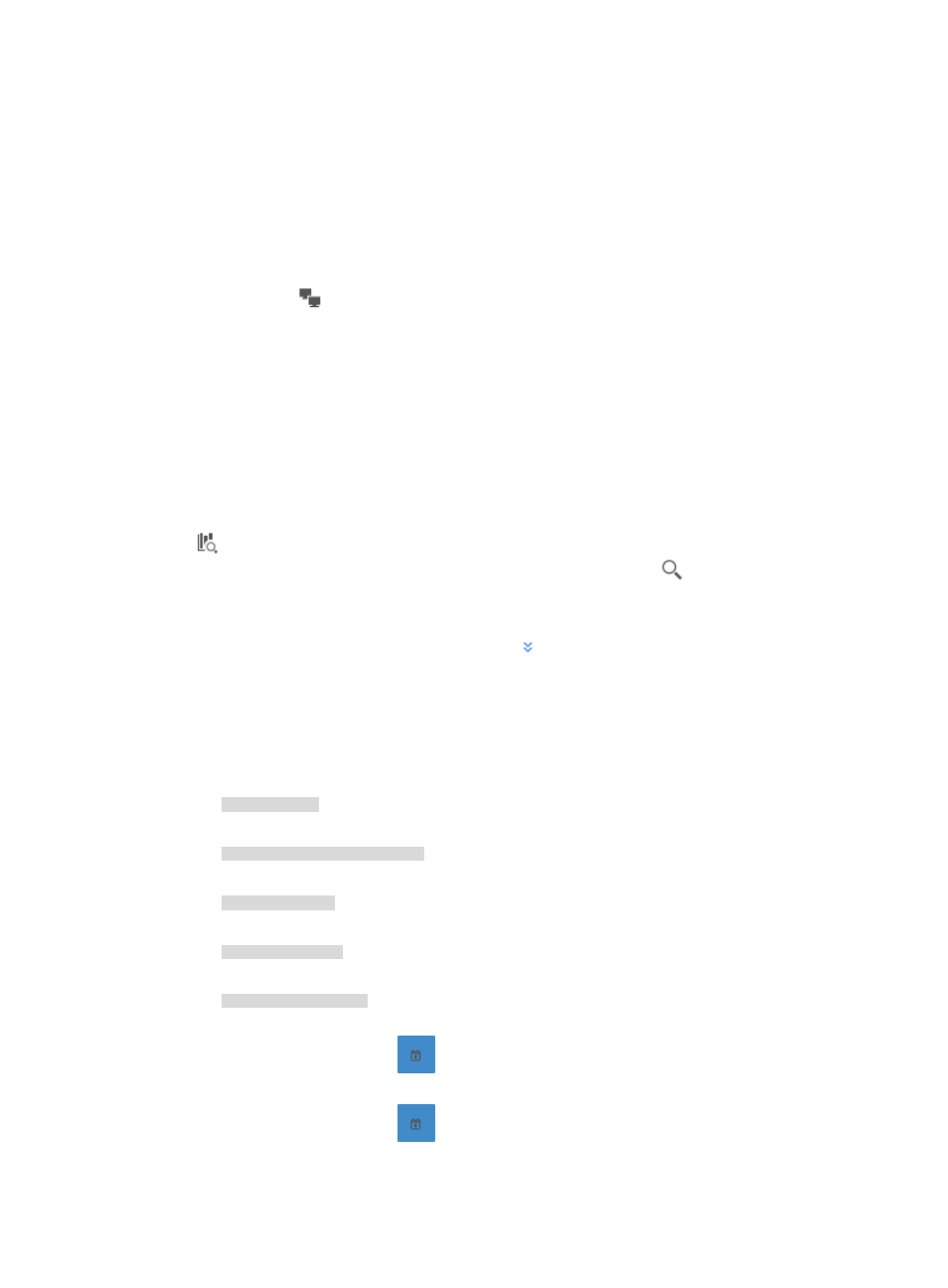
257
that configured in the selected task. The outbound report includes the TopN Traffic Report for Source Host
bar/pie chart.
This bar chart displays the average rate of traffic sent from the hosts configured in the selected task to any
other hosts. This pie chart displays the distribution of traffic sent from the hosts configured in the selected
task to any other hosts. The outbound report also includes the TopN Traffic List for Source Host, which
provides a list showing volume and percentage of traffic generated for each of the TopN source hosts that
configured in the selected task. These lists also contain a link for navigating to reports for the selected
source host.
The host query icon
next to the Source IP address is a link for initiating a host query and a link to the
results of the host query. As with all of the report types for a host task, NTA also provides a query option
for filtering reports based on criteria you define.
To view the reports for a host traffic analysis task, click the Source tab to view traffic reports for the
selected host traffic analysis task.
Query sources
NTA enables you to change the filter criteria for source reports. You can change the default settings for
source host, or time range to customize the charts and lists displayed under the Source tab.
1.
In the query criteria area in the upper right corner of the source report, click the query criteria icon
. On the list that appears, select Last 1 hour, Last 3 hours, Last 12 hours, Last 24 hours, Last 7
days, Last 30 days, Last 3 months, or Custom. Click the Query icon
in the query criteria area
to set the time range for the source report.
2.
To customize the time range for the source report, select Custom from the list that appears in the
query criteria area, or click the Advanced icon
to the right of the query criteria field to expand
the query criteria setting area.
3.
Enter or select one or more of the following query criteria:
•
Source Host—In the Source Host field, enter the IP address or address range. To enter the IP
address for a single host, enter the IP address using dotted decimal notation.
An example of a valid IP address entry:
10.153.89.10
An example of a valid network/subnet mask in dotted decimal notation:
10.153.89.0/255.255.255.0
A valid network/subnet mask entry using CIDR notation:
10.153.89.0/24
An example of a valid IPv6 address entry:
a001:410:0:1::1
A valid IPv6 address and subnet mask using CIDR notation:
a001:410:0:1::1/64
•
Start Time—Enter the start time of the time range, in the format of YYYY-MM-DD hh:mm. Or,
click the Calendar icon
to the right of the input box to manually specify a start time.
•
End Time—Enter the end time of the time range, in the format of YYYY-MM-DD hh:mm. Or,
click the Calendar icon
to the right of the input box to manually specify an end time.
4.
Click OK.