Viewing the application category list – H3C Technologies H3C Intelligent Management Center User Manual
Page 49
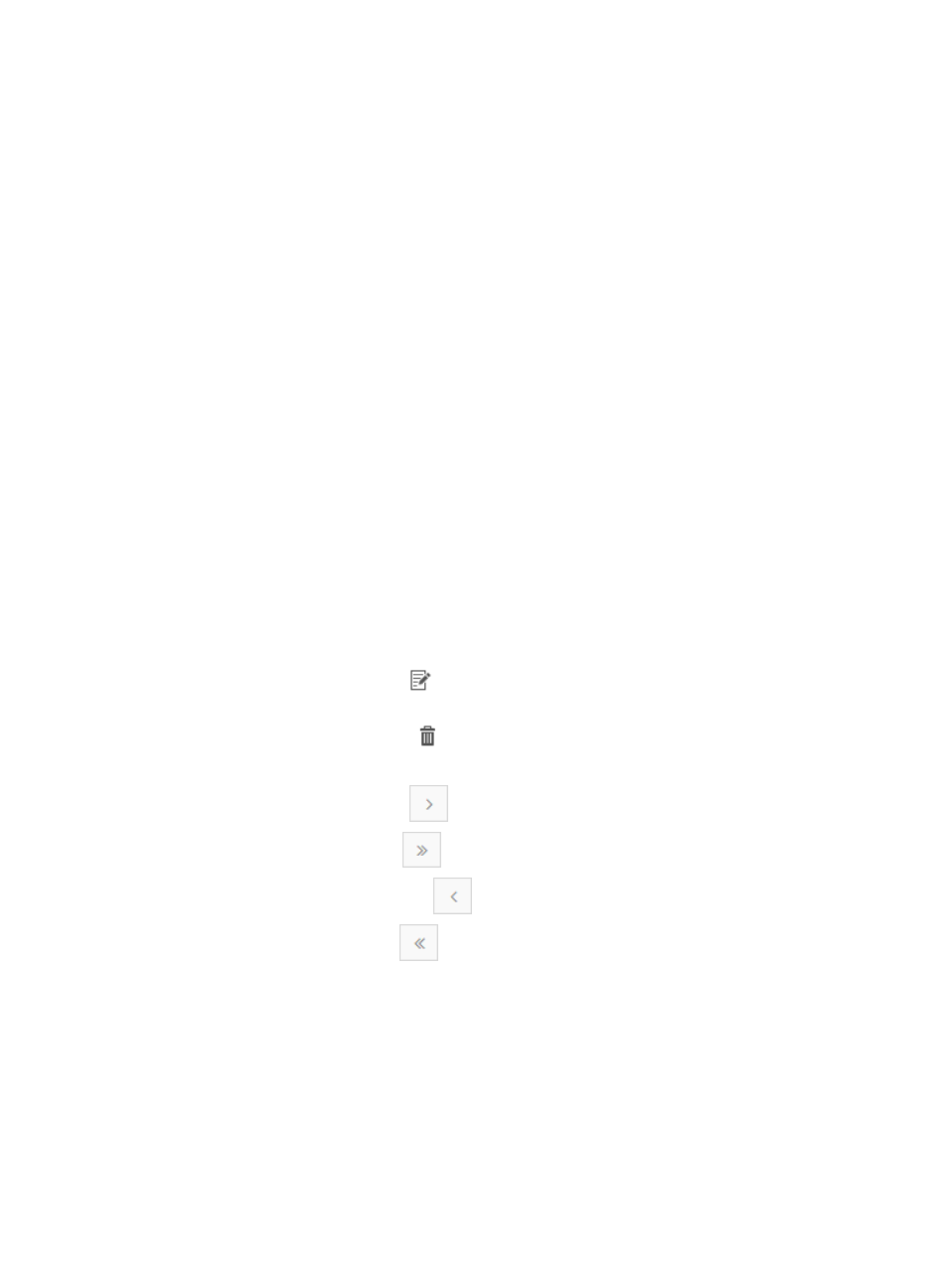
39
NTA provides many predefined application categories. In addition, you can create custom application
categories as well as modify or delete predefined application categories to meet your specific needs.
Viewing the application category list
NTA displays all application categories in the application category list.
To view the application category list:
1.
Select Service > Traffic Analysis and Audit > Settings.
2.
In the Settings area of the Traffic Analysis and Audit page, click the Application Management link.
3.
In the upper left corner of the Application Management page, click the Application Category tab.
NTA displays all application categories in the Application Category List in the main pane of the
Application Management page.
Application category list contents
•
Name—Contains the name of the application category. This field is a link to the Application
Category Details page for more detailed information on the associated application category
including the list of applications contained in the category.
•
Description—Contains a description for the associated application category.
•
Type—Identifies application category. There are two types of categories that NTA supports:
Application and Protocol.
•
Pre-defined—Identifies whether or not the associated application category is system or
predefined or user-defined. A value of Yes in this field indicates that the associated
application category is system or predefined. A value of No in this field indicates that the
associated application category is user-defined.
•
Modify—Contains a link
to the Modify page for modifying the associated application
category.
•
Delete—Contains an icon
for deleting the associated application category.
If the Application Category List contains enough entries, the following navigational aids appear:
•
Click the Next Page icon
to page forward in the Application Category List.
•
Click the Last Page icon
to page forward to the end of the Application Category List.
•
Click the Previous Page icon
to page backward in the Application Category List.
•
Click the First Page icon
to page backward to the front of the Application Category List.
•
Select 8, 15, 50, 100, or 200 from the list at the lower right of the Application Category List
to configure how many items per page you want to display.
For an Application Category List that has more than one page, click a number on the lower
right side of the main pane to go to that page.
•
To query NTA for the most current Application Category List, click the Refresh button in the
upper left corner of the Application Category List.