Modifying an nta data source device – H3C Technologies H3C Intelligent Management Center User Manual
Page 27
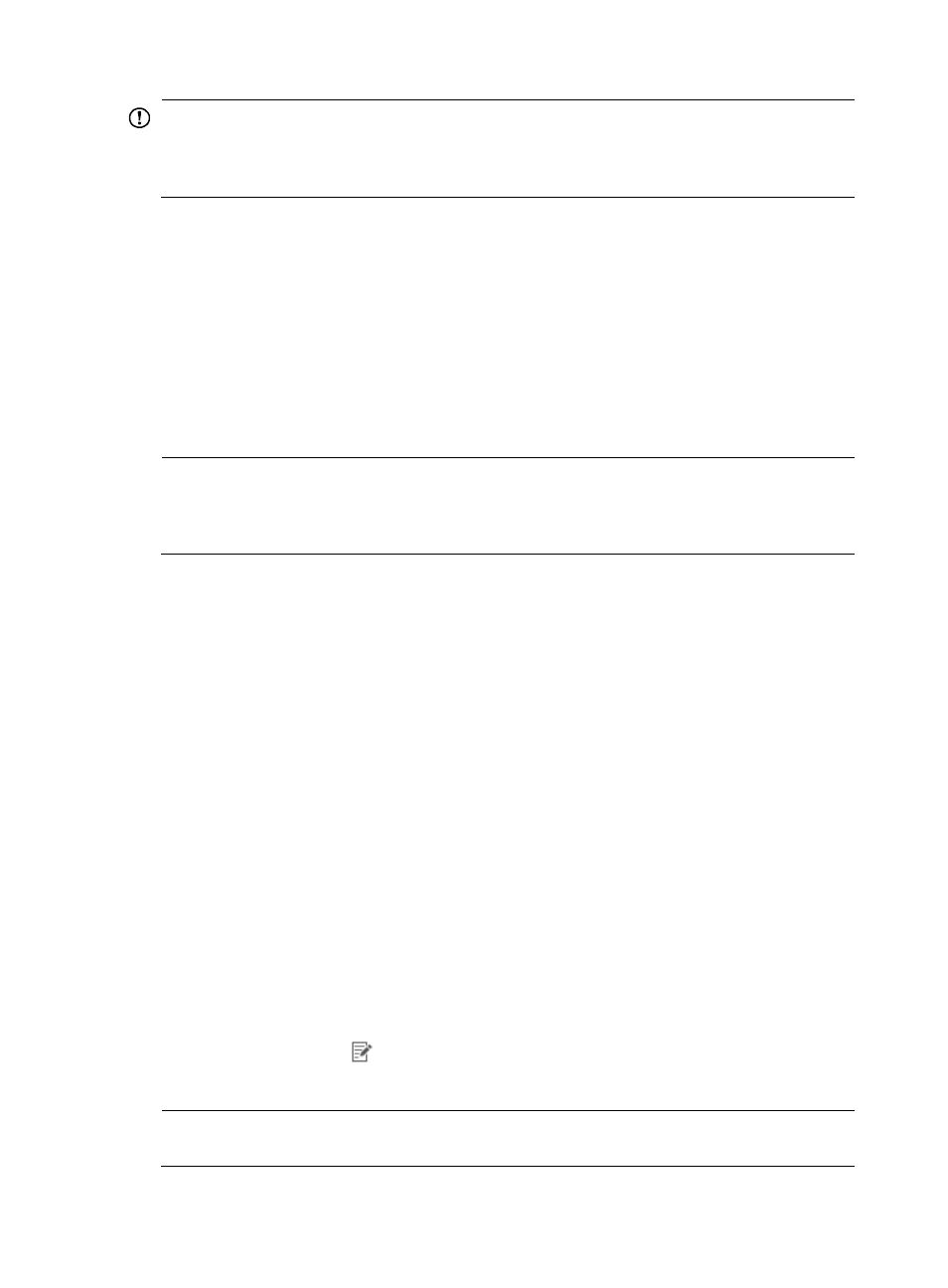
17
IMPORTANT:
If the device you are adding has multiple IP addresses, add only one IP address for the data source device,
and add the device only once to NTA. Do not create multiple instances of the same data source device
using different IP addresses. This will skew the traffic analysis results.
9.
Select Valid from the NetStream Statistics Identifier list if you are adding a device that supports
NetStream Statistics Identifier. Select Invalid if you are adding a device that does not support
NetStream Statistics Identifier.
10.
Select Enable from the NetStream New Feature list if you are adding a device that supports
NetStream Sampling Feature, and go to step 12. Select Disable if you are adding a device that
does not support NetStream Sampling Feature.
•
For a device that supports NetStream Sampling Feature, it adds the sampling rate to the
packets it sends to the NTA server. NTA reverts the data flow according to the sampling rate.
•
For a device that does not support NetStream Sampling Feature, it does not add the sampling
rate to the packets it sends to the NTA server.
NOTE:
•
Only IMC/H3C devices in Comware V5 or Comware V7 support NetStream New Feature.
•
For Cisco devices, select Invalid from the NetStream Statistics Identifier list, and select Disable from the
NetStream New Feature list.
11.
For devices that do not support NetStream New Feature, you must enter the NetStream sampling
rate.
The sampling rate you enter must be the same as that you have configured on the device.
Otherwise, traffic statistics errors occur. If you have not configured a sampling rate on the device,
enter 1, which indicates that the sampling rate is 1:1.
12.
Specify whether to enable sFlow for the device. You can enable sFlow only for devices added to
NTA by selecting IPs. After enabling sFlow, you must set the sFlow sampling rate and interfaces
with sFlow enabled.
•
Sample Rate—Enter the rate at which sFlow samples packets. 1000 indicates that the
sampling rate is 1: 1000.
•
sFlow Interface List—Click Select. The dialog box for selecting interfaces appears. Select the
interfaces for which you want to enable sFlow, and click OK.
13.
Click OK to add the device as a data source. NTA will deploy the sFlow-related configuration to
devices with sFlow enabled through SNMP.
Modifying an NTA data source device
1.
Select Service > Traffic Analysis and Audit > Settings.
2.
In the Settings area of the Traffic Analysis and Audit page, click the Device Management link.
NTA displays all devices that are data sources for the NTA service module in the Device List
displayed in the main pane of the Device Management page.
3.
Click the Modify icon
for the NTA data source device entry you want to modify.
The Modify Device page is displayed.
NOTE:
After you create an NTA data source device, you cannot modify its IP address or name.