Summary of stored records – Fluke Biomedical medTester 5000C User Manual
Page 104
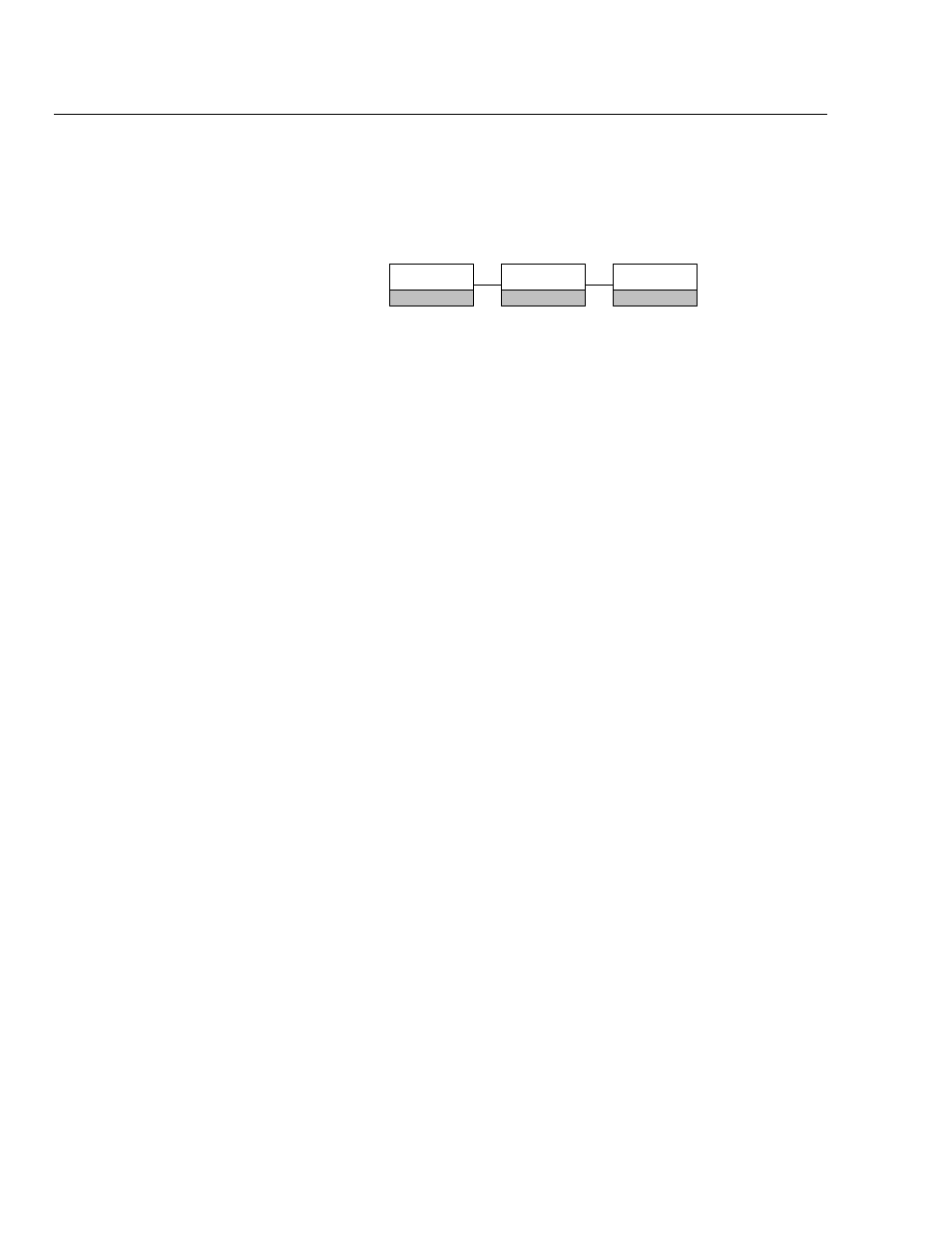
medTester 5000C
Operators Manual
6-12
Any or all of these fields can be turned on (to appear on the test tag) or
turned off on the printed test tag. When you finish, press
END
. You can then
store your tag settings.
You can set the number of lines on a test tag from this menu:
TAGS
F2
UTIL
F5
PRTPAGE
F3
Set the number of lines to five (5) to operate the optional test label printer,
Model TLP-1 & 2. This setting lets you format the label with up to five lines.
For more information about using this printer, see Test Tag Printer—Model
TLP-1& 2 in Chapter 5, Autosequences.
If you're using a conventional tractor-feed, dot matrix, printer, with a generic
type of label (an address label, for instance), set the number of lines to six (6).
Configuring these labels with six lines lets a blank line be inserted between
each label. You can separate test labels by up to four (4) lines if you set the
number of lines to nine (9).
Summary of Stored Records
In medTester’s main menu, under
MEMORY
, you can print a summary of all
test records. (See Chapter 8, Memory.) The summary prints a line of text for
each record with data entered into as many as six fields. Possible entries into
each of the six fields are:
•
OP CODE—The operator code.
•
TYPE—Type of device.
•
MANF—The manufacturer.
•
LOC—The testing location.
•
MODEL—The device model number.
•
SERIAL #—Device serial number.
•
CONTROL #—Control number.
•
EMPTY—Used to provide empty fields in the text line.
You can customize the order of these fields so that record summaries print
the way you want. You can also choose to blank-out a field if you do not want
specific data to appear or if you want to include an empty field on the
summary line. To format these prompts from the customization menu, enter
the menu commands: