Fluke Biomedical medTester 5000C User Manual
Page 84
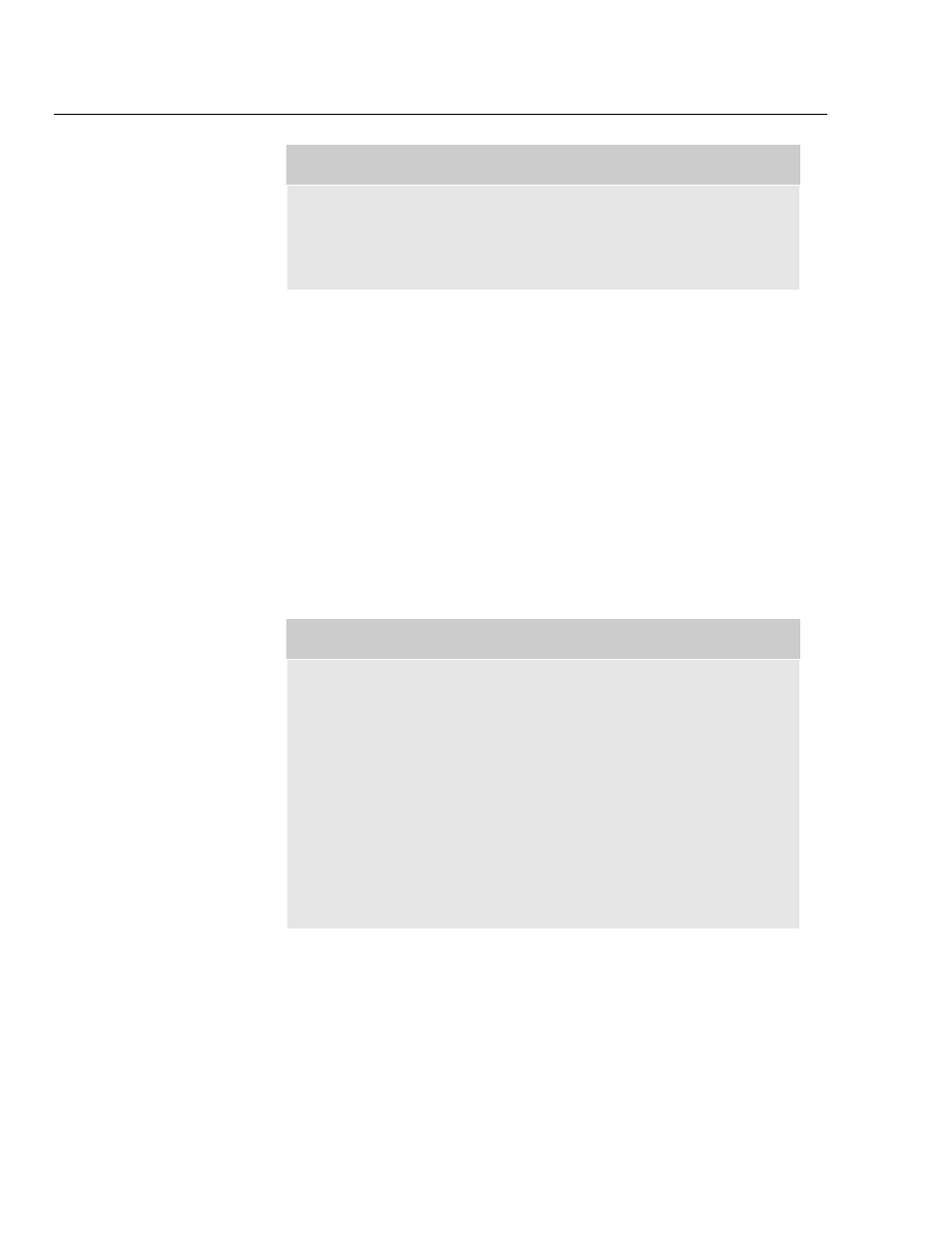
medTester 5000C
Operators Manual
5-14
Note
To enable or disable any of the five test tag fields (lines), see Test
Tag Configuration in Chapter 6, Customize Your medTester
5000C.
To set up and connect a label printer:
1.
Attach the provided power supply to the printer and plug it
into a three-wire 120V wall outlet or similar receptacle.
Optional with the Brady TLS printer with rechargeable
batteries.
2.
Connect the provided serial cable to the printer.
3.
Connect the printer to the desired medTester serial port
(COM1 or COM2 unless the Wedge is installed) using the
DB-25 connector on the supplied serial cable.
See the note below.
4.
Turn the printer power on.
5.
Load a roll of labels inside the printer.
See the supplied instructions with the label printer.
Note
After powering up the Brady printer, the first label contains extra
space at the front. To avoid a longer first label, press feed, and
then cut off the excess label material. All following labels will be
the correct length. The Brady TLS printer uses 50’ x 1” rolls of
continuous vinyl label material. The label material is available in
different colors. See the Optional parts list in the Accessories
section of Chapter 1, General Information. The Brady label printer
can be used for a variety of other labeling jobs; other types of
label materials are available from the Brady distributor. Use the
proper ribbon for the type of label material installed. Replace the
ribbon when it has been used up.
Selecting a label printer
The medTester 5000C defaults to the Fluke Biomedical Model TLP-1 & 2
printer. To select a different printer, use the
CUSTOM
/
TAG
menu path.