Connecting to your q drive’s serial port(s), Com port settings, Connecting to a pc using rs-232 – Applied Motion RS-232 User Manual
Page 246: Connecting to a host using 4-wire rs-485
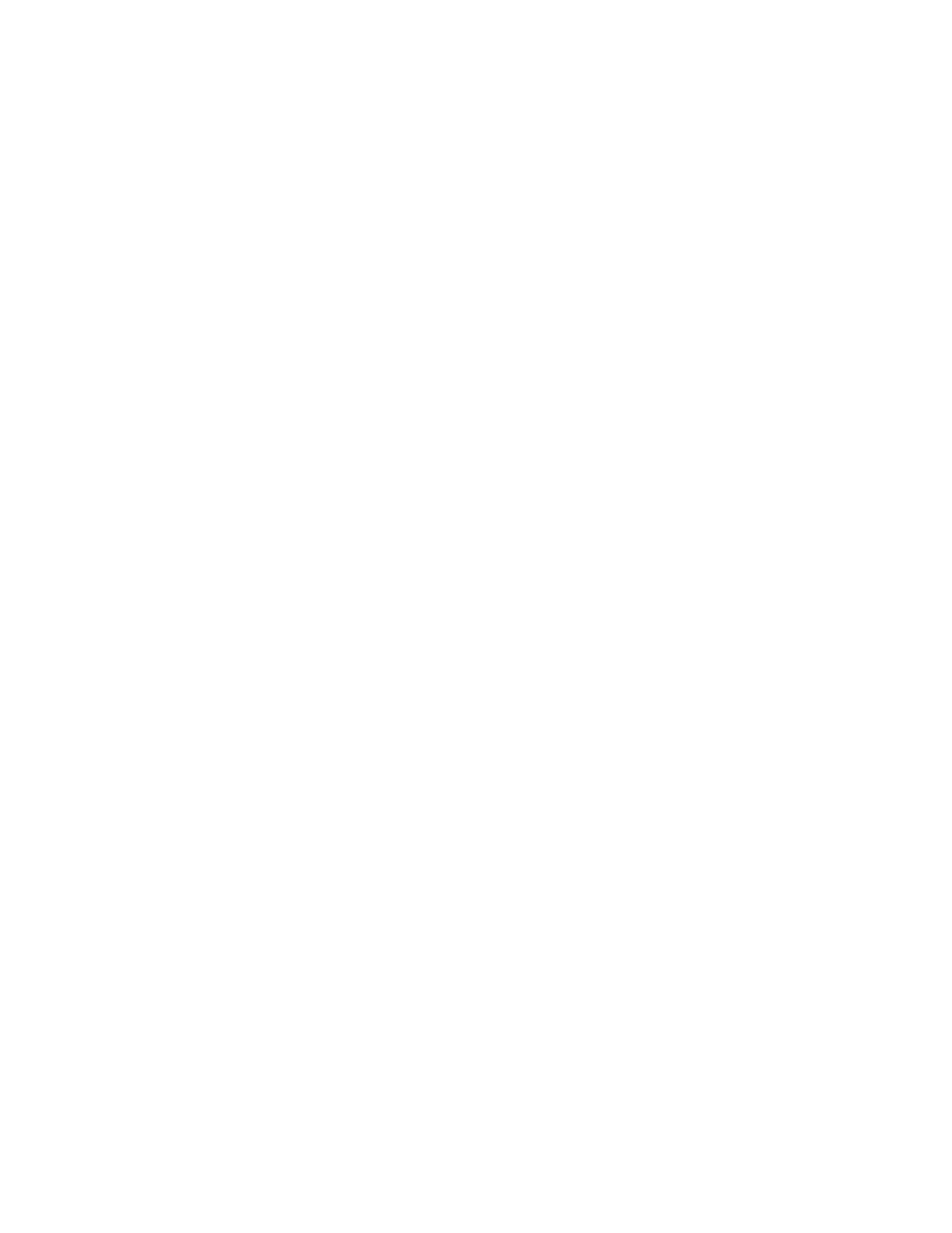
246
920-0002 Rev. I
2/2013
Host Command Reference
Applied Motion drives allows multiple nodes.
NOTE: In general we recommend using half-duplex communications with the drives. Even though the
4-wire RS-485 network can support full-duplex, there is now the capability to have multiple nodes and therefore
data collisions might occur. For this reason we recommend limiting communications to half-duplex, even with the
4-wire RS-485 connections.
Connecting to your Q drive’s serial port(s)
Each drive comes with one or two physical connectors for connecting to a PC or other serial host controller
device. One connector is an RJ11 connector (same as a 4-wire phone jack) that is used strictly for RS-232
communications. The second connector is a removable 5-position terminal block for use with 2-wire and 4-wire
RS-485 connections.
COM Port Settings
When using software from Applied Motion Products to communicate to a drive there is no need to worry
about COM port settings because the software will take care of them. In applications where a host serial
controller will be communicating to a drive via one of it’s serial ports, the COM port settings should be set as
follows: 8 data bits, no Parity, 1 stop bit. The default Baud rate is 9600, though this can be changed (see BR and
PB commands).
Connecting to a PC using RS-232
Each drive comes with a programming cable for use with the drive’s RS-232 port. This cable is made up
of two parts, a 7 foot 4-wire cable (looks just like a 7 foot telephone cord), and an RJ11 to 9-pin DSUB adapter.
This adapter allows you to connect to the COM port (serial port) of your PC. Here are the general directions for
connecting your drive to your computer.
•
Locate your computer within 6 feet of the drive.
•
Plug the 9-pin end of the adapter supplied with your drive to the COM1 serial port of your PC. Secure
the adapter with adapter’s two screws. If the COM1 port on your PC is already used by something else,
you may use the COM2 port of your PC. On some PCs, COM2 will have a 25-pin connector rather than
a 9-pin. If this is the case with your PC, and you must use COM2, you will have to purchase a 25 to 9
pin serial adapter at your local computer store.
NOTE: If you are using a laptop computer that does not have any COM ports, you will have to use either
a USB to Serial adapter or a PCMCIA Serial adapter. There are a variety on the market, and some work better
than others. But in general, once you’ve installed one of the adapters your PC will assign the adapter a COM
port number. Remember this number when you go to use your Applied Motion software. Also, if you are having
troubles with your adapter, contact Applied Motion for help with recommended adapters.
•
Now take the 7 foot cable and plug one end into the adapter you just attached to your PCs COM port,
and plug the other end into the RS-232 (RJ11) jack on the drive. If you need to locate your drive farther
from the PC, you can replace the 7 foot cable with any 4-wire telephone cord. Do not exceed 50 feet.
WARNING: Never connect an Applied Motion Products drive to a telephone circuit. It uses the same
connectors and cords as telephones and modems, but the voltages are not compatible.
Connecting to a host using 4-wire RS-485
An Applied Motion drive’s 4-wire RS-485 implementation is a multi-drop network with separate transmit
and receive wires. One pair of wires connects the host’s TX+ and TX- signals to each drive’s RX+ and RX-
terminals. Another pair connects the RX+ and RX- signals of the host to the TX+ and TX- terminals of each
drive. A common ground terminal is provided on each drive and can be used to keep all drives at the same
ground potential. This terminal connects internally to a drive’s ground connection, so if all the drives on the
4-wire network are powered form the same supply it is not necessary to connect the logic grounds. You should
still connect one drive’s GND terminal to the host’s signal ground. Before wiring the entire system you’ll need to
connect each drive individually to the host so that a unique address can be assigned to each drive. (See following
sub-section “Before you connect the drive to your system”). Proceed as follows, using the figure below.