Before you connect the drive to your system – Applied Motion RS-232 User Manual
Page 248
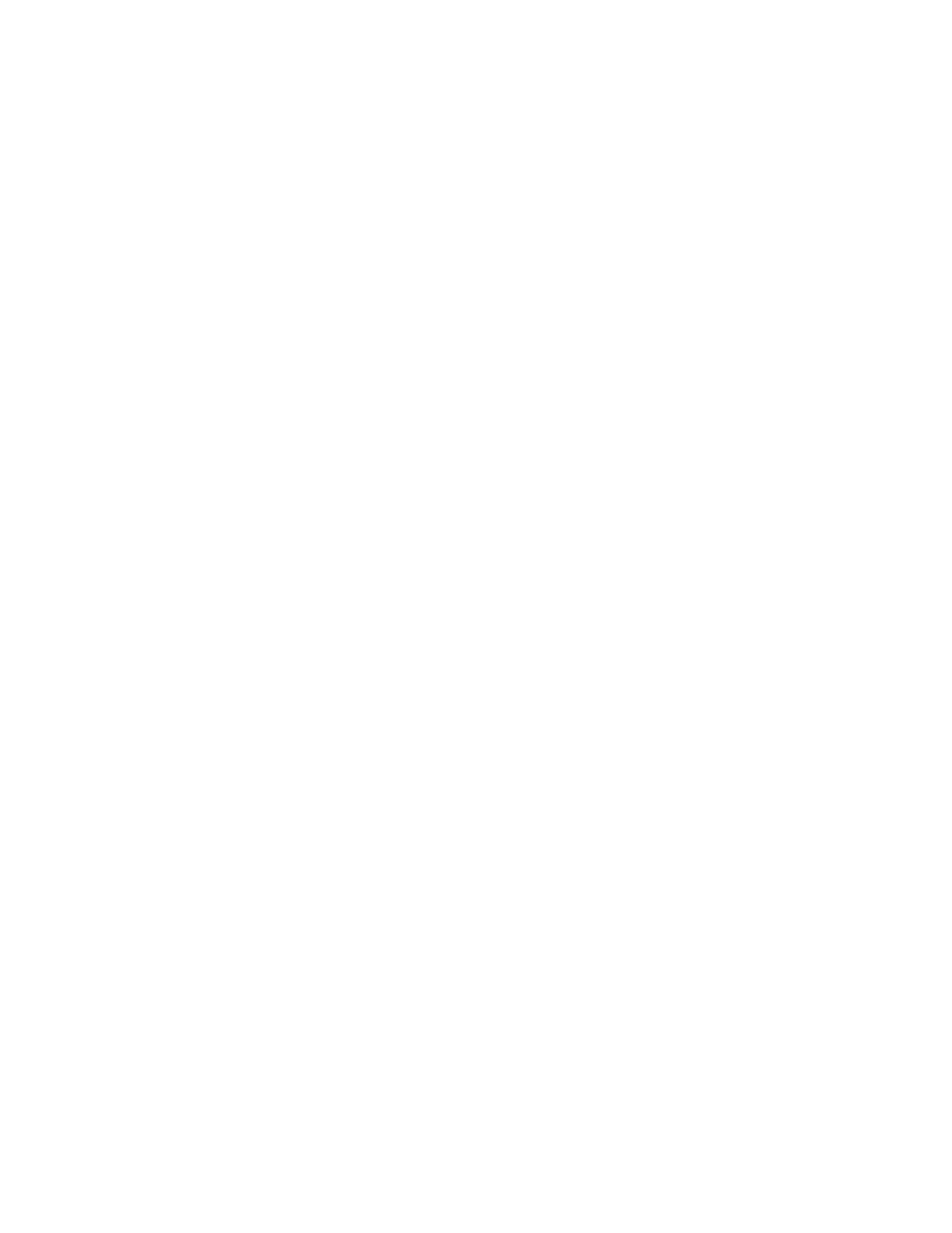
248
920-0002 Rev. I
2/2013
Host Command Reference
Getting and Connecting an RS-485 2-wire adapter to your PC.
If you are using your computer to communicate to the drive(s) and therefore need an RS-485 adaptor, model
485-25E from Integrity Instruments (800-450-2001) works well. It comes with everything you need. Connect as
follows:
Adaptor Terminal
Drive Terminals
A TX+/RX+
B TX-/RX-
Before you connect the drive to your system
If you plan to implement a 2-wire or 4-wire RS-485 network of drives, you will first need to address each
drive individually. An easy way to do this is prior to hooking the drives up with one of the RS-485 implementations
shown above, use the RS-232 cable that came with each drive and the SCL Setup Utility. If you’ve already
connected your drive using one of the RS-485 implementations, completing this sub-section will allow you to test
your connections.
First connect your PC and drive. (See preceding sub-sections on connecting to a PC or host for help with
this). Then launch the SCL Setup Utility on your PC. If you don’t have the SCL Setup Utility installed, you can get
it either from the CD-ROM that came with your drive or from Applied Motion’s web site, www.applied-motion.com/
support/software.php.
Once the SCL Setup Utility is launched, select the proper COM port of your PC, and then apply power to
the drive. Press the Caps Lock key on your keyboard (because the drives only accept commands in uppercase).
Type RV then press Enter. If the drive has power and is properly wired, it will respond with “RV=x”, where x is
the firmware version of your drive. This confirms that communication has been established. If you don’t see the
“RV=x” response, check your wiring and follow the above procedures again.
Next, you must choose an address for each drive. Any of the “low ascii” characters (many of which appear
above the number keys on a PC keyboard) are acceptable:
! “ # $ % & ‘ ( ) * + , - . / 0 1 2 3 4 5 6 7 8 9 : ; < > ? @
To find out which address is already in your drive, type DA then press Enter. The drive will respond with
“DA=x”, where x is the address that was last stored. To change the address, type “DAy”, where y is the new
address character, then press Enter.
To test the new address, type “yRV” where y is the address you’ve just assigned to the drive, and then press
Enter. For example, if you set the address to % and want to test the address, type “%RV” then press Enter. The
drive should respond with “%RV=x” where x is the firmware version of the drive.
Once each drive in your network has been given a unique address, you can proceed with wiring the whole
network together.