Appendix i: troubleshooting – Applied Motion RS-232 User Manual
Page 313
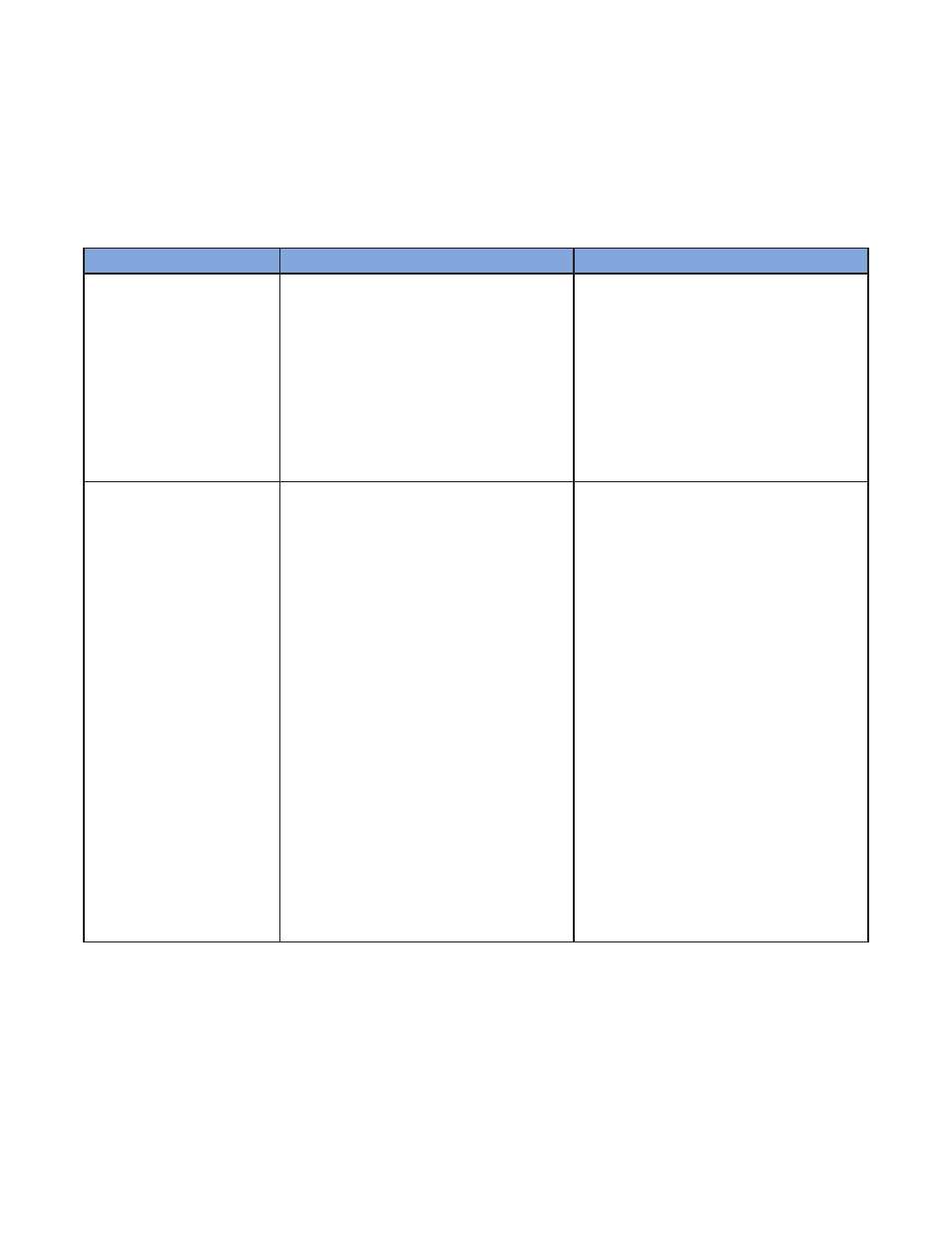
313
920-0002 Rev. I
2/2013
Host Command Reference
Appendix I: Troubleshooting
This Appendix addresses potential issues that may occur while using AMP equipment.
NOTE: Every drive must be configured with AMP software prior to operation. For stepper systems, use the
appropriate Configurator utility, while QuickTuner should be used for servos. It is
never safe to assume that the
configuration state of the drive is known when it is received. This step should not be considered optional.
Error Message / Indication
Explanation
Solution
While streaming commands
to the drive, it behaves
erratically or does not
send legible ACK / NACK
responses.
The drive’s command buffer may be full,
which may cause unpredictable behavior.
It is recommended that the user receive and
process the drive’s ACK / NACK character
before sending the next command. This will
ensure that the drive’s command buffer never
overflows and the drive behaves normally.
If this is not possible, a delay should
be introduced between commands that
are streamed to the drive. A delay of
approximately 10ms should be sufficient for
all commands that do not cause motion.
“The drive is not responding.
Is it connected to the right
port and turned on?”
The software is unable to communicate to
the drive. There are four common causes for
this error:
1 - The drive is not powered.
2 - The software is using the wrong COM
port.
3 - The drive was already running before the
software was launched. (wrong power-up
sequence)
4 - The USB/Serial converter is faulty or
not supported by AMP. If an onboard 9-pin
COM port is not available, use a USB/Serial
converter based on the FTDI chipset. The
chipset used will be shown on the converter’s
documentation. Contact AMP for specific
device recommendations.
Hint: If communications have been
established, AMP software will display the
drive’s firmware revision along with the model
number. If this box is empty, communications
have not been established.
1 - Apply power to the drive.
2 - Physical 9-pin COM ports are typically
assigned COM1 or COM2. USB Adaptors
are often assigned arbitrary COM port
identifiers. Check your computer’s hardware
settings in the Control Panel to verify which
COM port your device is using.
3 - Ensure that the software is running
and using the correct COM port. Then,
cycle power on the drive. This will allow
the software to intercept the drive’s power-
up packet (as detailed in Appendix B) and
initiate communications.