Ip address – Applied Motion RS-232 User Manual
Page 269
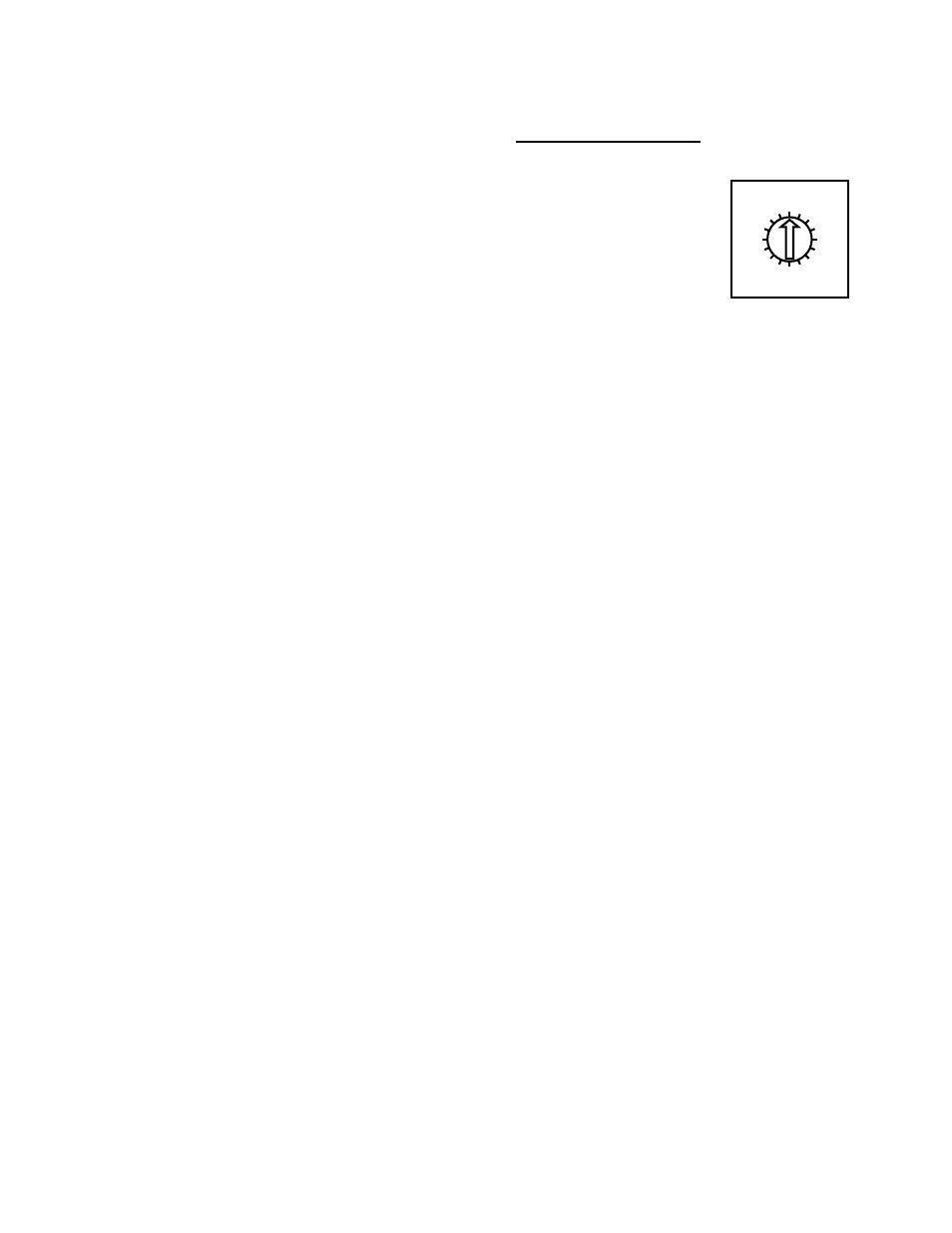
269
920-0002 Rev. I
2/2013
Host Command Reference
If your PC’s subnet mask is set to 255.255.255.0, a
common setting known as a Class C subnet mask, then
your machine can only talk to another network device whose
IP address matches yours in the first three octets. (The
numbers between the dots in an IP address are called
octets.) For example, if your PC is on a Class C subnet and
has an IP address of 192.168.0.20, it can talk to a device at
192.168.0.40, but not one at 192.168.1.40. If you change
your subnet mask to 255.255.0.0 (Class B) you can talk
to any device whose first two octets match yours. Be sure
to ask your system administrator before doing this. You
network may be segmented for a reason.
Your drive includes a 16 position rotary switch for
setting its IP address. The factory default address for each
switch setting is shown in the table to the right.
Settings 1 through E can be changed using the STAC
Configurator software (use Quick Tuner for servo drives).
Setting 0 is always “10.10.10.10”, the universal recovery
address. If someone were to change the other settings and
not write it down or tell anyone (I’m not naming names here,
but you know who I’m talking about) then you will not be
able to communicate with your drive. The only way to “recover” it is to use the universal recovery address.
Setting F is “DHCP”, which commands the drive to get an IP address from a DHCP server on the network.
The IP address automatically assigned by the DHCP server may be “dynamic” or “static” depending on how the
administrator has configured DHCP. The DHCP setting is reserved for advanced users.
Your PC, or any other device that you use to communicate with the drive, will also have a unique address.
On the drive, switch settings 1 through E use the standard class B subnet mask (i.e. “255.255.0.0”). The
mask for the universal recovery address is the standard class A (i.e. “255.0.0.0”).
One of the great features of Ethernet is the ability for many applications to share the network at the same
time. Ports are used to direct traffic to the right application once it gets to the right IP address. The UDP eSCL
port in our drives is 7775. To send and receive commands using TCP, use port number 7776. You’ll need to know
this when you begin to write your own application. You will also need to choose an open (unused) port number
for your application. Our drive doesn’t care what that is; when the first command is sent to the drive, the drive will
make note of the IP address and port number from which it originated and direct any responses there. The drive
will also refuse any traffic from other IP addresses that is headed for the eSCL port. The first application to talk to
a drive “owns” the drive. This lock is only reset when the drive powers down.
If you need help choosing a port number for your application, you can find a list of commonly used port
numbers at http://www.iana.org/assignments/port-numbers.
One final note: Ethernet communication can use one or both of two “transport protocols”: UDP and TCP.
eSCL commands can be sent and received using either protocol. UDP is simpler and more efficient than TCP, but
TCP is more reliable on large or very busy networks where UDP packets might occasionally be dropped.
IP Address*
0 10.10.10.10
1 192.168.1.10
2 192.168.1.20
3 192.168.1.30
4 192.168.0.40
5 192.168.0.50
6 192.168.0.60
7 192.168.0.70
8 192.168.0.80
9 192.168.0.90
A 192.168.0.100
B 192.168.0.110
C 192.168.0.120
D 192.168.0.130
E 192.168.0.140
F DHCP
34
21
0 F
E D C B A
9 8
76
5